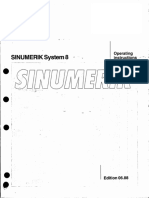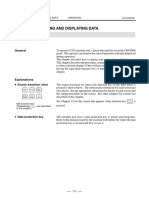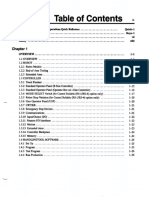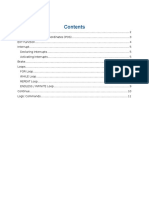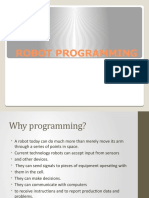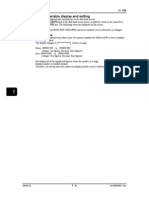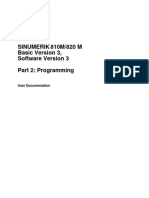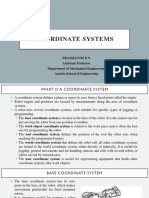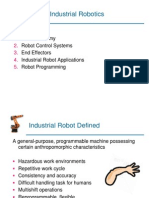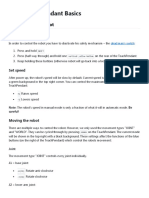0 ratings0% found this document useful (0 votes) 32 views16 pagesInterference
Copyright
© © All Rights Reserved
We take content rights seriously. If you suspect this is your content,
claim it here.
Available Formats
Download as PDF or read online on Scribd
System Setup
9.6 Interference area
‘The interference area is a function that prevents interference between multiple robots or the
robot and peripheral device. The areas can be set up to 64 areas. There are two types of
interference areas, as follows’
+ Cubic interface area
+ Outside of cubic area
+ Axis interference area
‘The robot controller judges whether the TCP of the robot is inside or outside this area, and
outputs this status as a signal
9.6.1 Cubic interface area
This area is a rectangle parallel to the base coordinates, robot coordinates or user
coordinates, The YRC1000 checks whether the robot's current TCP is inside or outside this
area and outputs the status in the form of a signal
Z-axis robot coordinates
Y-axis
Xaxis
Z-axis user coordinates
Cube interference area
‘Types of cubic interference area
+ Cubic Interference
Inside the specified cube is defined as the interference area.
When the current position of robots TCP is located inside the cube, the corresponding
specific output signal is ON.
+ Outside of cubic area
Outside the specified cube is defined as the interference area.
‘When the current position of robots TCP is located outside the cube, the corresponding
specific output signal is ON.
9-148�System Setup
‘Cubic Interference Area
TCP is located inside the cube
“oy
+ Cubic interference: Specified output signal = ON
+ Outside of cubic area: Specified output signal = OFF
TCP is located outside the cube
Top!
+ Cubic interference: Specified output signal = OFF
+ Outside of cubic area: Specified output signal = ON
9-149�System Setup
9.6.2 Cube setting method
‘Acube interference area can be set in three ways as follows:
1, Enter the maximum and minimum values for the cube coordinates.
Zaxis
Minimum value
Xaxis
Yeaxis
Cube interference area axis
Maximum value
2, Move the robot with the axis buttons to the positions of the maximum and minimum
value of the cube comer.
Zaxis
Minimum value Ly
é
X-axis ®
Yeaxis
Maximum value QZ lo
p
3. Once you have entered the lengths of the three cube sides (axial length), move the
robot with the axis buttons to the cube's center point.
Zaxis
Xaxis
Centre point
Yaxis
Setting options:
1. Select {ROBOT) on the main menu.
9- 150�System Setup
2.
Select (INTERFERENCE).
The "INTERFERENCE AREA" window appears.
Select the desired cube number.
Select {PAGE} when entering the cube number using the numeric keys to enter the
signal number.
Solect {PAGE} when entering the cube number using the numeric keys to enter the
signal number.
Select "METHOD".
Each time you press [SELECT] the display altemates between “AXIS
INTERFERENCE" and "CUBIC INTERFERENCE". If "CUBIC INTERFERENCE” is
selected, a new window appears.
Select "CONTROL GROUP".
A selection dialog box appears. Select the desired control group.
9-151�System Setup
6. Select "REF COORDINATES".
1) Aselection dialog box appears.
2) Select the desired coordinate.
3) If you select the user coordinates, the number input line appears. Enter the user
coordinate number and press [ENTER]
scm
7. Select "CHECK MEASURE".
Each time you press [SELECT], the display altemates between "COMMAND
POSITION" and "FEEDBACK POSITION".
NOTICE
To stop the robot from moving by means of the interference signal (use the signal for the
cube interference area if multiple robots are interfering with each other), set CHECK
MEASURE to "COMMAND POSITION”.
When "FEEDBACK POSITION’ is set, the robot stops after entering the interference area.
When using the interference signal to inform an external unit of the actual manipulator
position, use the "FEEDBACK POSITION" setting to enable the signal output in more
accurate timing.
8. Select ALARM OUTPUT,
Each time [SELECT] is pressed, “OFF” and “ON” are displayed alternately.
0
When selecting “ON" and if the robots TCP approaches inside the pre-defined
interference area, the following alarm occurs and the robot stops immediately.
‘AL4902: CUB, Interference area (TCP)
9-152�System Setup
+ Number Input of the Cube Coordinates
1. Select METHOD".
Each time you press [SELECT]. the display alternates between .MAX/MIN’ and
CENTER POS*
2. Select \MAX/MIN"
3. Input number for MAX" and ,MIN’, and press [ENTER].
The cube interference area is set.
+ Teach-in comer
4. Select METHOD"
Each time you press [SELECT], the display altermates between "MAX/MIN" and
CENTER POS*.
2. Select .MAX/MIN"
rare] im
9-153�System Setup
3,
Press [MODIFY]
The message TEACH MAX/MIN POSITION appears.
Move the cursor to .* or ,",
Move the cursor to ." if you want fo change the maximum value and ." to
‘change the minimum value. The cursor moves to either ." or ," this time,
Move the robot with the axis keys
Move the robot with the axis keys to the positions of the maximum and minimum value
of the cube,
Press [ENTER].
The cube interference area is registered.
Entering the cube side and teach-in centre point using the numeric keys
Select METHOD"
Each time you press [SELECT], the display alternates between "MAX/MIN" and
“CENTER POS",
Select CENTER POS”.
8 ea] $8 “rao
9-154�System Setup
3. Enter the length of the cube and press [ENTER]
The length is set.
4. Press [MODIFY]
The message ,MOVE TO CENTER POINT AND TEACH is displayed. The cursor
‘moves to either "" or "" this time,
5. Move the robot with the axis keys
‘Move the robot with the axis keys to the cube's center point.
6. Press [ENTER],
The current position is registered as the cube's center point.
9-155�System Setup
+ Current Position and Interference Area
pois
Fe anon
oe a
nn ED
1 INTERF. STATE
Displays the signal status of the specific output signal (#50080 to #50157) "CubelAxis
interference in xx’.
‘Inside the interference
© Outside the interference
2. CURRENT POS
Displays the current robot position.
30K
Indicates if the current value of the axis is within the range between "MIN" and "MAX",
‘© Within the rage
© Outside the range
Only when METHOD is OUTSIDE OF CUBIC AREA
'* Outside the range
© Within the range
9- 156�System Setup
9.6.3 Axis interference area
‘The axis interference area is a function where the current position of each axis is assessed
and a signal is output. Once the maximum and minimum value on the plus and minus side
of the axis has been set to set the working area, a signal is output that indicates whether
the current position of the axis is inside or outside this area (on: inside; off: outside)-
11 Maximum value + side °
2. Minimum value - side
1. Select {ROBOT) in the main menu.
2. Select {INTERFERENCE}.
The "INTERFERENCE AREA" window appears.
3. Select the interference signal number.
Select the interference signal number with [GO BACK PAGE], or enter the number
directly.
When selecting the desired interference signal number by number input, select [PAGE]
to input the desired signal number.
9-157�System Setup
4. Select “METHOD”.
A selection dialog box appears.
Select "AXIS INTERFERENCE".
5. Select "CONTROL GROUP".
A selection dialog box appears. Select the desired control group.
6. Select "CHECK MEASURE".
Each time you press [SELECT], the display altemates between "COMMAND
POSITION" and "FEEDBACK POSITION".
7. Select “ALARM OUTPUT"
Each time [SELECT] is pressed, “OFF” and “ON” are displayed altemately
When selecting “ON" and if the manipulator’s axes approach inside the pre-defined
interference area, the following alarm occurs and the manipulator stops immediately.
AL4901 AXIS INTERFERENCE
9- 158�System Setup
Number Input of the Axis Data Coordinates
1. Select METHOD
Each time [SELECT] is pressed, MAX/MIN" and "CENTER POS" switch alternately.
2. Select MAX/MIN"
3. Input number for *MAX" and "MIN" data and press [ENTER].
The axis interference area is set.
+ Teaching corner
1. Select ,TEACHING METHOD™.
Each time you press [SELECT]. the display alternates between .MAX/MIN’ and
.CENTER POS”
2. Select \MAX/MIN
9-159�System Setup
3. Press [MODIFY]
The message "TEACH MAX/MIN POSITION" appears.
4. Move the cursor to .* or ,"
Move the cursor to ." if you want fo change the maximum value and ," to
‘change the minimum value, The cursor moves to either ." or ." this time.
5. Move the robot with the axis keys
Move the robot with the axis keys to the positions of the maximum and minimum value
of the cube.
6. Press [ENTER],
The cube interference area is registered.
+ Number input center point (WIDTH) and teaching center
4. Select "TEACHING METHOD",
1) Each time [SELECT] is pressed, *MAX/MIN’ and “CENTER POS" switch alternately.
2) Select "CENTER POS",
9- 160�System Setup
2. Enter the number for the data "WIDTH', and press [ENTER].
"WIDTH" is set
3. Press [MODIFY]
The message , MOVE TO THE CENTER POINT AND TEACH"is displayed, The cursor
‘moves to either ," or ,* this time.
[cesar ere eran
4, Move the robot with the axis keys.
Move the robot with the axis Keys to the cube's center point.
5. Press [ENTER]
The center position of the cube is registered.
9-161�System Setup
+ Current Position and Interference Area Judgement
a 0]
1 INTERF. STATE
Displays the signal status of the specific output signal (#50080 to #50157) "Cube/Axis
interference in xx’
«Inside the interference
© Outside the interference
2.CURRENT POS
Displays the current robot position.
30K
Indicates, if the current value of the axis is within the range between "MIN" and "MAX".
‘¢ Within the rage
© Outside the range
9- 162�System Setup
9.6.4 Deleting interference area data
1. Select (ROBOT) on the main menu.
2. Select {INTERFERENCE}.
The "INTERFERENCE AREA" window appears.
3. Select the interference signal to be deleted.
Select the interference signal number to be deleted with [GO BACK PAGE], or enter the
number directly.
Select {PAGE} when entering the interference signal number using the numeric keys to
enter the signal number.
4, Select (DATA} on the menu.
The pull-down menu appears.
5. Select (CLEAR DATA}.
The confirmation dialog box appears.
6. Select {YES).
All data of the interference signal number is deleted,
9-163