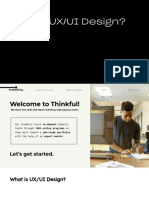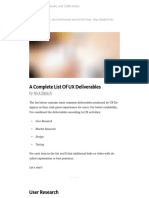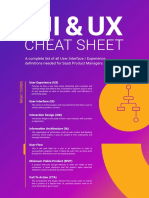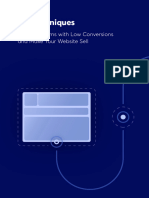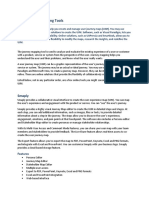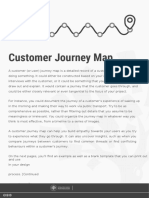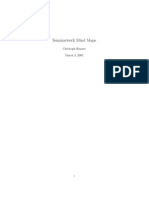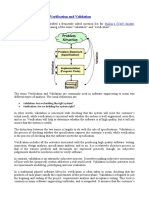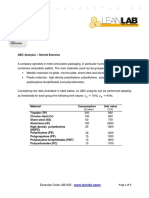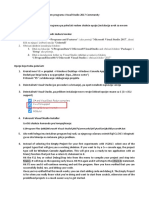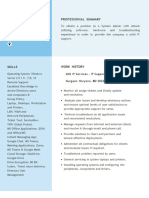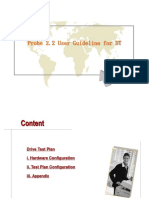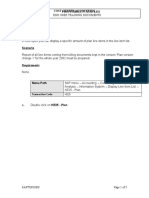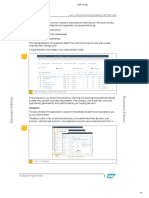0% found this document useful (0 votes)
72 views14 pagesA Simple Way To Design UI, UX, and CX Using Mind Maps
This document discusses how mind maps can be used to design user interfaces (UI), user experiences (UX), and customer experiences (CX). It provides examples of using mind maps to map out website navigation, user flows, and customer journeys. Key benefits of mind maps include allowing collaboration, adding of images and files, illustrating complex scenarios, and converting maps to slideshows. Mind maps provide flexibility for complex design projects involving many stakeholders.
Uploaded by
Zamm ZammCopyright
© © All Rights Reserved
We take content rights seriously. If you suspect this is your content, claim it here.
Available Formats
Download as DOCX, PDF, TXT or read online on Scribd
0% found this document useful (0 votes)
72 views14 pagesA Simple Way To Design UI, UX, and CX Using Mind Maps
This document discusses how mind maps can be used to design user interfaces (UI), user experiences (UX), and customer experiences (CX). It provides examples of using mind maps to map out website navigation, user flows, and customer journeys. Key benefits of mind maps include allowing collaboration, adding of images and files, illustrating complex scenarios, and converting maps to slideshows. Mind maps provide flexibility for complex design projects involving many stakeholders.
Uploaded by
Zamm ZammCopyright
© © All Rights Reserved
We take content rights seriously. If you suspect this is your content, claim it here.
Available Formats
Download as DOCX, PDF, TXT or read online on Scribd
/ 14