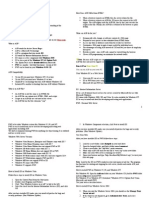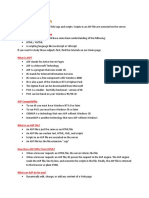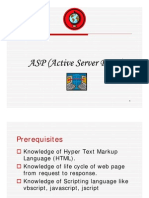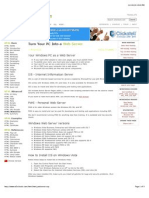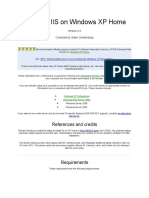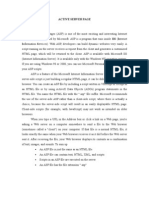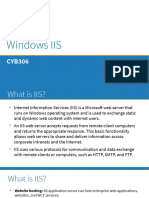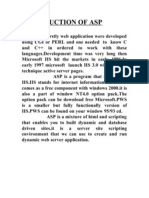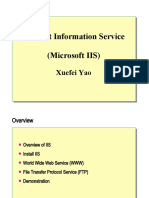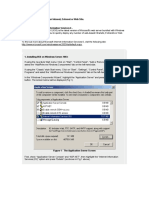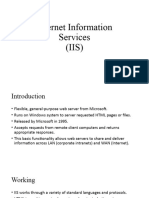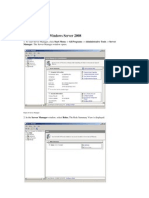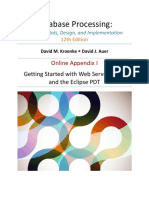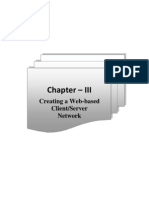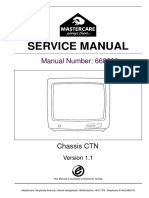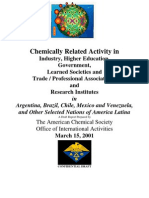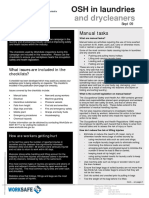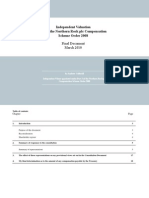Select Language
TRANSLATE
Top of Form
w w w .w 3schools Search w 3schools.co Search
Bottom of Form HOME HTML CSS XML JAVASCRIPT ASP PHP SQL MORE...
REFERENCES | EXAMPLES | FORUM | ABOUT
W3SCHOOLS BOOKS New Books: HTML, CSS JavaScript, and Ajax
ASP Tutorial
ASP ASP ASP ASP ASP ASP ASP ASP ASP ASP ASP ASP ASP HOME Introduction Install Syntax Variables Procedures Forms Cookies Session Application #include Global.asa Send e-mail
ASP Objects
ASP ASP ASP ASP ASP ASP ASP ASP ASP ASP ASP ASP ASP Response Request Application Session Server Error FileSystem TextStream Drive File Folder Dictionary ADO
ASP Components
ASP ASP ASP ASP AdRotator BrowserCap Content Linking Content Rotator
�ASP and AJAX
AJAX Intro AJAX ASP AJAX Database
ASP Summary
ASP Quick Ref ASP Summary
ASP Examples
ASP Examples ASP Quiz ASP Certificate
Run ASP on Your Own PC
Previous
You can run ASP on your own PC.
Next Chapter
Your Windows PC as a Web Server
Your own PC can act as a web server if you install IIS or PWS IIS or PWS turns your computer into a web server Microsoft IIS and PWS are free web server components
IIS - Internet Information Server
IIS is a set of Internet-based services for servers created by Microsoft for use with Microsoft Windows. IIS comes with Windows 2000, XP, Vista, and Windows 7. It is also available for Windows NT. IIS is easy to install and ideal for developing and testing web applications.
PWS - Personal Web Server
PWS is for older Windows system like Windows 95, 98, and NT. PWS is easy to install and can be used for developing and testing web applications including ASP. We don't recommend running PWS for anything else than training. It is outdated and has security issues.
Windows Web Server Versions
Windows 7 (all editions) come with IIS 7.5 Windows Vista Business, Enterprise and Ultimate come with IIS 7 Windows Vista Home Premium comes with IIS 7 Windows Vista Home Edition does not support PWS or IIS Windows XP Professional comes with IIS 5.1
Windows XP Home Edition does not support IIS or PWS Windows 2000 Professional comes with IIS 5.0 Windows NT Professional comes with IIS 3 and also supports IIS 4 Windows NT Workstation supports PWS and IIS 3 Windows ME does not support PWS or IIS Windows 98 comes with PWS Windows 95 supports PWS
How to Install IIS on Windows 7 and Windows Vista
Follow these steps to install IIS: 1. 2. 3. 4. Open the Control Panel from the Start menu Double-click Programs and Features Click "Turn Windows features on or off" (a link to the left) Select the check box for Internet Information Services (IIS), and click OK
After you have installed IIS, make sure you install all patches for bugs and security problems. (Run Windows Update).
How to Install IIS on Windows XP and Windows 2000
Follow these steps to install IIS: 1. 2. 3. 4. 5. 6. 7. On the Start menu, click Settings and select Control Panel Double-click Add or Remove Programs Click Add/Remove Windows Components Click Internet Information Services (IIS) Click Details Select the check box for World Wide Web Service, and click OK In Windows Component selection, click Next to install IIS
After you have installed IIS, make sure you install all patches for bugs and security problems. (Run Windows Update).
Test Your Web
After you have installed IIS or PWS follow these steps:
1. Look for a new folder called Inetpub on your hard drive 2. Open the Inetpub folder, and find a folder named wwwroot
3. 4. 5. 6. Create a new folder, like "MyWeb", under wwwroot Write some ASP code and save the file as "test1.asp" in the new folder Make sure your Web server is running (see below) Open your browser and type "http://localhost/MyWeb/test1.asp", to view your first web page
Note: Look for the IIS (or PWS) symbol in your start menu or task bar. The program has functions for starting and stopping the web server, disable and enable ASP, and much more.
�How to install PWS on Windows 95, 98, and Windows NT
For Windows 98: Open the Add-ons folder on your Windows CD, find the PWS folder and run setup.exe to install PWS. For Windows 95 or Windows NT: Download "Windows NT 4.0 Option Pack" from Microsoft, and install PWS. Test your web as described above.
How to install IIS on Windows Server 2003
1. When you start the Windows Server 2003, you should see the Manage Your Server wizard 2. If the wizard is not displayed, go to Administrative Tools, and select Manage Your Server 3. In the wizard, click Add or Remove a Role, click Next 4. Select Custom Configuration, click Next 5. Select Application Server role, click Next 6. Select Enable ASP.NET, click Next 7. Now, the wizard may ask for the Server 2003 CD. Insert the CD and let it run until it is
finished, then click the Finish button 8. The wizard should now show the Application Server role installed Management Console (MMC) then the Web Sites folder 11. You should see the Default Web Site, and it should not say (Stopped) 12. IIS is running!
9. Click on Manage This Application Server to bring up the Application Server 10. Expand the Internet Information Services (IIS) Manager, then expand your server, and
13. In the Internet Information Services (IIS) Manager click on the Web Service
Extensions folder of IIS 6)
14. Here you will see that Active Server Pages are Prohibited (this is the default configuration 15. Highlight Active Server Pages and click the Allow button
16. ASP is now active!
Previous
Next Chapter
Your browser does not support inline frames or is currently configured not to display inline frames.
�W3Schools' Online Certification
The perfect solution for professionals who need to balance work, family, and career building. More than 6000 certificates already issued! Get Your Certificate The HTML Certificate documents your knowledge of HTML. The CSS Certificate documents your knowledge of advanced CSS. The JavaScript Certificate documents your knowledge of JavaScript and HTML DOM. The jQuery Certificate documents your knowledge of jQuery. The XML Certificate documents your knowledge of XML, XML DOM and XSLT. The ASP Certificate documents your knowledge of ASP, SQL, and ADO. The PHP Certificate documents your knowledge of PHP and SQL (MySQL).
Your suggestion:
Your E-mail (optional):
Page address:
Description: Close [X]
Thank you for your support.
Close [X]
WEB HOSTING Best Web Hosting PHP MySQL Hosting Best Hosting Coupons
�UK Reseller Hosting Cloud Hosting Top Web Hosting $7.95/mo SEO Hosting WEB BUILDING Download XML Editor FREE Website BUILDER Free Website Templates Free WordPress Themes W3SCHOOLS EXAMS Get Certified in: HTML, CSS, JavaScript, XML, PHP, and ASP W3SCHOOLS BOOKS New Books: HTML, CSS JavaScript, and Ajax STATISTICS Browser Statistics Browser OS Browser Display SHARE THIS PAGE Share with
REPORT ERROR | HOME | TOP | PRINT | FORUM | ABOUT
Original Text:
W3Schools is optimized for learning, testing, and training. Examples might be simplified to improve reading and basic understanding. Tutorials, references, and examples are constantly reviewed to avoid errors, but we cannot warrant full correctness of all content. While using this site, you agree to have read and accepted our terms of use and privacy policy. Copyright 1999-2011 by Refsnes Data. All Rights Reserved.
Show alternative translations