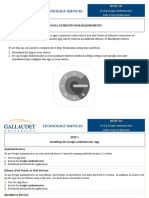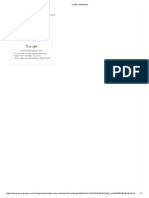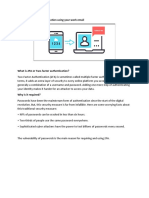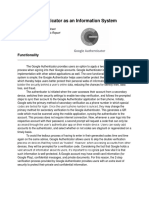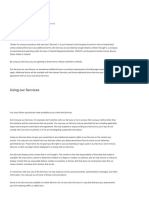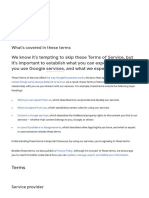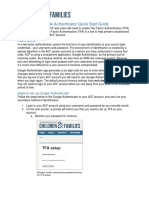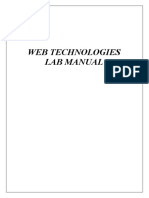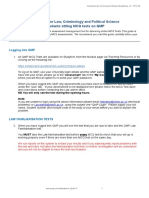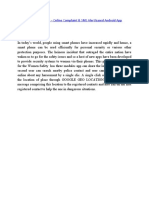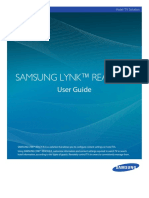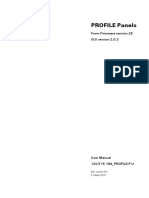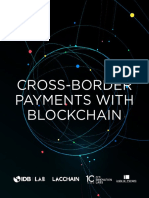0% found this document useful (0 votes)
32 views4 pagesGoogle Authenticator Service How To Start GB
The document provides instructions for enabling two-step verification or two-factor authentication for an I-Service account using the Google Authenticator app. It explains that the app generates a unique code that must be entered when logging in to provide an extra layer of security beyond just a username and password. The steps to enable it include downloading the app, logging into the I-Service account, scanning a QR code or manually entering a code to link the account, and then entering a code from the app each time the account is accessed. It notes the benefits of added security and no longer needing to confirm addresses by email.
Uploaded by
ewelina.kapicaCopyright
© © All Rights Reserved
We take content rights seriously. If you suspect this is your content, claim it here.
Available Formats
Download as PDF, TXT or read online on Scribd
0% found this document useful (0 votes)
32 views4 pagesGoogle Authenticator Service How To Start GB
The document provides instructions for enabling two-step verification or two-factor authentication for an I-Service account using the Google Authenticator app. It explains that the app generates a unique code that must be entered when logging in to provide an extra layer of security beyond just a username and password. The steps to enable it include downloading the app, logging into the I-Service account, scanning a QR code or manually entering a code to link the account, and then entering a code from the app each time the account is accessed. It notes the benefits of added security and no longer needing to confirm addresses by email.
Uploaded by
ewelina.kapicaCopyright
© © All Rights Reserved
We take content rights seriously. If you suspect this is your content, claim it here.
Available Formats
Download as PDF, TXT or read online on Scribd
/ 4