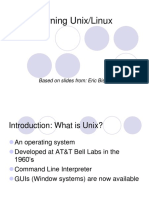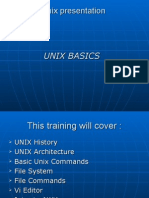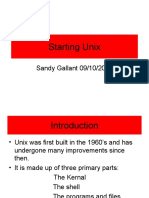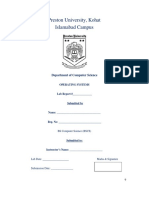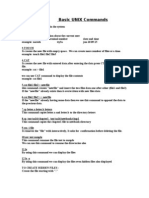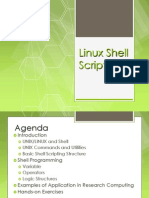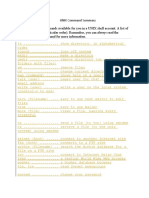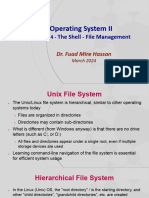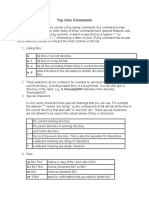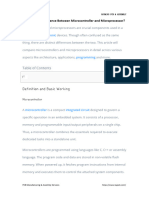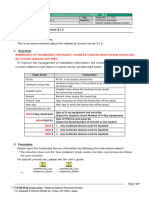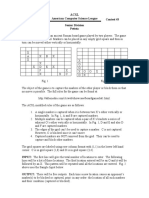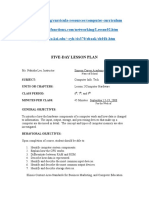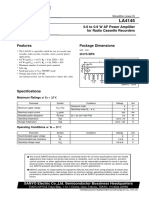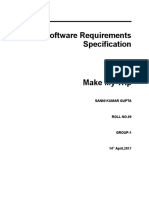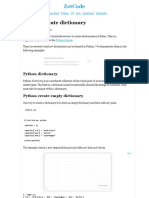0% found this document useful (0 votes)
63 views43 pages2-Basic Linux Commands-24-07-2023
This document provides an overview of common Linux commands for connecting to a system, navigating directories, viewing files and system information, manipulating files and directories, setting file permissions, viewing and terminating processes, and searching files. Some key commands covered include ls, cd, pwd, mkdir, rmdir, cat, less, head, tail, cp, mv, rm, chmod, ps, top, kill, and grep.
Uploaded by
madhavasaitejaCopyright
© © All Rights Reserved
We take content rights seriously. If you suspect this is your content, claim it here.
Available Formats
Download as PDF, TXT or read online on Scribd
0% found this document useful (0 votes)
63 views43 pages2-Basic Linux Commands-24-07-2023
This document provides an overview of common Linux commands for connecting to a system, navigating directories, viewing files and system information, manipulating files and directories, setting file permissions, viewing and terminating processes, and searching files. Some key commands covered include ls, cd, pwd, mkdir, rmdir, cat, less, head, tail, cp, mv, rm, chmod, ps, top, kill, and grep.
Uploaded by
madhavasaitejaCopyright
© © All Rights Reserved
We take content rights seriously. If you suspect this is your content, claim it here.
Available Formats
Download as PDF, TXT or read online on Scribd
/ 43