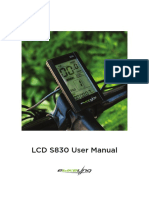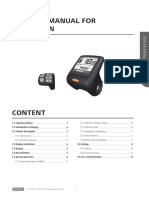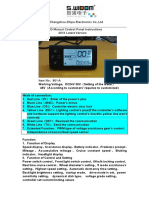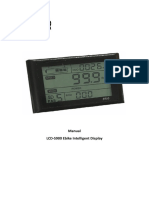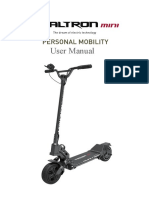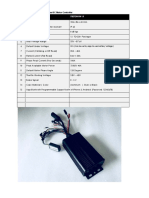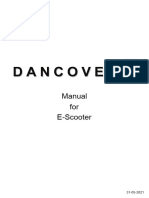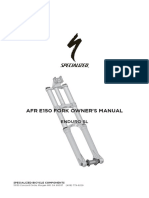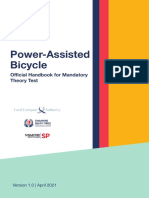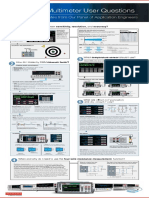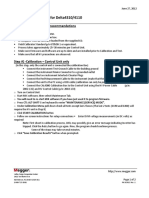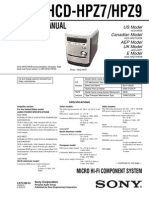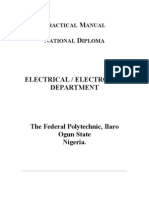BAFANG BBS/BTN
ENA SERIES
CONTROLLER
PROGRAMMING
Connection
To connect to the controller of your electric bicycle from Bafang BBS series you
need a PC, USB to Serial adapter and some wires with small female pin connectors at the
end. You can also but an “original” USB programming cable but it is just overpriced USB
to Serial adapter with the proper connector for the cable on your BBS controller.
The cable you need to connect to is the one between the motor (controller is inside
the motor casing) and the LCD. When you disconnect it, you will see a green color inside
(this might change in future). The picture on the left below shows how this connector
looks like. You need to connect to the cable going to your motor, not the LCD.
The picture on the right shows what kind of cable you need from your
USB to Serial adapter. You need to remove the plastic header and insulate the
individual pins preferably with a heatshrink. You will also need one short wire with the
same pins on both ends, again insulated properly. Insulation is extremely
important because P+ and PL pins will be
�connected directly to your battery and its voltage is 36V or 48V, which will damage your
USB to Serial adapter or even your PC if you are not careful.
The connection between the BBS controller (the green connector from the picture)
and the USB to Serial adapter is the following:
Pay attention to the connection of TXD and RXD! TXD on the controller side is
connected to RXD on adapter side and vice versa. Otherwise connection
cannot be established.
Make sure to disconnect the battery before connecting the
USB to Serial adapter to avoid any damage to it, to your PC and to your BBS
controller. Before continuing use handheld multimeter to check if the wire between
P+ and PL lines is shorted to any of the other wires. If it is, fix the short circuit.
After you are sure you connected safely your BBS controller to your PC check in
Device Manager to make sure that your adapter is listed as a COM port. If it isn’t install
the proper drivers. If you use one of the common adapters, Windows automatically installs
drivers for those since XP version.
Connect the battery to your BBS controller. Be careful with the throttle handle if
you have one! The controller will be activated by the connection you made between P+
and PL lines. If you activate the throttle handle your bike will start moving, which can end
with a lot of damage to your equipment.
Start BafangConfigTool.exe and select the correct COM port, then
click on the Connect button. Connection should be established, some general
information will be read and displayed at the right side of the program and you will be
able to read the flash memory of your controller or write to it a configuration profile you
created before.
BASIC Settings
This tab allows you to change the basic settings of your BBS controller.
Low Battery Protection [V] – This is the voltage at which the controller will stop the
motor to keep your battery safe from over-discharge. It should be set by the manufacturer
properly and you don’t need to change it. For 13S battery packs 41V is the default.
Current Limit [A] – This is the maximum current allowed the flow through the motor. It
your motor is 25A for example you can set it to 20A to keep it safe if you want. It is not
� recommended to set higher current than the nominal. Even set at 25A the peak current will
be higher so you better not set more than that.
Assist 0 ÷ Assist 9 – Those are all possible assist settings (both for pedal assist and throttle
handle using one of those). It is important to mention the Assist 0 current and speed limits
must be set to 1 if you want to be able to use your throttle handle with PAS 0 selected on
your LCD. Usually Assist 0 is set to 0 so you can use your bicycle without assistance if you
want. Be careful setting these levels. If you set the current too low the motor won’t be able
to move the bicycle and it might suffer some damage. If you set the first assist level current
too high then the acceleration at start will be significant. This might damage the internal
gears or make you fall of your bicycle. The speed limit sets at what speed (% of the
maximum speed set from your LCD) the motor will reduce its power and just keep that
speed instead of accelerating more.
Speed Meter Type – This one selects the speed meter used on your bicycle. For BBS kits
it is external. This parameter is set by the manufacturer and if your setup is not custom
then you don’t need to change it.
Speed Meter Signals – Here you can set how many signal per revolution your
sensor generates. If you use the external sensor with magnet it generates one signal per
wheel revolution. This parameter is set by the manufacturer and if your setup is not
custom then you don’t need to change it.
�Wheel Diameter [inch] – The wheel diameter should match the size of your drive wheel
(hence your bicycle could have two different sized wheels). Setting the
diameter to a smaller size than it really is will increase your speed but also
can easily lead to motor damage.
When you are finished with tuning your Basic settings you can use the WRITE
button in this tab of the program to write them to your controller. You can also use the
READ button at any time to read those (this will replace all values at the Basic tab). This
will not overwrite any other settings. If you use the buttons on the right – Read Flash and
Write Flash, those read and write the full list of settings (Basic, Pedal Assist and Throttle
Handle) so be careful.
Pedal Assist settings
Pedal Assist system assists you while you are pedaling. At this tab you can tune its
performance. Some of those you shouldn’t change as they are specific to your kit. Those
are set by the manufacturer.
Pedal Sensor Type – This parameter selects the pedal rotation sensor type. It is set by the
manufacturer and should not be changed.
Designated Assist Level – You have two type of operation selected with this parameter.
First is “By Display’s Command”. This means that the assist level (the one from the Basic
settings tab) will be selected from your LCD. The second option is to choose a specific
assist level which will be fixed and you will not be able to change that from the LCD. For
this you can select any assist level from 0 to 9.
Speed Limit – This is the maximum speed at which the motor will provide
additional acceleration. When the speed is reached it will only keep it but won’t accelerate
more. If you set this parameter to “By Display’s Command” you will be able to set the
speed from your LCD. Keep in mind that some LCDs allow you to set speed of 99km/h
which is not possible at least with the current BBS kits. As far as I have tested the
maximum speed without pedaling is 40km/h (when the wheel size is set correctly). This
setting is used for all assist levels you see in the Basic tab. If you set this to 40km/h (in this
program or from your LCD) and your Assist 5 level is set to 50% speed then you will be
able to reach 20km/h at that assist level.
Start Current [%] – This is the startup current when you start rotating the pedals. It is
good to set this to at least 10% to make sure the bicycle will start moving and the motor
won’t be stalled. Setting this to very high value will make the bicycle accelerate very fast
at start which might damage its internal gears and also the motor. Recommended value is
one between 10% and 30%. You should also make sure you don’t start pedaling at a too
high gear which will load the motor too much.
Slow-start Mode (1-8) – This setting controls how quickly the start current is reached.
You can make your bicycle accelerate smoothly and make it respond quickly.
A value around 4 usually works well for normal cycling. If you are mountain-biker then
setting to a low value will make the acceleration faster which might be useful but you
should be careful not to fry your controller and motor.
�Start Degree (Signal No.) – This parameter sets how many pulses from the pedal sensor
are needed before the motor starts. Full pedal revolution on BBS kits generates 24 pulses.
Setting this to 0 or 1 will not work. A value around 4 works well as it doesn’t start with
just a small move and also doesn’t require too much rotation.
Work Mode (Angular Pedal Speed / Wheel * 10) – This parameter’s purpose is not very
clear. It is supposed to control the power according to pedal rotation speed. The value set
by manufacturer seems to work just fine so you don’t need to change it.
Stop Delay [x10ms] – This is the delay after you stop pedaling before the motor stops.
Keep in mind the x10. If you set it to 100 this will lead to 1 second delay. Value of 25
(250ms) works well.
Current Decay (1-8) – This parameter sets how fast the current drops
when you are
pedaling fasted and are reaching the maximum speed at the selected assist level. Lower
value means the current will start to drop at lower speed.
Stop Decay [x10ms] – The amount of time it takes the motor to stop.
Keep Current [%] – This setting controls the percentage of the maximum current at the
selected assist level which will be flowing through the motor when you reach the
maximum
�speed and keep pedaling. So if your maximum current is 25A and you use PAS5 set to
50% current then you will have maximum current of 12.5A for this assist level. Then if
Keep Current is set to 50% when the maximum speed is reached and you continue
pedaling the current will be kept at 6.25A. This ensures smooth transition to assist power
when you reduce the pedaling speed and the moving speed drops below the maximum.
When you are finished with tuning your Pedal Assist settings
you can use the WRITE button in this tab of the program to write them to your
controller. You can also use the READ button at any time to read those (this will replace
all values at the Pedal Assist tab). This will not overwrite any other settings. If you use the
buttons on the right – Read Flash and Write Flash, those read and write the full list of
settings (Basic, Pedal Assist and Throttle Handle) so be careful.
Throttle Handle settings
If your kit is equipped with throttle handle than this tab allows you to configure its
operation. Make sure that Assis 0 is set to 1 (both current and speed) if you want to use it
when PAS0 is selected on your LCD.
Start Voltage [x100mV] – This is the throttle handle output voltage at which the motor
will start. The minimum at which the controller responds is 1.1V so you should set this
parameter to 11 (11x100mV=1.1V).
End Voltage [x100mV] – This is the throttle handle output voltage at which the motor
will reach its maximum power (limited by other settings). The maximum accepted from
the controller is 4.2V (42x100mV=4.2V). You need to play a little with this parameter as
the throttle handle maximum can be different depending on model. If you set this
parameter too low you will get almost no response from the throttle handle. When you set
it to the maximum that the handle can produce you will get the widest possible range of
control over motor power.
Mode – This is the operation mode of the throttle handle. You have two options: speed
and current. When set to speed it the controller uses the moving speed to set the motor
power according to the position of the throttle handle. Unfortunately there is significant
delay because of the way the speed is measured and the response is pretty bad in this mode.
When set to current, the handle controls the motor current according to its position. This
mode works better and similar to a car operation.
Designated Assist Level – You can set this to “By Display’s Command” or select a fixed
level. The first option uses the PAS setting from your LCD. This means that the maximum
power output and speed depend on the PAS level selected and the position of the throttle
handle. So if a low PAS is selected the maximum current and speed will be low too even if
you push the throttle to maximum. If a fixed assist level is selected for this parameter the
throttle handle will use its maximum current and speed. Be careful if you set this to level
9 not to push the throttle to max when stopped because the high current and the power
could damage you controller and motor.
�Speed Limit – With this parameter you can limit the maximum speed when
using the throttle handle. This overwrites the designated assist level maximum speed if it
is higher. Start Current [%] – This is the percentage of maximum current applied to the
motor when the throttle handle generates the minimum accepted voltage. Usually value of
10% or 20% works well. If your maximum current at the Basic tab is set to 25A and Start
Current is set to 10% you will get 2.5A start current. This will lead to smooth start and
will not load the internal gears too much. If you set this parameter to very high value you
can damage the internal gears and the motor.
When you are finished with tuning your Throttle Handle settings you can use the
WRITE button in this tab of the program to write them to your controller. You can also
use the READ button at any time to read those (this will replace all values
at the Throttle Handle tab). This will not overwrite any other settings. If you use the
buttons on the right
– Read Flash and Write Flash, those read and write the full list of settings (Basic, Pedal
Assist and Throttle Handle) so be careful.
�Other functions
From the File menu you have the option to save profiles currently edited, also save
them to new files or load already existing profiles. Those are fully compatible with the
original Bafang software.
From the Help menu you can reach this file you are reading at the moment and
some information about the program.
Final words
This program is provided as it is. I am not responsible for the damage you could do
to your bicycle, to yourself, to your PC or anything else if you don’t use it properly or
make mistakes. You are free to improve the program if you like but keep sharing it as an
open source and keep the information about my work visible to users.
Future versions of Bafang’s kits might be supported but since I have no way of
testing that I cannot confirm any compatibility besides the current BBS kits (BBS01 and
BBS02).
Cycle safe and take care for other on the roads!
Email: Info@btn-ebike.com
Web: www.btn-ebike.com