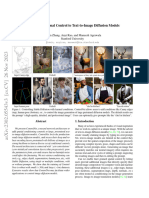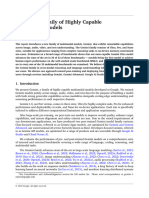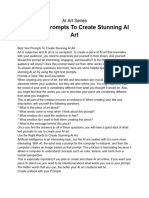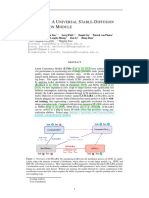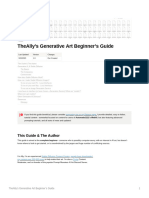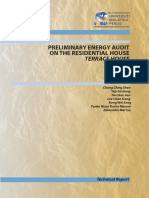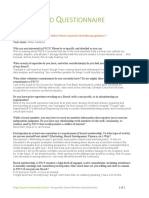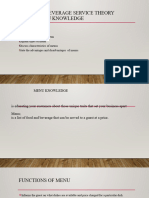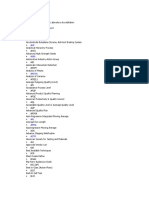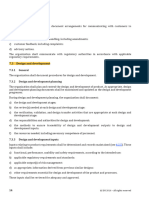0% found this document useful (0 votes)
95 views8 pagesAI Generate
This document provides instructions for running Stable Diffusion locally to generate images of giantesses. It recommends a graphics card with at least 6.9GB VRAM, 10GB hard drive space, and 8GB RAM. It describes installing the Stable Diffusion web interface and giantess model and provides settings for image generation including checkpoint, sampling steps, and prompt construction. It also offers tips for upscaling and manually improving generated images.
Uploaded by
AnmoljurCopyright
© © All Rights Reserved
We take content rights seriously. If you suspect this is your content, claim it here.
Available Formats
Download as PDF, TXT or read online on Scribd
0% found this document useful (0 votes)
95 views8 pagesAI Generate
This document provides instructions for running Stable Diffusion locally to generate images of giantesses. It recommends a graphics card with at least 6.9GB VRAM, 10GB hard drive space, and 8GB RAM. It describes installing the Stable Diffusion web interface and giantess model and provides settings for image generation including checkpoint, sampling steps, and prompt construction. It also offers tips for upscaling and manually improving generated images.
Uploaded by
AnmoljurCopyright
© © All Rights Reserved
We take content rights seriously. If you suspect this is your content, claim it here.
Available Formats
Download as PDF, TXT or read online on Scribd
/ 8