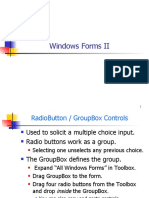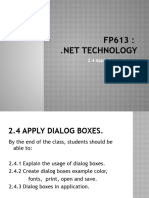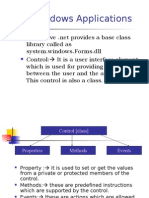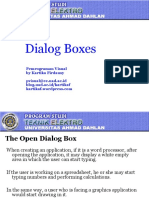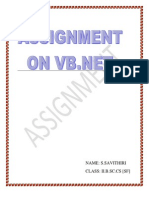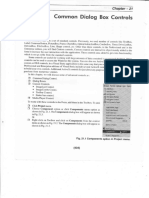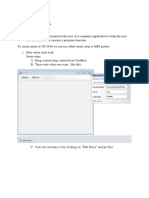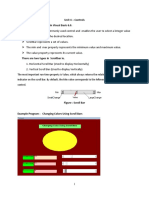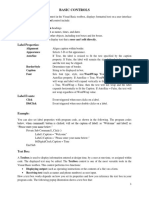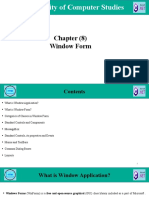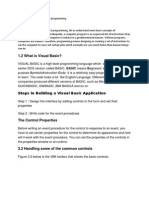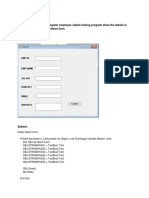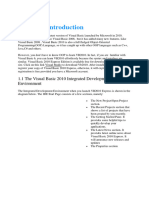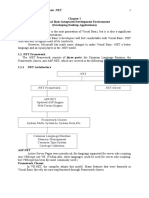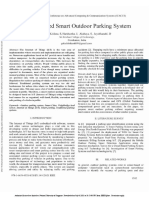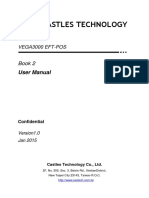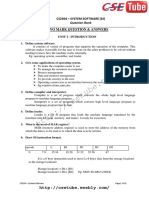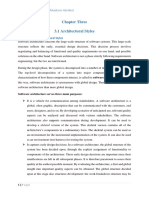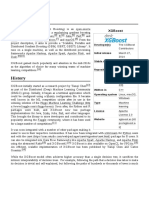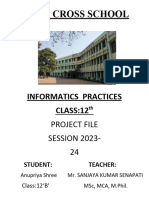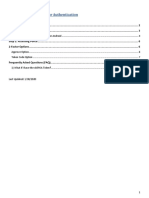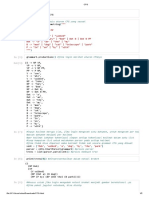0% found this document useful (0 votes)
100 views7 pagesVB Dialogue Box
The document discusses various built-in dialog boxes in Windows forms that provide options to users for tasks like opening and saving files. These dialog boxes inherit from the CommonDialog class and override the RunDialog() function. The RunDialog() function is invoked when the dialog box's ShowDialog() method is called, which displays the controls and returns a DialogResult value. Commonly used dialog boxes include ColorDialog, FontDialog, OpenFileDialog, and SaveFileDialog.
Uploaded by
ISYAKU KABIRU ALFACopyright
© © All Rights Reserved
We take content rights seriously. If you suspect this is your content, claim it here.
Available Formats
Download as DOCX, PDF, TXT or read online on Scribd
0% found this document useful (0 votes)
100 views7 pagesVB Dialogue Box
The document discusses various built-in dialog boxes in Windows forms that provide options to users for tasks like opening and saving files. These dialog boxes inherit from the CommonDialog class and override the RunDialog() function. The RunDialog() function is invoked when the dialog box's ShowDialog() method is called, which displays the controls and returns a DialogResult value. Commonly used dialog boxes include ColorDialog, FontDialog, OpenFileDialog, and SaveFileDialog.
Uploaded by
ISYAKU KABIRU ALFACopyright
© © All Rights Reserved
We take content rights seriously. If you suspect this is your content, claim it here.
Available Formats
Download as DOCX, PDF, TXT or read online on Scribd
/ 7