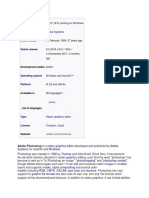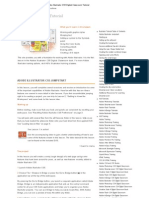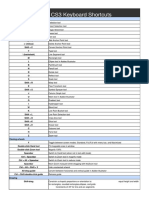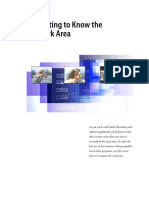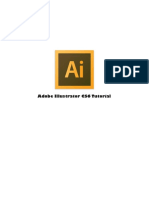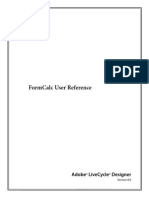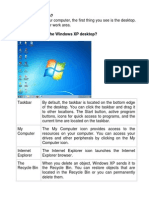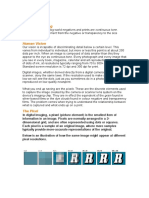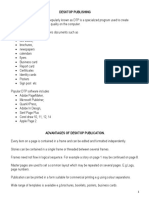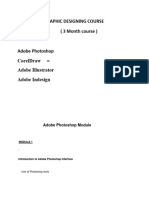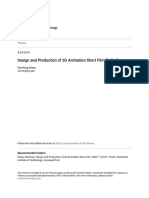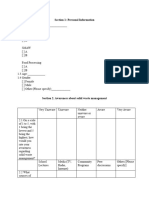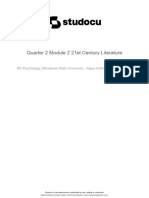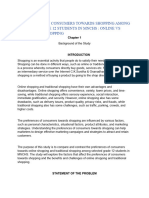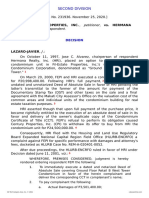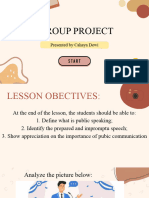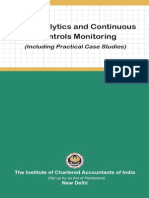Adobe in Design Tutorial
Uploaded by
jessie OcsAdobe in Design Tutorial
Uploaded by
jessie OcsAdobe In Design Tutorial
Bachelor of Science in Computer Science (Polytechnic University of the Philippines)
Studocu is not sponsored or endorsed by any college or university
Downloaded by Basco lights and Sound System (jestonybasco@gmail.com)
Adobe InDesign Tutorial
Adobe InDesign is a software, which is the parts of Adobe Creative Suite and
an upgraded version of Aldus Page Maker. Aldus Page Maker is a widely
used desktop publishing software (DTP Software)
, which was later purchased by Adobe. Adobe InDesign software is available for
various operating systems, such as Mac, Windows
, and many more. This software can be purchased as part of the Adobe Creative Suite or as
a standalone product. InDesign's features and functionality are much better in comparison to
a word processing software like Microsoft Word
. It is the de facto program that can work with large publishing houses and websites. This
tutorial presents a detailed overview of the software that will help you to exploit its all
functionalities.
In this tutorial, we are going to discuss the following topic:
o What is Adobe InDesign?
o History of Adobe InDesign
o Versions of Adobe InDesign
o Installation of Adobe InDesign
o Workspace Basics
o Create the First Document
Downloaded by Basco lights and Sound System (jestonybasco@gmail.com)
o Page Management
o Section Options & Text Frames
o Story Editor
o Print Documents and Booklets
o Selective Text Frame Export
o Export Documents as PDFs
o Interactive Documents
o Layers
What is Adobe InDesign?
Adobe InDesign is an editing software created by the Adobe Company. It is
mostly used for printing the document. The InDesign software provides
various types of document frames that we can select and do our work on
that document. It also contains many tools that are very useful in our
Downloaded by Basco lights and Sound System (jestonybasco@gmail.com)
document. With the help of these tools, we can do things like color,
rectangle, zoom in, and zoom out in our document.
History of Adobe InDesign
InDesign is the successor of Adobe's PageMaker, which was purchased by
Adobe in late 1994 with Aldus's acquisition. By 1998, the feature-rich
QuarkXPress version 3.3, released in 1992 and 4.0, was released in 1996,
lost the entire professional market of Page Maker. Quark stated to buy Adobe
and to divest the combined business of PageMaker to prevent it from
antitrust problems.
Adobe declined the bid, and then they started to work on a new page layout
app. Aldus had begun the project, and it was codenamed Shuksan. Later, it
was named as K2 and published in 1999 as InDesign version 1.0. In 2002,
InDesign became the first publishing software for the Mac OS X-native
desktop. It received a significant boost in the distribution version 3 by being
bundled in the Creative Suite with Photoshop, Illustrator, and Acrobat.
InDesign export files in the Portable Document Format (PDF)
of Adobe and is supported multilingually. For text processing, advanced typography with
OpenType fonts, advanced transparency feature, optical margin alignment, and cross-platform
scripting using JavaScript
, it was the first desktop publishing software (DTP) framework to support Unicode.
Subsequent software updates implemented new file formats. The system and
its document format are not backward-compatible to support the new
features, especially typographic, introduced with InDesign CS. Instead,
the .inx format, an XML-based document representation, is backward-
compatible with InDesign CS2.
In 2007, Adobe produced InDesign CS3 as universal binary software
compatible with native Intel and PowerPC Mac computers, inconveniencing
early adopters of Intel-Mac. Bruce Chizen, CEO of Adobe, declared that
Adobe is the first full-line universal application.
Versions of Adobe InDesign
Downloaded by Basco lights and Sound System (jestonybasco@gmail.com)
Version Codenamed & updates D
R
Downloaded by Basco lights and Sound System (jestonybasco@gmail.com)
Adobe InDesign (1.0) Codenamed Shuksan, then K2 31
19
Adobe InDesign (1.0J) Codenamed Hotaka, Japanese support
Adobe InDesign (1.5) Codename Sherpa A
Adobe InDesign (2.0) Codenamed Annapurna (just a few days before Ja
QuarkXpress5. Support Mac OS X, native transparencies, 20
and drop shadows.
Adobe InDesign CS Codenamed Dragontail Page Maker Edition. O
(3.0) 20
Adobe InDesign CS2 Codenamed Firedrake M
(4.0)
Adobe InDesign CS2 Codenamed Firedrake M
(4.0)
Adobe InDesign Codenamed Bishop O
Server 20
Adobe InDesign CS3 Codenamed Cobalt This Version Support Intel-based A
(5.0) Macs, regular expression, and table styles.
Adobe InDesign CS3 Codenamed Xenon M
Server
Adobe InDesign CS4 Codenamed Basil O
(6.0) 20
Adobe InDesign CS4 Codenamed Thyme
Server
Codenamed Thyme Codenamed Rocket A
Adobe InDesign CS6 Codenamed Athos Last 32-bit version 23
(8.0) 20
Adobe InDesign CC Codenamed Citius 15
(9.2) 20
Adobe InDesign CC Codenamed Sirius 18
2014 (10) 20
Downloaded by Basco lights and Sound System (jestonybasco@gmail.com)
Adobe InDesign CC 6
2014.1(10.1) 20
Adobe InDesign CC 11
2014.2 (10.2) 20
Adobe InDesign 15
CC 2015 20
(11.0)
Adobe InDesign CC 11
2015.1 (11.1) 20
Adobe InDesign CC 30
2015.2 (11.2) N 20
Adobe InDesign CC 20
2015.4 (11.4) 20
Adobe InDesign CC 2
2017(12.0) 20
Adobe InDesign CC 14
2017.1 (12.1) 20
Adobe InDesign 18
CC 2018 20
(13.0)
Adobe InDesign CC N 20
2018 (13.0.1)
Adobe InDesign CC M
2018.1 (13.1)
Adobe InDesign CC M
2018.2 (13.2)
Adobe InDesign CC N 20
2019 (14.0.1)
Adobe InDesign CC A
2019 (14.0.2)
Adobe InDesign CC Se 20
2019 (14.0.3.433)
Downloaded by Basco lights and Sound System (jestonybasco@gmail.com)
Adobe InDesign N
CC 2020 20
(15.0)
Adobe InDesign CC D
2020 (15.0.1) 20
Adobe InDesign Introduces Share for Review feature enabling nonusers to J
CC 2020 add comments in a way similar to a PDF. u
(15.1 and
15.1.1)
Installation of Adobe InDesign
Adobe InDesign is a document editing software introduced by Adobe
Corporation. Today, it is a trendy application that was developed in 1999. We
can download this software by visiting the official website of Adobe. We can
use this software for free for seven days. After finishing the free version, we
have to buy a subscription of InDesign software on Adobe's official website.
This software is available for both Windows and Mac OS.
The system's minimum requirement for installing Adobe InDesign on a
Windows operating system is given below:
o The RAM should be the minimum of 2GB for 32 or 64 bits.
o The Recommended processor to run Adobe InDesign should be the
Multicore Intel process with 32-bit or 65-bit support, or we can use
the AMD processor.
o The hard disk or SSD should have a minimum free space of 4 GB.
o A graphics card must have installed in the system.
o The display should be with minimum support of 1280 X 720 resolution.
Steps to install Adobe InDesign on Windows
Step 1:Open any browser on your computer system and go to the following
URL: https://www.adobe.com/
. We will see the below screen:
Downloaded by Basco lights and Sound System (jestonybasco@gmail.com)
Step 2: Once the webpage will open, click on the creativity and
design, and select the View all plans & Pricing.
Step 3: We will be redirected to the page that shows various price tier
categories, i.e., Individual, Business, Student, Teacher, and University. We
can pick all of them to match our needs.
Downloaded by Basco lights and Sound System (jestonybasco@gmail.com)
Step 4: Next, we will click on the Adobe InDesign option to choose the plan
and then click on Buy Now to continue with the payment option.
Downloaded by Basco lights and Sound System (jestonybasco@gmail.com)
Step 5: After clicking on the Buy now button, it will redirect to the page
where we have to fill our email id and ask us to continue with the payment.
Downloaded by Basco lights and Sound System (jestonybasco@gmail.com)
Downloaded by Basco lights and Sound System (jestonybasco@gmail.com)
Step 6: After the successful payment, the downloading of an application will
start.
Downloaded by Basco lights and Sound System (jestonybasco@gmail.com)
Step 7: When the download completes, double click on the downloaded
setup to run it. We will see the below screen, where we need to click on
the Yes button.
Downloaded by Basco lights and Sound System (jestonybasco@gmail.com)
Step 8: Once we click on it, the installation process of the application will
start.
Downloaded by Basco lights and Sound System (jestonybasco@gmail.com)
Step 9: When the process completes, the Adobe InDesign has been installed
successfully in our system.
Downloaded by Basco lights and Sound System (jestonybasco@gmail.com)
Step 10: The application will start running after the successful installation,
as shown in the figure below.
Downloaded by Basco lights and Sound System (jestonybasco@gmail.com)
Finally, we can now use the Adobe InDesign complete functionality.
Adobe InDesign - Workspace Basics
Downloaded by Basco lights and Sound System (jestonybasco@gmail.com)
A workspace is an area where we create and manipulate our documents and
files using various elements. These elements include panels, bars, windows,
etc. If we want to understand the InDesign workspace, we need to get the
most out of InDesign user interface properly. Let's take a short tour of the UI.
In the most InDesign installations, we will see the default user interface that
can be seen in the above screen. It is noted that the user interface can be
fully customizable. We can divide the InDesign
user interface into several panels as follows:
Application Bar
It is shown at the top of the screen next to the Help menu, which facilitates
us to set the magnification stage of the paper or to turn on and off the rulers
and guides. It also helps us to tile vertically or horizontally various screens.
The Br and St Icons respectively stand for Adobe Bridge and Adobe Stock,
and depending on our configuration, we may or may not see them.
Control Panel
We can see the long strip below the application button, which is called as
Control Panel. It is a quintessential part of the UI. Essentially, it allows us to
Downloaded by Basco lights and Sound System (jestonybasco@gmail.com)
modify the several features like text formatting, color filling, and a host of
context-dependent functions. It is easily accessible and can be floated or
docked. We have to make sure that we dock it in a suitable position because
it will be used very frequently.
Document Layout
It is a blank document that was generated in the New Dialog box using the
default options. In the next chapter, we will read more about the New dialog
box. If we properly examine this document, we can see that it is covered by
black borders that show the limit of the printed page. The pink guides
describe the margins at the top and bottom. The left and right purple guides
are column guides.
Downloaded by Basco lights and Sound System (jestonybasco@gmail.com)
Downloaded by Basco lights and Sound System (jestonybasco@gmail.com)
When we have several columns, we can notice that every column is
described by the purple guide. However, neither pink nor the purple guides
will print out or appear in the exported PDF.
Toolbar
It can be seen on the left side of the main workspace that contains all the
resources needed to work with the text. It has the tools for picking, the tools
for a document, eyedropper software, etc. Clicking on these tools will open
advanced functionalities in the Control Panel mentioned above that are
important to the device.
Downloaded by Basco lights and Sound System (jestonybasco@gmail.com)
Panels Bar
The Panel bar to the right of the workspace has several extra functions. What
we see in the Panel bar can differ depending on the workspace. As with the
other window components mentioned above, the Panel bar can be freely
pushed around or docked to an acceptable location.
More options will be accessed by pressing a button in the Panel window. For
example, by pressing the Stroke option, a pop-out window will opens that
Downloaded by Basco lights and Sound System (jestonybasco@gmail.com)
allow us to modify the stroke properties. We can add further functions to the
Panel bar by selecting the desired feature and moving to the Window tab.
Create the First Document
In this section, we will learn how to create a new document and how to
choose the right format for our document. First of all, we will open the
InDesign application to create a new document. We can open a new
document by pressing Ctrl+N on Windows or Command+N on the Mac or
navigate to the File menu -> New -> Document option. After that, we will
see a window, as shown in the below image.
Downloaded by Basco lights and Sound System (jestonybasco@gmail.com)
In the window
, we can see many types of options that have different importance. Here, we can see different
sizes and shape formats to choose various document formats, written vertical and horizontal
pages, etc. Here we will find three different categories, which we can see in the below image.
The categories are divided into Print, Web, and Mobile. Each category has
pre-installed templates. In the Print category, we have Letters, Legal,
Tabloid page types, which can be used to make page printable. It is also
Downloaded by Basco lights and Sound System (jestonybasco@gmail.com)
used for all publishing forms, such as a product sheet, template, or uploading
to the website. The below image explains it more clearly.
Next, we will talk about the web category where we can select different
screen sizes, which we will use on laptop's web pages. This category contains
the letter, A4, and many other page sizes. Here, we can also see a lot of Pre-
installed Templates, which is shown in the below image.
Downloaded by Basco lights and Sound System (jestonybasco@gmail.com)
We will now talk about the mobile category that contains all the formats of
compatible pages shown in our smartphones. Here, we can choose the
different page sizes for mobile display. The below image explains it more
clearly.
Downloaded by Basco lights and Sound System (jestonybasco@gmail.com)
Select the right measurements
It is used for setting the size and margin of the page itself. Suppose the pre-
installed format is not suitable according to our requirements. So we need to
select the units according to our requirements appear in the below list.
Downloaded by Basco lights and Sound System (jestonybasco@gmail.com)
After selecting the unit list, we need to set the page length and width as per
our requirement. With the help of this, the page's size can be maintained.
Look into the below image.
Downloaded by Basco lights and Sound System (jestonybasco@gmail.com)
Select the page and page size
Here we can change the page's number and size, which is displayed on the
home screen of our InDesign application. If we want many pages on one
home screen, this section is very important to display the number of pages
on the home screen.
This option is also used to change the page size. By default, many pre-
installed sizes of the page are already available, but if we want to make a
custom size, they can also be created. So according to our needs, we can
change the value by ourselves, which we can see in the below image.
Downloaded by Basco lights and Sound System (jestonybasco@gmail.com)
Setup the Margins, Bleed, and Slug
Margin means how much margin we want to give outside our page. So we
can use the margin option as per our convenience.
In this option, we have to keep in mind that if we change any margin value,
the remaining value also changes. So we have to maintain all the four values
of the margin page, such as Top, Bottom, Inside, Outside.
Now we will talk about the bleed & slug, which appears in the preset
details in the bottom. A bleed is a place that we set outside the margin so
that the printing press does not cut out the outside part. Slug is the place
where we enter information to understand by the printer, such as color space
and a number of pages.
Downloaded by Basco lights and Sound System (jestonybasco@gmail.com)
Saving a Preset Details
Here we will save our document that we have set above according to our
requirements, such as the dimensions, size, margin of our document, etc.
After that, we can enter the document's name in the preset details,
whichever we feel is right to our application. Finally, clicking save icon to
save our document so that all the recorded information in our document is
saved.
Viewing the Document Display
Downloaded by Basco lights and Sound System (jestonybasco@gmail.com)
On this page, we set 2 columns to the value, because of which we see the
document page on the InDesign home screen. Now our document is ready
where we can do different types of tasks.
Page Management
Page management is very useful for us to manage the page. With page
management, we can add many Surrey Pages. At the same time, we can use
many options like Insert, Remove, Delete Duplicate Pages, etc. in the panel
option.
The page Panel
In this section, we have taken a spread paper on the home screen. And in the
InDesign panel bar, we will get three options that are used to set the
document.
Downloaded by Basco lights and Sound System (jestonybasco@gmail.com)
Below, we can see three buttons; the first button is called Edit Page Size.
With this option, we can change the dimension of the page. It provides
many types of dimensions to set the document. The second button
is called Create New Page, which allows us to create a new page on the side
of the page. And the third button is called Delete Selected Pages, which
allows us to delete and select pages.
Options in the Pages Panel
This application provides many options in the panel control with the help of
which we can manage the page. The options it provides have different
functions.
Downloaded by Basco lights and Sound System (jestonybasco@gmail.com)
If you need more than one page, you can use the Insert page option, which
will add another new page wherever you want to insert it. We can add any
number of pages according to our needs like we need two pages, then we
will set the number of pages 2 in the value. We can also select the after a
page or before page option to insert the page in a specified position.
Downloaded by Basco lights and Sound System (jestonybasco@gmail.com)
If you want to change the page's position after setting the number of pages,
you have to take the help of the Move Pages given in the options list. With
the help of which you can change the position of the page wherever we need
them.
Using the Page Tool
Here we can go to the File menu and select the option of Document
Setup. In this option, we can change the dimension of the page and its
length or width. We can also open it with the help of the Ctrl + Alt +
P button, but remember that all the value of our document will be affected.
Downloaded by Basco lights and Sound System (jestonybasco@gmail.com)
Master Pages
The master page represents the main layout in the document, and changes
to the master page affect the entire page. There can be many master pages.
Downloaded by Basco lights and Sound System (jestonybasco@gmail.com)
The first master page is represented by the name of the master page, as
shown in the image below.
Opening the page panel opens up the flyout where you can select the
master page and the nonce. Clicking twice on the master page makes the
page split into two pages.
Downloaded by Basco lights and Sound System (jestonybasco@gmail.com)
You can also add various options, such as footers, headers, page
numbers, or layouts in it so that it is applied to the page along with the
master page.
Section Options & Text Frames
Section option allows us to separate a document from specifying several
types of document numbers. As you give the number to any page, you may
want to specify the initial chapters in Roman numerals and introductory
chapters like a preface in natural numbers.
To do this, we need to compile the file's sections to notify InDesign each
section has a particular numbering. The choices for section and numbering
can be accessed from the Pages Panel menu.
Downloaded by Basco lights and Sound System (jestonybasco@gmail.com)
Click on the Numbering and Section option button opens a dialog box to
decide the number of the starting page for the tab you have selected. You
may use the design of numeration. The pages should follow your chosen
numbering method before you pick another page and repeat the same cycle.
Downloaded by Basco lights and Sound System (jestonybasco@gmail.com)
A new section will begin from the previous selected section, and this time
you will be able to pick a different numbering system.
Creating Text Frames
To build a text frame, we can choose the Type tool to compose the text in.
You can change this frame on the fly, and even later.
Downloaded by Basco lights and Sound System (jestonybasco@gmail.com)
Design can also be translated into a text-frame. Start drawing the paper's
design, pick the tool Style from the toolbar, and click the shape inside. Note
that the shift in cursor means that the form is now being translated into a
text frame.
Downloaded by Basco lights and Sound System (jestonybasco@gmail.com)
Within an InDesign document, a Word document can be put directly as a text
frame.
Go to the Menu Tab, and click Location that will open the dialog box to
Setup. Use any RTF or text document you wish to incorporate into the
document.
InDesign can inspect the paper and show a cursor with the associated text. It
allows us to press on a particular region to place it directly on the document
or move the cursor to place it in the particular amount of the frame.
Downloaded by Basco lights and Sound System (jestonybasco@gmail.com)
The Place command places the document, even if it contains several pages
within the specified text frame. Suppose your paper contains many text
pages and imports them into InDesign, press and hold the Shift key when
using the Place button. You should find that your imported content is filled in
with all the correct pages.
Story Editor
Our InDesign software has a special feature known as a nifty feature. This
feature allows us to edit text and zoom in or zoom out without interruption
of the text editor. It calls the Story Editor that will enable us to select any
text frame. We can open the Story Editor by navigating to the Admin menu
or press Ctrl + Y together if we are using it in Windows. If we are working on
Mac, we need to press Command + Y Keys together. After pressing the
keys, we will see the screen below.
Downloaded by Basco lights and Sound System (jestonybasco@gmail.com)
The Story Editor feature provides a lot of options. We can turn off the default
text font in our document file, but we can change it in the Story Editor
Display option. This option allows us to change the text color,
background, themes, font, and line spacing. It is to note that we can
make only limited changes using the story editor window, and it does not
affect the font in the original text frame.
Downloaded by Basco lights and Sound System (jestonybasco@gmail.com)
The changes made from the story editor window can be seen quickly in the
text frame. When we include finite text, all the changes we make will be
applied to the test frame.
There is another way that allows us to use the Story Editor very easily. For
this, open the information panel and click on the window menu. In the
window menu, we need to select the Info option.
The information panel precisely shows the number of words, characters, and
lines we used, which is very useful in working with a large amount of text.
The information panel also tells us a lot of information related to the
document.
Downloaded by Basco lights and Sound System (jestonybasco@gmail.com)
Print Documents and Booklets
Printing Documents
Printing documents in Adobe InDesign is very easy. To print a document, we
need to go to the File menu and click on print. A popup window will appear
on our screen where we get all the print options. The preview of the
document appears on the bottom left of the popup and fits into the printed
page. Set up groups allow you to change the options such as page
orientation, page size, and content location.
Downloaded by Basco lights and Sound System (jestonybasco@gmail.com)
If the same options are also available in your printer driver, it would be a
good idea to set as many as possible and needed print options in this dialog
itself. Doing so would eliminate several future conflicts between your printer
driver and InDesign.
The Marks and Bleed category allows you to print documents, which may be
useful but not required the bleed and slug marks, the color bar, crop marks,
etc.
Downloaded by Basco lights and Sound System (jestonybasco@gmail.com)
Moving to the advanced category and choosing the High Resolution preset in
the Transparency Flattener region is an important thing to remember before
high-quality printing.
Printing Booklets
You can use the Print Booklet command from the File menu for less
complicated work, including printing booklets on its own. The Print Booklet
command is very useful before you send it to the press to preview your
booklet so you can have a good idea of how it will look on paper.
Downloaded by Basco lights and Sound System (jestonybasco@gmail.com)
However, there are a few warnings about the use of this functionality. The
first thing to keep in mind is that Print Booklet always prints on one spread
on the first and last page (accompanied by the second and last except one)
again and again until all the pages are written. Another significant point to
note is the number of pages should be divisible in the text.
You can take the rest of the choices as usual in the Print Booklet dialog box.
Near the Preview page, you will see a yellow exclamation suggesting that
something is wrong; the page will most likely not seem fit within the booklet.
To rectify this, simply tap the Preview page, go to Print Settings and modify
the Setup group settings to fit content to the screen, and click OK to go back
to the Preview tab in the Print Booklet dialog box. You must agree that the
yellow exclamation is gone, and the text fits perfectly into the page.
You will also note that additional blank pages that ensure the booklet
layout is printed correctly if you have an abundance or less number of books
that are divisible by 4. You will also note that watermarks in the preview
are on
Downloaded by Basco lights and Sound System (jestonybasco@gmail.com)
the page number. These are for reference only and will not be written on the
finishing booklet. To print the book, click on Download.
Selective Text Frame Export
Sometimes in selected text frames, you might not want to export the whole
document but only the text. InDesign makes it simple and gives you options
to export in the formats you want.
Earlier, we used the command Export to export files as PDFs.
Text Only is a plain, unformatted document format. Rich Text Format allows
for simple formatting, and several text processors such as Microsoft Word
can read it.
Yet other InDesign applications will only read it and not any other word
processor. This is helpful if you are exporting the text to work with InDesign
built at another workstation.
Exporting Text Using Scripts
This opens the Scripts panel, which lists all the scripts available on the
machine.
The Scripts panel includes two types of scripts - Client and User. The
application lists all scripts which come out of the box with InDesign. This
Downloaded by Basco lights and Sound System (jestonybasco@gmail.com)
includes JavaScript sample scripts along with VBScript (if running on
Windows), or AppleScript (if running on Mac). The user lists all User-installed
files.
Export Documents as PDFs
When you press the dropdown menu of the Adobe PDF Preset, you can see
that there are plenty of options available in PDF format. PDF / x-1a and PDF /
x3a are the most widely used format. You may need to check your printing
press before making a decision on the format.
Unless your printing press supports this, pick the PDF / x-4 to manage items
like clarity and a broader color gamut even more. Use of the preset High-
Quality Print is recommended for all other uses, including on-screen. It is
best to avoid presetting the Smallest File Size as much as possible as it can
impact image resolution and color to minimize file size.
When setting Acrobat 6 compatibility or higher, you get the option to build a
Tagged PDF in this dialog box's Options portion. This feature allows you to
tag keywords in the PDF, making indexing possible through search engines.
Downloaded by Basco lights and Sound System (jestonybasco@gmail.com)
Compression Options
You may decide how much compression InDesign will use when exporting
the File. It has a significant impact on the overall file size and even how
accessible the PDF makes for the internet. If you simply display the web
document, a lower pixel value per inch will satisfy. When you're going to get
a printout of good quality, then you need a higher ppi.
Downloaded by Basco lights and Sound System (jestonybasco@gmail.com)
In the Color Images section, set the Bicubic Down sampling to box at around
150 and the picture quality to Better for exporting to the internet. Do that
with the segment grayscale option, if your document has grayscale images.
Output Options
In the Output section of the Export Adobe PDF dialog box, you can test the
Color area settings. While viewing the PDF on-screen, it is best to keep the
default setting and make sure you pick Include Tagged Reference Profiles in
the Profile Inclusion Policy. It means that photographs are an integral part
of this PDF. This only refers to the RGB colors.
Downloaded by Basco lights and Sound System (jestonybasco@gmail.com)
Security Options
A PDF is one of the most widely used formats for transmitting documents and
can be sensitive if you share confidential data. Password security of your PDF
file is always recommended to ensure information is kept confidential.
Passwords can also be used for conditional restrictions. Once he opens the
document, they can choose what we can or cannot do. The previous
password security feature limits access to all of the files. Here you can define
the activities to which the user is allowed.
For instance, the document may be prevented from printing in good quality,
or spatial brightness, or from printing. Users may also be prohibited from
copying the content of the statement into the toolbar, making comments on
it and downloading individual pages or even trying to fill out and signing
documents. This is great if you share information that is extremely sensitive
to colleagues or outsiders.
Interactive Documents
InDesign makes it easy to add hyperlinks and bookmarks to make your text
interactive. However, the interactivity you introduce in the InDesign
workspace will not be apparent but can be seen in the exported File. In this
chapter, we will discuss a few interactive elements. Setting the workspace
for PDF from Advanced to Basic makes sense to allow for easy access to
basic tables.
Downloaded by Basco lights and Sound System (jestonybasco@gmail.com)
Adding URL Hyperlinks
Adding URL hyperlinks to any object inside InDesign is very simple. You can
add hyperlinks to an object to carry the user to the website by clicking on the
object in the PDF, or you can add hyperlinks to the text to get the same
result. We have selected the text in the example below to point to a
hyperlink. To open the New Hyperlink dialog box, go to the Hyperlink tab and
press Build a new hyperlink at the bottom of the screen.
Verify that the field Connection To is set to URL
. Now, InDesign generates the URL for the chosen text. This will open the URL in your default
web browser if you export this as a PDF and click the file.
Hyperlinking a Page
Similar to hyperlinking a URL, an object or text may also be hyperlinked to a
particular page in the database. Clicking on the text or object will navigate
the user to the page, which is connected.
Let's consider a text called Introduction in the following example, by clicking
on which we want the user to go to Chapter 1. To open the New Hyperlink
dialog box, pick the text and press Build new hyperlink at the bottom of the
screen.
Downloaded by Basco lights and Sound System (jestonybasco@gmail.com)
This time pick Page in the Connection To drop-down menu instead of the URL.
We know that Chapter 1 of this book starts from page a1, so pick a1 from the
drop-down menu on the Tab. We want the chapter material to zoom in to fit
inside the window, so in the zoom setting, we'll pick Fit in Window. Press OK
to include a hyperlink in the text.
Now, any user who clicks on the Introduction text can go directly to Chapter
1 if this is exported as a PDF.
Adding Bookmarks
Bookmark folders are also a link tag that makes navigating the document
easier for the user. For each page, you could create a bookmark, or simply
create a ToC to insert user profiles. When you insert a ToC, the bookmark
toolbar is automatically made.
Downloaded by Basco lights and Sound System (jestonybasco@gmail.com)
Exporting Interactive Documents
You cannot display the interactivity inside the actual InDesign workspace, as
stated at the beginning of this chapter. But, if we export it in pdf format, then
it provides many options to make this interactive.
You must pick the Adobe PDF for all intents and purposes unless you have
multimedia content like movies or audio in the text. After this, we need to
click on the Save button.
Layers
The best way to do so is to use layers to assess how items are simply
stacked onto each other. Layers may be used to construct objects that are in
a more arranged format. Layers panel helps you to navigate layers.
Creating a New Layer
You must showcase the layers in the paper by clicking the Layers panel. Click
the Create New Layer at the bottom of the Layers screen to create a new
layer directly, or hold down the Alt key on Windows or the Mac Choice key
and press Create New Layer to get the New Layer dialog box.
Downloaded by Basco lights and Sound System (jestonybasco@gmail.com)
The square is an indicator element of the layer that is currently being worked
on. You can click and move the square to some other layer, which displays
objects belonging to that layer. In the following paragraph, the square is
transformed into a red, and the elements in the Main Layer document are
highlighted by clicking and dragging the blue square from the Background
layer to the Main layer.
Simply click on the eyeball icon will mask or expose the layer in front of the
layer name.You may want to see the layer on the screen occasionally, but
you don't need to print the objects in the layer. Then, delete the checkmark
next to the option Print Sheet.
Downloaded by Basco lights and Sound System (jestonybasco@gmail.com)
Layer Objects
Each layer consists of artifacts that can be rearranged in the layer, or even
between the layers. Every entity within a layer is given a name.
For example, if the Background layer collapses, it will expose the objects
inside it. The name means the frame, which is rectangular.
These objects can be rearranged by simply clicking and dragging the object
(by holding Ctrl on Windows or Command on Mac for multiple object
selections) into the desired layer.
Sometimes it can be difficult to make sense of what each < rectangle > in a
complex text actually means. This will allow you to rename the object to a
more noticeable one.
Tables
Inside a text frame, you can create a table from scratch, or turn existing data
into a table. Note that the table created for the text framework will be an
anchored object.
Creating a New Table
Simply select the Text tool to create a new table, and draw a region you want
to create a table.
Downloaded by Basco lights and Sound System (jestonybasco@gmail.com)
Then go to the Tables menu and pick Build Table to open the dialog box
creating a table. Here you can specify the number of rows and columns in
your table and decide whether you need headers and footers for the list.
Clicking OK will create a table inside the frame of your text.
Downloaded by Basco lights and Sound System (jestonybasco@gmail.com)
Within this table, you can now enter info. With the help of the Shift and drag
option, we can change the entire table proportionally to outside the table.
Note that you need the Type tool selected on the toolbar to move the rows or
columns because the table is called a text frame. Just drag over the table to
delete the list, and press Delete on your keyboard.
Creating a Table from Existing Data
In the example below, we will use a simple text file that contains information
about some cars Company and turn this into a table.
Downloaded by Basco lights and Sound System (jestonybasco@gmail.com)
Click on the text and press Ctrl+A on Windows or Command+A on the Mac
to pick the contents of the text frame.
Formatting Tables
InDesign offers a variety of table layout formatting options. All options for
table layout can be accessed via the Table Options dialog box.
Downloaded by Basco lights and Sound System (jestonybasco@gmail.com)
Exploring the options and adjusting the settings is simple.
Let us do some simple formatting to see the final output for this example.
Before doing so, describing the table's first row as its header would be a
good idea.
Applying Gradients
Use gradients will lend the document some great results. Build an empty
gradient swatch for using gradients by going to the Swatches panel options
and selecting New Gradient Swatch, and click Ok.
To open the Gradient Options dialog box, right-click the new gradient swatch
and select Swatch Options.
Downloaded by Basco lights and Sound System (jestonybasco@gmail.com)
For this case, white to black is the default gradient color. Clicking on the first
stop in the Gradient Ramp (the tiny white icon) helps you to identify the
CMYK color you want as the starting point of the gradient. You can also
change this to RGB to Lab by selecting the corresponding choice from the
dropdown menu Stop Color.
You can also connect a gradient with several stops by clicking on the
Gradient Ramp. You can see a diamond-shaped handle on the Gradient Ramp
if you remember, which lets you determine the gradient's size.
If you want to delete any of the stops in the gradient, click and drag the stop
off the ramp.
Blending Gradients
You can fine-tune the gradients that you generated to look more compatible
with the rest of the paper. Let us construct two gradient swatches for this -
one will be a radial gradient and the other linear. Pick the frames you want to
apply to these gradients. Select the Gradient panel to fine-tune the
gradients, and change the start and endpoints of the gradient.
You can also select the Gradient Swatch Tool from the toolbar, and simply
drag a line inside the frame in the direction you want to apply the gradient.
Prerequisite
You must have basic knowledge of computers before learning Adobe
InDesign.
Audience
Our Adobe InDesign tutorial is designed to help beginners and professionals
both.
Problem
We assure you that you will not find any problem with our Adobe InDesign
Tutorial. However, if there is any mistake, please post the problem in the
contact form.
Downloaded by Basco lights and Sound System (jestonybasco@gmail.com)
You might also like
- Difference Between Operating System and Application Software23100% (1)Difference Between Operating System and Application Software233 pages
- Public Relation Strategies: For Commercial & Non-Commercial OrganisationNo ratings yetPublic Relation Strategies: For Commercial & Non-Commercial Organisation27 pages
- Adobe Illustrator CS5 Digital Classroom TutorialNo ratings yetAdobe Illustrator CS5 Digital Classroom Tutorial17 pages
- Adobe Illustrator CS3 Keyboard Shortcuts PDFNo ratings yetAdobe Illustrator CS3 Keyboard Shortcuts PDF6 pages
- Module 4: Advertisement and Visualisation: Copy WritingNo ratings yetModule 4: Advertisement and Visualisation: Copy Writing7 pages
- Using The Tools: Adobe Illustrator Is A Vector Graphics Editor Developed and Marketed by Adobe SystemsNo ratings yetUsing The Tools: Adobe Illustrator Is A Vector Graphics Editor Developed and Marketed by Adobe Systems20 pages
- Customization Wizard X: Acrobat® Family of Products Modification Date: 5/10/11No ratings yetCustomization Wizard X: Acrobat® Family of Products Modification Date: 5/10/1156 pages
- Desktop Publishing: An Introduction: Chapter-1No ratings yetDesktop Publishing: An Introduction: Chapter-113 pages
- Computer Graphics: Presented By: Yogesh Nagaraj NaikNo ratings yetComputer Graphics: Presented By: Yogesh Nagaraj Naik26 pages
- Graphic Communication As The Name Suggests IsNo ratings yetGraphic Communication As The Name Suggests Is4 pages
- Design and Production of 3D Animation Short Film - RelictNo ratings yetDesign and Production of 3D Animation Short Film - Relict20 pages
- History and Evolution of Adobe IndesignNo ratings yetHistory and Evolution of Adobe Indesign11 pages
- History and Evolution of Adobe IndesignNo ratings yetHistory and Evolution of Adobe Indesign11 pages
- Living Values Education Rainbow Booklet Activities Ages 8 14 Unit 7 HappinessNo ratings yetLiving Values Education Rainbow Booklet Activities Ages 8 14 Unit 7 Happiness44 pages
- Quarter 2 Module 2 21st Century LiteratureNo ratings yetQuarter 2 Module 2 21st Century Literature137 pages
- Cma December, 2019 Examination Foundation Level Subject: 003. Quantitative TechniquesNo ratings yetCma December, 2019 Examination Foundation Level Subject: 003. Quantitative Techniques4 pages
- Petitioner Respondent: Fil-Estate Properties, Inc., Realty, Inc.No ratings yetPetitioner Respondent: Fil-Estate Properties, Inc., Realty, Inc.8 pages
- A Level Mathematics Paper 1 Equations Involving Indices Logarithms & OthersNo ratings yetA Level Mathematics Paper 1 Equations Involving Indices Logarithms & Others10 pages
- Handling Computer Files (Teachers Guide)No ratings yetHandling Computer Files (Teachers Guide)16 pages
- MRF LTD Kottayam.: Online Internship ReportNo ratings yetMRF LTD Kottayam.: Online Internship Report36 pages
- ThreadReader 0 Edwardw2 1443550946932543498No ratings yetThreadReader 0 Edwardw2 144355094693254349812 pages
- Module-4 Class-IX (PHYSICS) : Thrust and Pressure0% (1)Module-4 Class-IX (PHYSICS) : Thrust and Pressure3 pages
- A Season in Hell - The Illuminations - Arthur Rimbaud - 2023 - Anna's ArchiveNo ratings yetA Season in Hell - The Illuminations - Arthur Rimbaud - 2023 - Anna's Archive193 pages
- Can You Finish A 300 Page Book in An Hour - Google SearchNo ratings yetCan You Finish A 300 Page Book in An Hour - Google Search1 page