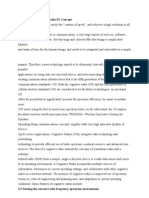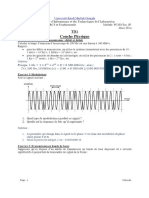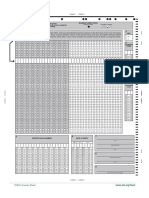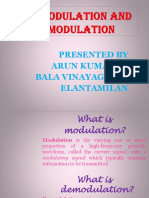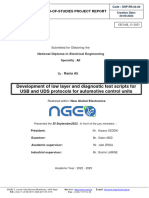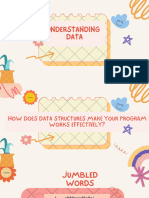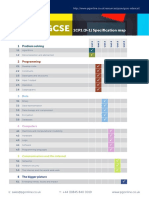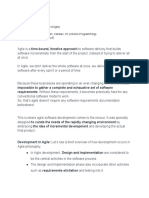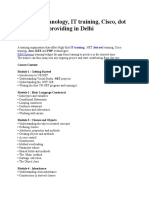0% found this document useful (0 votes)
270 views5 pagesUAV Network Simulation with NetSim
This document describes a NetSim simulation that models UAV communication with a base station. NetSim is interfaced with MATLAB to obtain UAV mobility traces. The simulation analyzes performance as the UAV moves away from and flies in a circle above the base station. NetSim models propagation and throughput while MATLAB calculates flight paths and shares coordinates with NetSim. The code modifications, steps to run the simulation, and example output are also outlined.
Uploaded by
kanagaraj2331993Copyright
© © All Rights Reserved
We take content rights seriously. If you suspect this is your content, claim it here.
Available Formats
Download as PDF, TXT or read online on Scribd
0% found this document useful (0 votes)
270 views5 pagesUAV Network Simulation with NetSim
This document describes a NetSim simulation that models UAV communication with a base station. NetSim is interfaced with MATLAB to obtain UAV mobility traces. The simulation analyzes performance as the UAV moves away from and flies in a circle above the base station. NetSim models propagation and throughput while MATLAB calculates flight paths and shares coordinates with NetSim. The code modifications, steps to run the simulation, and example output are also outlined.
Uploaded by
kanagaraj2331993Copyright
© © All Rights Reserved
We take content rights seriously. If you suspect this is your content, claim it here.
Available Formats
Download as PDF, TXT or read online on Scribd
/ 5