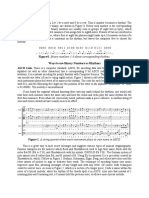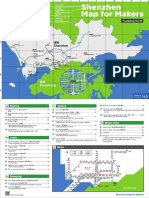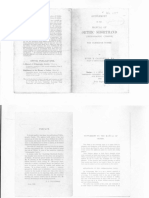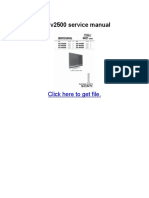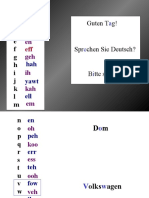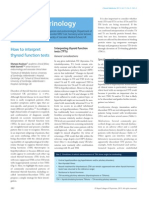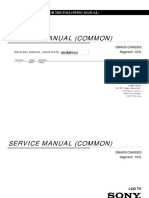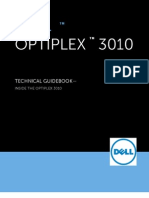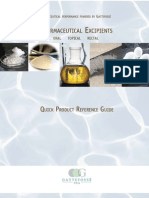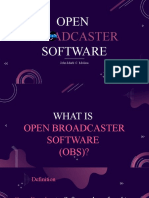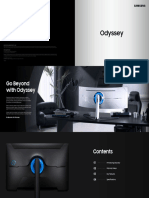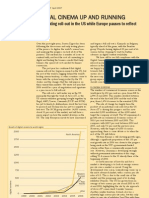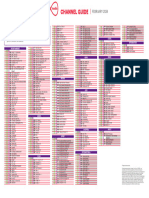12/7/23, 8:13 AM How to Use OBS Studio: Quick Guide – Restream Blog
Restream stands by Ukraine. Do your part and donate to organizations on the ground
| Blog Products About Customers Pricing Try it for free
ON TH
What
SOF T WARE JAN 1, 2023
Install
How to use OBS: Step- Quick
by-step guide Creati
Gettin
Studio
OBS Studio may seem very unfriendly at first,
but it surely is a must-have for streamers. With Under
Studio
our guide on OBS Studio, you can quickly
make friends with it and start creating your Addin
professional live streams in the blink of an eye. How t
8 MIN READ
Recor
Wrapp
Restream Team
There are tons of live streaming tools for any level of production: from basic to high-
end professional. However, one software that works for virtually any live streaming task
is OBS Studio.
Whether you are at the beginning of a live streaming career or have already been there
and done that, our step-by-step guide on OBS Studio will help you master this beast of
a tool in no time. Without further ado, let’s dive right into the thick of it and learn how
to use OBS Studio.
The #1 live
streaming solution
Get started for free
What is OBS Studio?
OBS Studio is arguably the most popular live streaming encoder. It is completely free
and open-source, and it has lots of useful features to help you produce professional
live streams. OBS Studio also allows you to record your video, connect to any live
streaming or video conferencing platform, and use any digital camera for live
streaming.
https://restream.io/blog/how-to-use-obs-studio/?utm_source=google&utm_medium=cpc&utm_campaign=DSA_NB_Core_Generic_Global_Desk_v1_R… 1/9
�12/7/23, 8:13 AM How to Use OBS Studio: Quick Guide – Restream Blog
Installing OBS Studio
Restream stands by Ukraine. Do your part and donate to organizations on the ground
If you haven’t installed OBS Studio on your device yet, here’s a quick roadmap on how
| Blog
to do it. Firstly, Productswebsite
go to the official OBS Studio About Customers
and select Pricing
your platform: Try it for free
Windows, MacOS, or Linux. Then, open the downloaded file and begin the installation.
ON TH
You will have an opportunity to include several additional plugins for OBS during the
What
setup. Usually, it is recommended to leave the boxes blank. After the installation is
completed, you can launch OBS Studio either directly from the installation window or Install
later via a new icon on your desktop.
Quick
Creati
Gettin
Read later: Streaming setup for beginners
Studio
Under
Studio
Quickstart to OBS Studio Addin
How t
Now that you’ve installed OBS Studio on your device, let’s go through the main things
you will need in the work area. Don’t worry. Although OBS may seem quite Recor
overwhelming at first, you will quickly discover how simple and straightforward it is. Wrapp
After loading OBS Studio for the first time, you will encounter the Auto-Configuration
Wizard. This automated tool tests your system and applies the most optimal settings
specifically for your device. The Auto-Configuration Wizard is simply the best if you
want to start streaming as quickly as possible. You can access it in the Tools menu at
the top menu bar at any time to perform the automatic configuration. And if you aren’t
happy with the result, you can always modify the settings yourself later, fine-tuning the
settings for your specific needs.
Creating your first scene in OBS Studio
A scene is a combination of your video and audio layers (sources) captured by OBS.
Each of these layers has one specific input. For instance, say you want to create a live
stream with a video input from your webcam, an audio input from your microphone,
and a video input from your device’s screen. By adding these three layers to the
sources for your scene, OBS combines and streams them altogether.
https://restream.io/blog/how-to-use-obs-studio/?utm_source=google&utm_medium=cpc&utm_campaign=DSA_NB_Core_Generic_Global_Desk_v1_R… 2/9
�12/7/23, 8:13 AM How to Use OBS Studio: Quick Guide – Restream Blog
The very first time you run OBS, you will notice one empty Scene in the Scenes box at
Restream stands by Ukraine. Do your part and donate to organizations on the ground
the bottom left. You can delete it, rename it, or add a new one. Keep in mind, only one
selected scene will be streamed. This gives you the option of switching the scenes
| Blog
during the stream Products
to show different stream About
appearances. Customers Pricing Try it for free
Getting audio and video sources into OBS Studio ON TH
What
Typically, OBS Studio uses your default input and output audio sources. You can check Install
the audio levels in the Audio Mixer section next to the Sources box and see if they are
Quick
active when you speak or play any sound on your device. You can click Settings and go
to the Audio tab to select your audio sources manually. Creati
Gettin
With the video sources, however, it is a different story. You can note that the video Studio
preview is black, meaning OBS doesn’t have a connected video source yet. To change Under
that, you should add a video source in the Sources box next to the Scenes one. Simply Studio
right click inside the box and add a new video source. Here are some examples: Addin
How t
The Game Capture feature allows you to capture the specific game you are
playing (and also sometimes can be useful for capturing windows that can’t be Recor
captured by the window capture option). Wrapp
The Window feature works for most non-game applications.
The Video Capture Device will add your webcam or capture card as a video
source.
The Blackmagic Device source allows you to use the Blackmagic Design capture
cards, ensuring the best possible compatibility with OBS.
The Browser source allows you to add your browser as a source and live
streaming anything from your browser directly through OBS.
The Display Capture is used to add your monitor as a source and basically
capture your entire work screen. You can choose the display to capture and
enable or disable the visibility of your cursor.
The Image source allows you to add various image types to your scene.
Practically any image format is supported, so you don’t have to worry about that.
With the Media source it is possible to add all sorts of different media types
directly to your stream. The currently supported file types are:
Video: .mp4, .ts, .mov, .flv, .mkv, .avi, .gif, .webm
Audio: .mp3, .aac, .ogg, .wav
Finally, the Text source allows you to add simple text renders to your stream
layout. Most default editing settings are available.
https://restream.io/blog/how-to-use-obs-studio/?utm_source=google&utm_medium=cpc&utm_campaign=DSA_NB_Core_Generic_Global_Desk_v1_R… 3/9
�12/7/23, 8:13 AM How to Use OBS Studio: Quick Guide – Restream Blog
Restream stands by Ukraine. Do your part and donate to organizations on the ground
| Blog Products About Customers Pricing Try it for free
ON TH
What
Install
Quick
Creati
Gettin
Studio
Under
Studio
Addin
How t
Recor
Understanding and managing layers in OBS Studio Wrapp
The layers system comes in handy when you want OBS to capture multiple video
sources on your stream. Each of your added video sources lies on a different layer,
which allows you to create combinations of output pictures and manage them just the
way you want. The highest video source on your Sources list will be displayed on top
of every other one.
For example, if you want to stream a game with your webcam on, you should place
your Video Capture Device source first on the list, followed by the Game Capture of
your game. You can check whether everything is layered correctly in the preview
window. And if something doesn’t work, you can rearrange the layers by simply
dragging and dropping them inside the Sources box.
Adding filters for visual and audio effects
After you are done managing your audio and video layers, you can add special filters
and effects to the sources. Simply right click on the source and choose Filters. For the
audio sources, you can apply compression, increase or reduce gain, and add a noise
gate, suppression, your own VST plugins, and much more.
As for your video outputs, you can apply Chroma Key, change the Scaling/Aspect
Ratio, edit the size of the picture with the Crop filter, and so on. There’s plenty of
custom plugins you can use in OBS which add even more filter options for both audio
and video.
If you want to change the size and placing of your video source in the preview, simply
click on the source you want to work with and drag any red square to increase or
https://restream.io/blog/how-to-use-obs-studio/?utm_source=google&utm_medium=cpc&utm_campaign=DSA_NB_Core_Generic_Global_Desk_v1_R… 4/9
�12/7/23, 8:13 AM How to Use OBS Studio: Quick Guide – Restream Blog
reduce the size of the picture. While dragging use Ctrl, Alt, Shift (or mac alternatives)
Restream stands by Ukraine. Do your part and donate to organizations on the ground
to scale or crop without preserving original aspect ratio.
| Blog Products About Customers Pricing Try it for free
ON TH
What
Install
Quick
Creati
Gettin
Studio
Under
Studio
Addin
How t
Recor
Wrapp
How to use OBS’s Studio mode
OBS Studio has an incredibly powerful feature called Studio mode that allows you to
modify your scenes and switch them on-the-go. To access this feature, simply click on
the Studio mode button right above the Settings button. You will see your preview
screen is now split into two screens.
The right one is your actual Live view, meaning your audience will see exactly what’s
going on this screen. The left screen is where your editing comes into place. There you
can edit any element in your selected scene while live streaming, choose the transition
style, and switch between your scenes at any given moment.
Starting your live stream in OBS Studio
With OBS Studio, you can broadcast directly to one streaming platform. For instance, if
you want to live stream to Twitch, go to Settings and click on the Stream tab. Choose
Twitch in the Service drop-down list and paste your Stream Key. Apply the changes
and click OK. Now all that’s left to do is to click the Start Streaming button on the
bottom right.
If you don’t know where to find your Stream Key, simply click the Get Stream Key
button or go to your Twitch dashboard and find it in your stream settings.
https://restream.io/blog/how-to-use-obs-studio/?utm_source=google&utm_medium=cpc&utm_campaign=DSA_NB_Core_Generic_Global_Desk_v1_R… 5/9