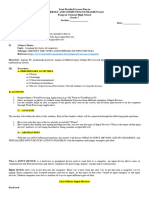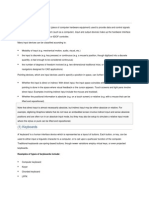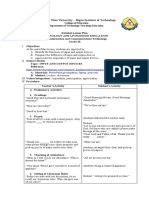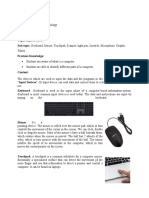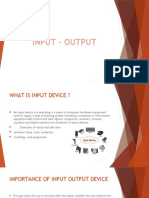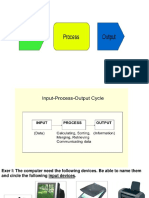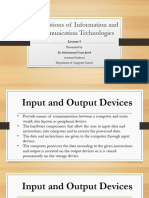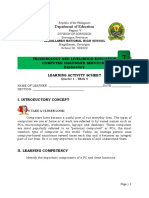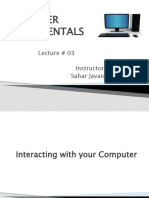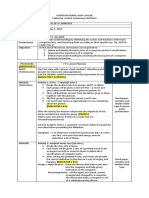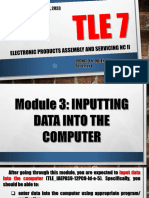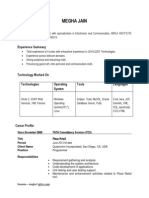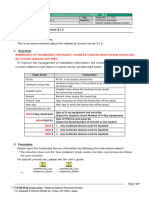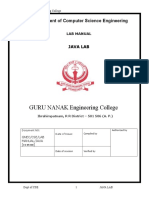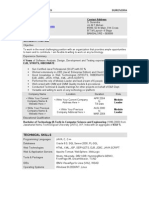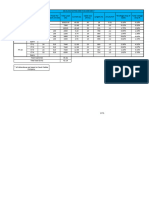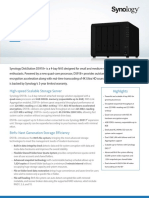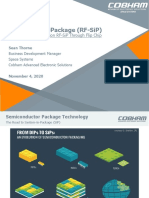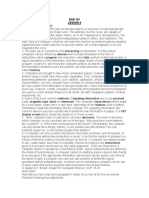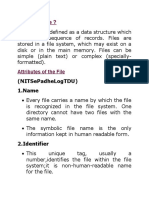0% found this document useful (0 votes)
81 views7 pagesLP Input Dev
The document outlines a learning plan for a lesson on computer input devices. The lesson plan aims to teach students to [1] identify the functions of different computer input devices, [2] understand the importance of these devices in daily life, and [3] apply knowledge of different input devices. The plan includes an outline of preparation, motivation, instruction, application, evaluation, and assignment activities over a 25 minute period to help students meet these learning outcomes.
Uploaded by
ALYSSA PERALTACopyright
© © All Rights Reserved
We take content rights seriously. If you suspect this is your content, claim it here.
Available Formats
Download as DOCX, PDF, TXT or read online on Scribd
0% found this document useful (0 votes)
81 views7 pagesLP Input Dev
The document outlines a learning plan for a lesson on computer input devices. The lesson plan aims to teach students to [1] identify the functions of different computer input devices, [2] understand the importance of these devices in daily life, and [3] apply knowledge of different input devices. The plan includes an outline of preparation, motivation, instruction, application, evaluation, and assignment activities over a 25 minute period to help students meet these learning outcomes.
Uploaded by
ALYSSA PERALTACopyright
© © All Rights Reserved
We take content rights seriously. If you suspect this is your content, claim it here.
Available Formats
Download as DOCX, PDF, TXT or read online on Scribd
/ 7