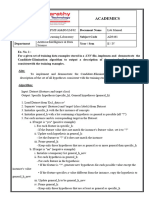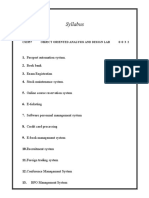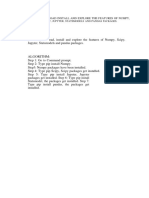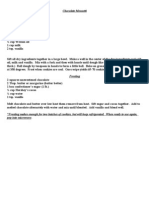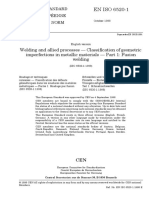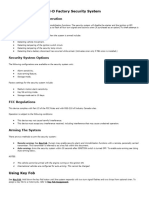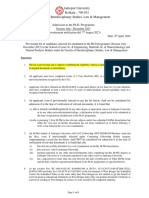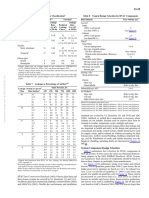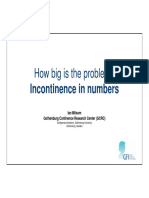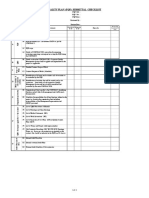100% found this document useful (1 vote)
2K views40 pagesCS3361 Data Science Lab Manual (II CYS)
The document discusses downloading and installing NumPy, SciPy, Jupyter, Statsmodels, and Pandas packages using pip in the command prompt. It then provides code snippets to create and work with NumPy arrays and Pandas dataframes, read data from text files and the web, perform descriptive analytics on the Iris dataset, use the Pima Indians diabetes dataset for univariate and bivariate analysis and multiple regression, apply various plotting functions to UCI datasets, and visualize geographic data with Basemap.
Uploaded by
rajananandh72138Copyright
© © All Rights Reserved
We take content rights seriously. If you suspect this is your content, claim it here.
Available Formats
Download as PDF, TXT or read online on Scribd
100% found this document useful (1 vote)
2K views40 pagesCS3361 Data Science Lab Manual (II CYS)
The document discusses downloading and installing NumPy, SciPy, Jupyter, Statsmodels, and Pandas packages using pip in the command prompt. It then provides code snippets to create and work with NumPy arrays and Pandas dataframes, read data from text files and the web, perform descriptive analytics on the Iris dataset, use the Pima Indians diabetes dataset for univariate and bivariate analysis and multiple regression, apply various plotting functions to UCI datasets, and visualize geographic data with Basemap.
Uploaded by
rajananandh72138Copyright
© © All Rights Reserved
We take content rights seriously. If you suspect this is your content, claim it here.
Available Formats
Download as PDF, TXT or read online on Scribd
/ 40