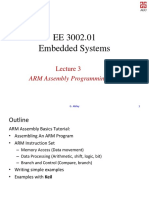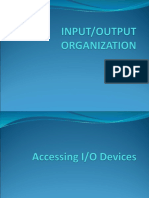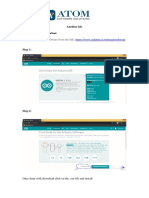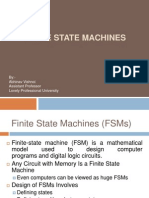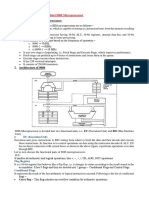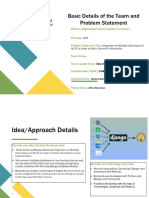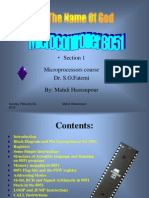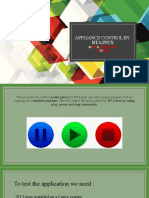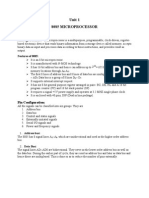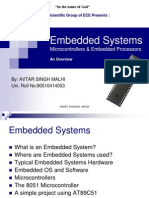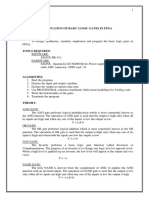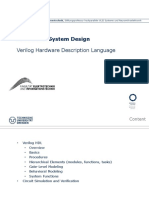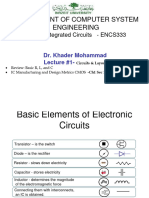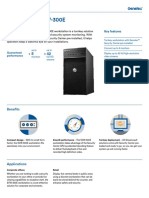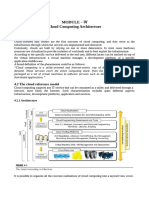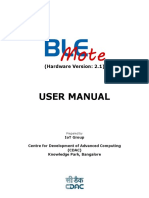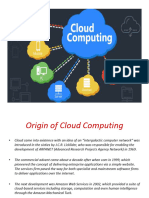0% found this document useful (0 votes)
263 views20 pagesIntroduction To ARM Assembly Language and Keil Uvision5
The document introduces an electrical and computer engineering computer design lab focused on ARM assembly language and the Keil uVision5 development environment. It outlines the objectives to introduce students to the ARM architecture, begin using Keil uVision5, and have students create an ARM assembly language project. It also provides information on the ARM Cortex-M3 processor, STM32VLDISCOVERY board, installing Keil uVision5, and creating and building a first simple ARM assembly language program in the software.
Uploaded by
Lama ZahiCopyright
© © All Rights Reserved
We take content rights seriously. If you suspect this is your content, claim it here.
Available Formats
Download as PDF, TXT or read online on Scribd
0% found this document useful (0 votes)
263 views20 pagesIntroduction To ARM Assembly Language and Keil Uvision5
The document introduces an electrical and computer engineering computer design lab focused on ARM assembly language and the Keil uVision5 development environment. It outlines the objectives to introduce students to the ARM architecture, begin using Keil uVision5, and have students create an ARM assembly language project. It also provides information on the ARM Cortex-M3 processor, STM32VLDISCOVERY board, installing Keil uVision5, and creating and building a first simple ARM assembly language program in the software.
Uploaded by
Lama ZahiCopyright
© © All Rights Reserved
We take content rights seriously. If you suspect this is your content, claim it here.
Available Formats
Download as PDF, TXT or read online on Scribd
/ 20