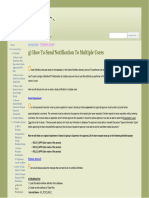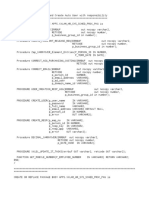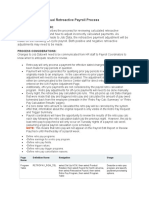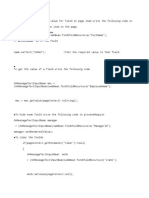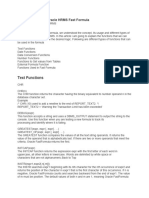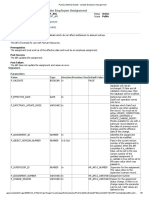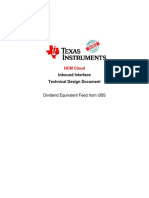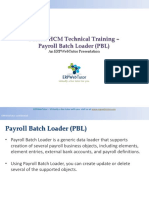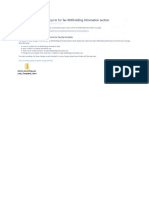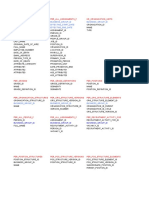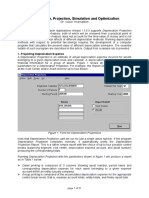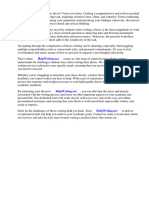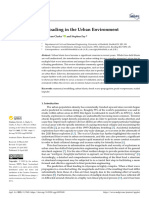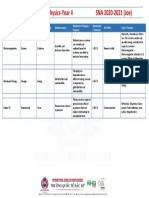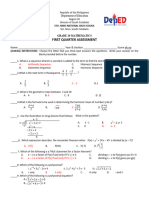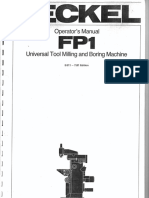0% found this document useful (0 votes)
187 views24 pagesMake DFF Segment Readonly Through Security Rules
The document describes how to make a DFF segment read-only for a specific responsibility by defining security rules. It involves:
1. Defining a new DFF segment called "DEMO" in the Transactions form.
2. Creating a value set called "erp_demo" to populate the segment.
3. Defining a security rule called "erpschools" that excludes the Receivables Manager responsibility from editing the segment.
The steps are then tested by editing the segment from another responsibility and viewing it read-only from Receivables Manager.
Uploaded by
Hesham AhmedCopyright
© © All Rights Reserved
We take content rights seriously. If you suspect this is your content, claim it here.
Available Formats
Download as DOCX, PDF, TXT or read online on Scribd
0% found this document useful (0 votes)
187 views24 pagesMake DFF Segment Readonly Through Security Rules
The document describes how to make a DFF segment read-only for a specific responsibility by defining security rules. It involves:
1. Defining a new DFF segment called "DEMO" in the Transactions form.
2. Creating a value set called "erp_demo" to populate the segment.
3. Defining a security rule called "erpschools" that excludes the Receivables Manager responsibility from editing the segment.
The steps are then tested by editing the segment from another responsibility and viewing it read-only from Receivables Manager.
Uploaded by
Hesham AhmedCopyright
© © All Rights Reserved
We take content rights seriously. If you suspect this is your content, claim it here.
Available Formats
Download as DOCX, PDF, TXT or read online on Scribd
/ 24