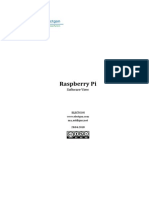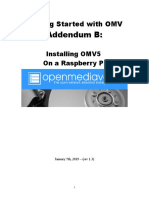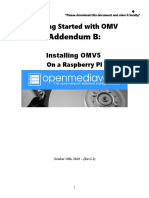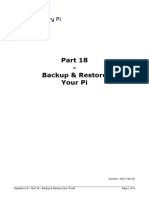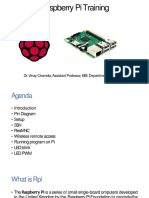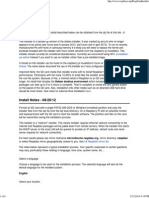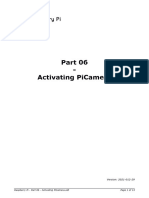0% found this document useful (0 votes)
52 views7 pagesRaspberry Pi - Part 05 - Extra Configurations
This document discusses various configuration options for the Raspberry Pi including mounting folders in RAM to reduce writes, disabling swap, setting filesystem checks to run every boot, adding Samba to access files from Windows, and installing software like Geany, ImageMagick, LibreOffice, Sonic Pi and cleaning Apt packages.
Uploaded by
Arslan CoskunCopyright
© © All Rights Reserved
We take content rights seriously. If you suspect this is your content, claim it here.
Available Formats
Download as PDF, TXT or read online on Scribd
0% found this document useful (0 votes)
52 views7 pagesRaspberry Pi - Part 05 - Extra Configurations
This document discusses various configuration options for the Raspberry Pi including mounting folders in RAM to reduce writes, disabling swap, setting filesystem checks to run every boot, adding Samba to access files from Windows, and installing software like Geany, ImageMagick, LibreOffice, Sonic Pi and cleaning Apt packages.
Uploaded by
Arslan CoskunCopyright
© © All Rights Reserved
We take content rights seriously. If you suspect this is your content, claim it here.
Available Formats
Download as PDF, TXT or read online on Scribd
/ 7