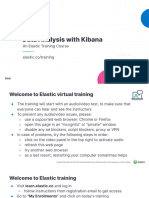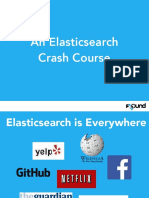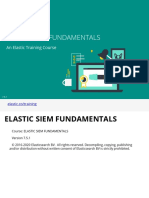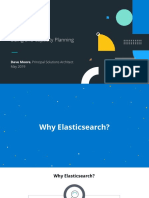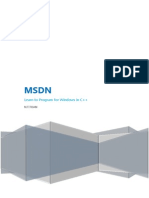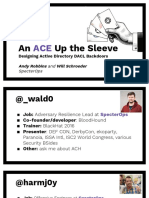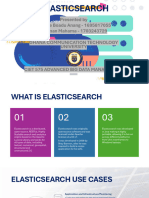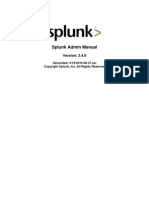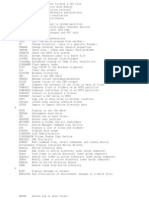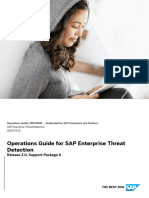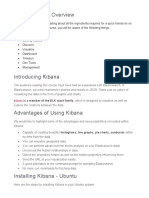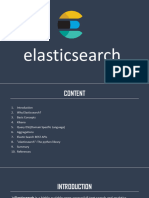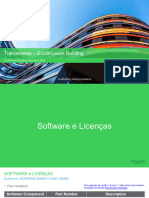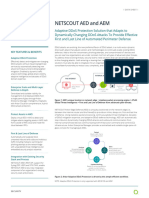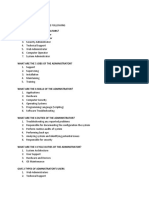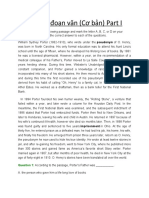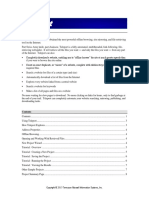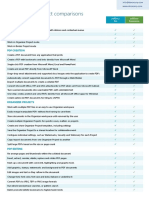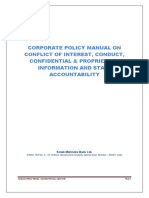0% found this document useful (0 votes)
69 views52 pages2-Search Your Data
customer.first_name:"Selena" AND order_total_price:>=50
This searches the customer.first_name field for "Selena" and filters orders where the order_total_price field is greater than or equal to 50.
Uploaded by
soniarpbCopyright
© © All Rights Reserved
We take content rights seriously. If you suspect this is your content, claim it here.
Available Formats
Download as PDF, TXT or read online on Scribd
0% found this document useful (0 votes)
69 views52 pages2-Search Your Data
customer.first_name:"Selena" AND order_total_price:>=50
This searches the customer.first_name field for "Selena" and filters orders where the order_total_price field is greater than or equal to 50.
Uploaded by
soniarpbCopyright
© © All Rights Reserved
We take content rights seriously. If you suspect this is your content, claim it here.
Available Formats
Download as PDF, TXT or read online on Scribd
/ 52