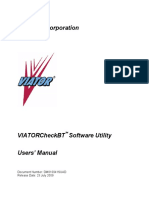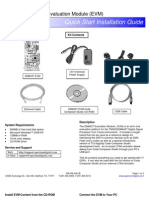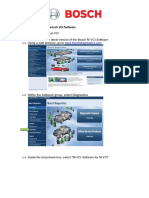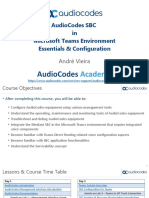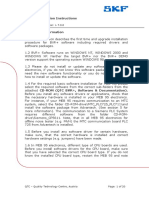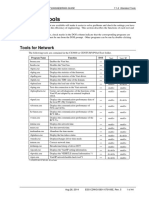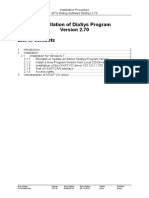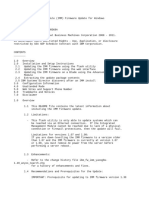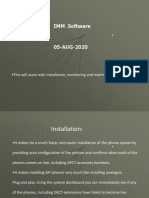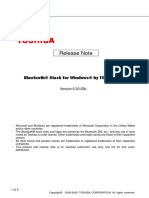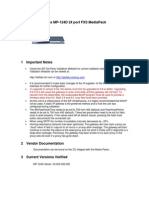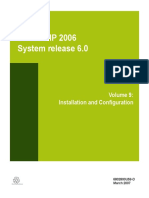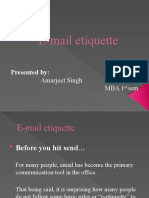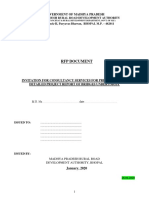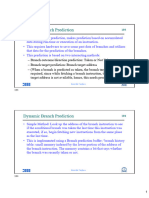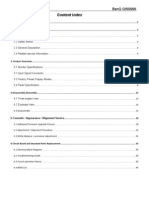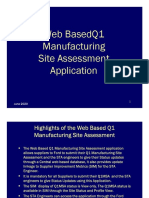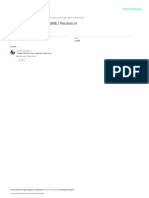0% found this document useful (0 votes)
246 views2 pagesInstallation
This document provides instructions for installing MACTek VIATORCheckBT software. It requires Microsoft Windows Vista, XP, or Server 2003 operating systems and the .NET Framework 2.0. The software can be installed from the MACTek VIATOR CD by running the setup file, or by downloading and running the installer file from the MACTek website. Optional packages like Adobe Reader and Microsoft .NET can also be installed from the extras folder on the CD.
Uploaded by
Alvaro ChangCopyright
© © All Rights Reserved
We take content rights seriously. If you suspect this is your content, claim it here.
Available Formats
Download as PDF, TXT or read online on Scribd
0% found this document useful (0 votes)
246 views2 pagesInstallation
This document provides instructions for installing MACTek VIATORCheckBT software. It requires Microsoft Windows Vista, XP, or Server 2003 operating systems and the .NET Framework 2.0. The software can be installed from the MACTek VIATOR CD by running the setup file, or by downloading and running the installer file from the MACTek website. Optional packages like Adobe Reader and Microsoft .NET can also be installed from the extras folder on the CD.
Uploaded by
Alvaro ChangCopyright
© © All Rights Reserved
We take content rights seriously. If you suspect this is your content, claim it here.
Available Formats
Download as PDF, TXT or read online on Scribd
/ 2