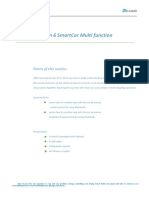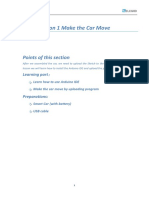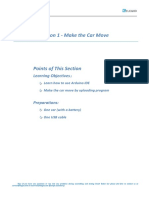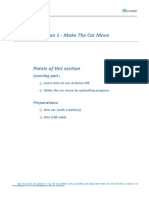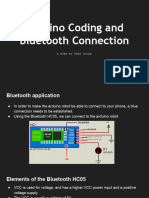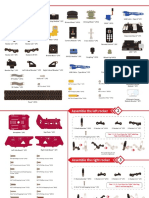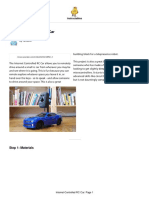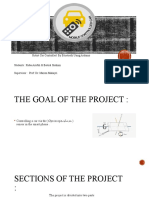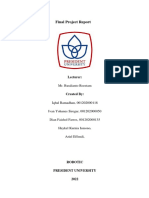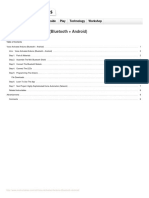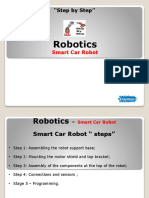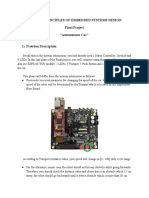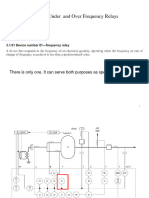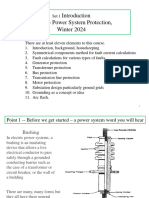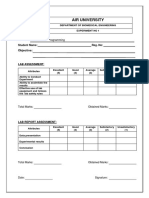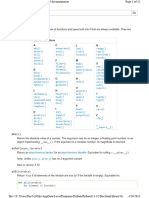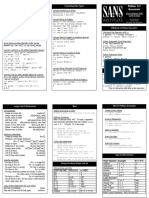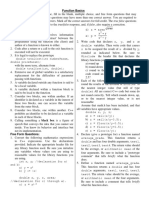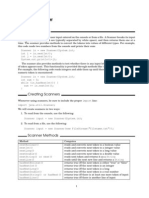0% found this document useful (0 votes)
142 views12 pagesDIY and Program On APP
1. This document teaches how to use graphical programming and DIY mode on a supporting app to control a smart robot car.
2. The graphical programming allows selecting functions via a drag and drop interface to program the car's motions. The DIY mode allows customizing buttons to send messages to program specific car behaviors.
3. An example programs the car to change the color of RGB lights when different message buttons are pressed. The mobile app connects to the car's WiFi and sends messages that are parsed by the car's code to trigger light color changes.
Uploaded by
Rahamath Ali Mohammed AttarCopyright
© © All Rights Reserved
We take content rights seriously. If you suspect this is your content, claim it here.
Available Formats
Download as PDF, TXT or read online on Scribd
0% found this document useful (0 votes)
142 views12 pagesDIY and Program On APP
1. This document teaches how to use graphical programming and DIY mode on a supporting app to control a smart robot car.
2. The graphical programming allows selecting functions via a drag and drop interface to program the car's motions. The DIY mode allows customizing buttons to send messages to program specific car behaviors.
3. An example programs the car to change the color of RGB lights when different message buttons are pressed. The mobile app connects to the car's WiFi and sends messages that are parsed by the car's code to trigger light color changes.
Uploaded by
Rahamath Ali Mohammed AttarCopyright
© © All Rights Reserved
We take content rights seriously. If you suspect this is your content, claim it here.
Available Formats
Download as PDF, TXT or read online on Scribd
/ 12