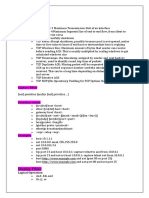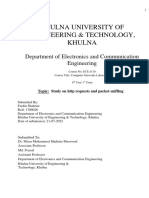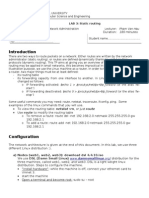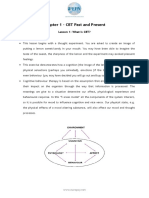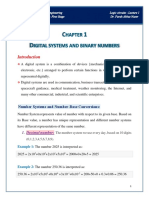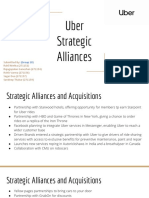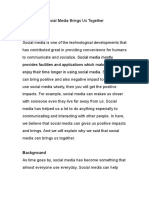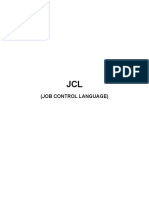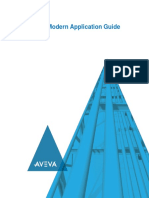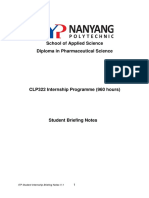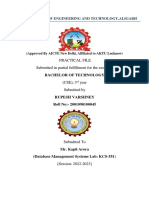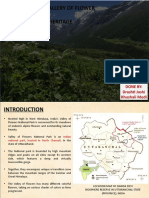0% found this document useful (0 votes)
105 views18 pagesPes1ug22cs363 Lab 1
The document describes a laboratory assignment on basic networking tools. Students are asked to complete tasks using Wireshark, Tcpdump, Ping, Traceroute, and Nmap to analyze network traffic and explore network connectivity and services. Specifically, students will capture and examine ping packets; analyze HTTP request and response packets; capture traffic with Tcpdump; perform traceroute checks; and scan IP addresses and ports using Nmap. Screenshots of command outputs and task observations are required for submission.
Uploaded by
Ashish GuptaCopyright
© © All Rights Reserved
We take content rights seriously. If you suspect this is your content, claim it here.
Available Formats
Download as DOCX, PDF, TXT or read online on Scribd
0% found this document useful (0 votes)
105 views18 pagesPes1ug22cs363 Lab 1
The document describes a laboratory assignment on basic networking tools. Students are asked to complete tasks using Wireshark, Tcpdump, Ping, Traceroute, and Nmap to analyze network traffic and explore network connectivity and services. Specifically, students will capture and examine ping packets; analyze HTTP request and response packets; capture traffic with Tcpdump; perform traceroute checks; and scan IP addresses and ports using Nmap. Screenshots of command outputs and task observations are required for submission.
Uploaded by
Ashish GuptaCopyright
© © All Rights Reserved
We take content rights seriously. If you suspect this is your content, claim it here.
Available Formats
Download as DOCX, PDF, TXT or read online on Scribd
/ 18