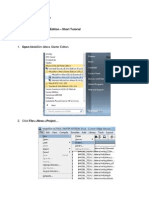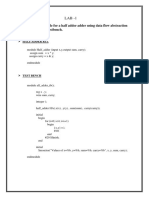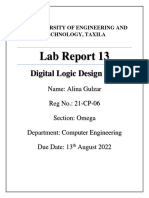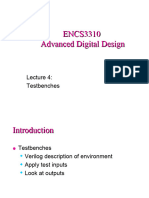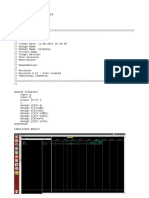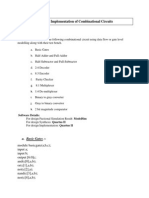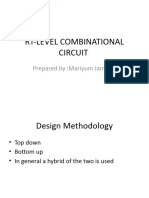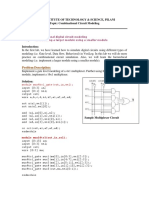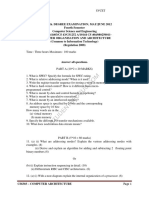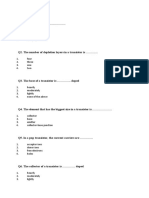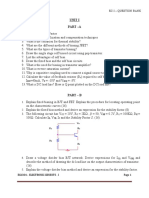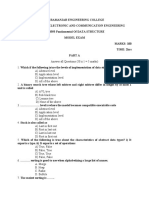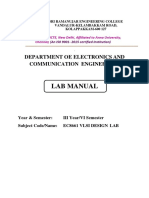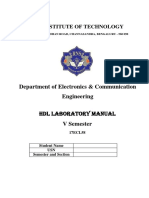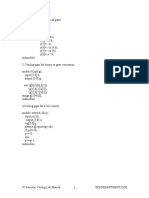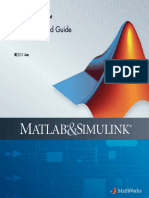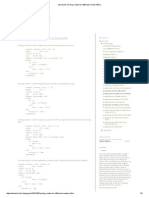0% found this document useful (0 votes)
30 views27 pagesSystem Verilog1
This document describes implementing a scoreboard for a simple DUT using SystemVerilog. It provides two examples:
1. The first example defines a scoreboard module that takes the DUT output and expected output as inputs and compares them using a comparator module. If there is a mismatch, it sets a data_mismatch output to 1.
2. The second example defines a scoreboard module that monitors the inputs and output of a DUT and increments or decrements an internal score register based on whether they match, assigning a score output based on the final register value.
Both examples simulate the design to verify the scoreboard functionality.
Uploaded by
Suguna PriyaCopyright
© © All Rights Reserved
We take content rights seriously. If you suspect this is your content, claim it here.
Available Formats
Download as DOCX, PDF, TXT or read online on Scribd
0% found this document useful (0 votes)
30 views27 pagesSystem Verilog1
This document describes implementing a scoreboard for a simple DUT using SystemVerilog. It provides two examples:
1. The first example defines a scoreboard module that takes the DUT output and expected output as inputs and compares them using a comparator module. If there is a mismatch, it sets a data_mismatch output to 1.
2. The second example defines a scoreboard module that monitors the inputs and output of a DUT and increments or decrements an internal score register based on whether they match, assigning a score output based on the final register value.
Both examples simulate the design to verify the scoreboard functionality.
Uploaded by
Suguna PriyaCopyright
© © All Rights Reserved
We take content rights seriously. If you suspect this is your content, claim it here.
Available Formats
Download as DOCX, PDF, TXT or read online on Scribd
/ 27