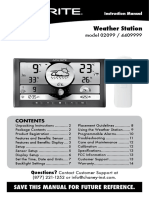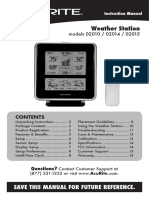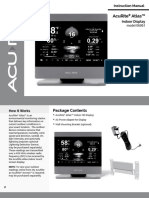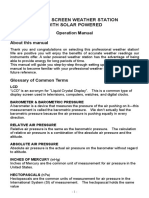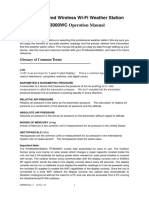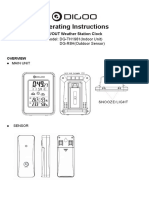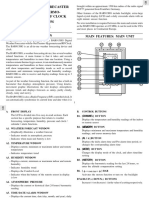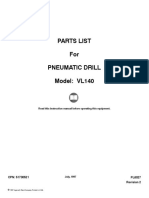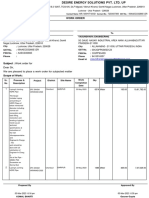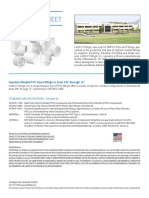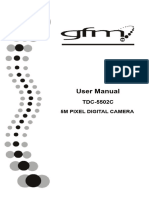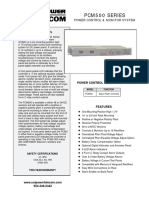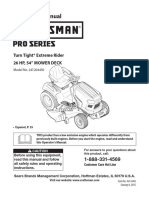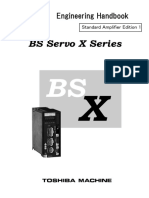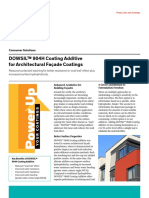0% found this document useful (0 votes)
37 views16 pagesInstructions
This instruction manual provides setup and operation instructions for an AcuRite model 06058 high resolution weather station display. The display requires an AcuRite 5-in-1 weather sensor (sold separately) to operate. The manual describes unpacking, features and benefits, setup instructions including display and sensor placement guidelines, and operation details for viewing weather data and forecasts.
Uploaded by
anggi tri wibowoCopyright
© © All Rights Reserved
We take content rights seriously. If you suspect this is your content, claim it here.
Available Formats
Download as PDF, TXT or read online on Scribd
0% found this document useful (0 votes)
37 views16 pagesInstructions
This instruction manual provides setup and operation instructions for an AcuRite model 06058 high resolution weather station display. The display requires an AcuRite 5-in-1 weather sensor (sold separately) to operate. The manual describes unpacking, features and benefits, setup instructions including display and sensor placement guidelines, and operation details for viewing weather data and forecasts.
Uploaded by
anggi tri wibowoCopyright
© © All Rights Reserved
We take content rights seriously. If you suspect this is your content, claim it here.
Available Formats
Download as PDF, TXT or read online on Scribd
/ 16