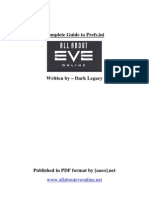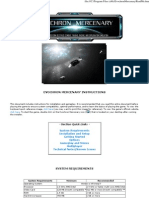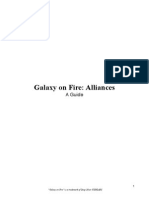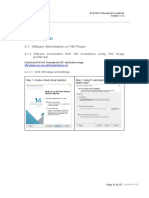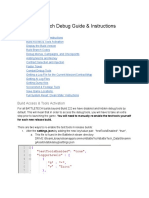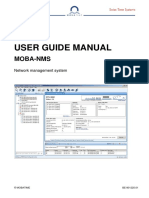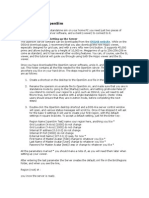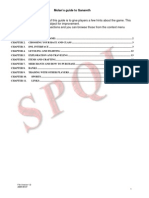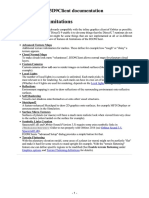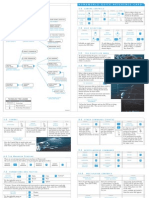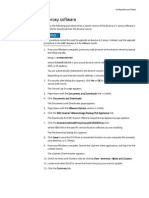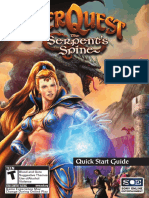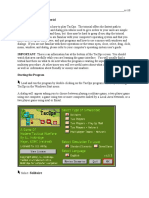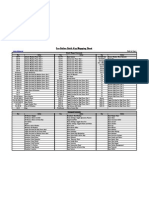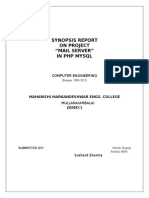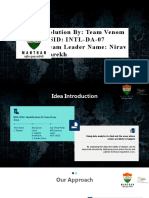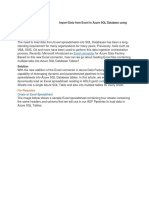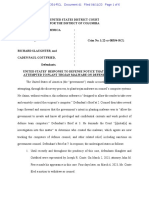Overview
The purpose of this application is to provide a simple way to keep an eye on several
simultaneously running EVE Online clients and to easily switch between them. While
running it shows a set of live thumbnails for each of the active EVE Online clients.
These thumbnails allow fast switch to the corresponding EVE Online client either
using mouse or configurable hotkeys.
It's essentially a task switcher, it does not relay any keyboard/mouse events and
suchlike. The application works with EVE, EVE through Steam, or any combination
thereof.
The program does NOT (and will NOT ever) do the following things:
modify EVE Online interface
display modified EVE Online interface
broadcast any keyboard or mouse events
anyhow interact with EVE Online except of bringing its main window to
foreground or resizing/minimizing it
�Under any conditions you should NOT use EVE-O Preview for any actions that
break EULA or ToS of EVE Online.
If you have find out that some of the features or their combination of EVE-O
Preview might cause actions that can be considered as breaking EULA or ToS of EVE
Online you should consider them as a bug and immediately notify the Developer (
Phrynohyas Tig-Rah ) via in-game mail.
�How To Install & Use
1. Download and extract the contents of the .zip archive to a location of your
choice (ie: Desktop, CCP folder, etc) ..* Note: Please do not install the
application into the Program Files or Program files (x86) folders. These folders
in general do not allow applications to write anything there while EVE-O
Preview now stores its configuration file next to its executable, thus requiring
the write access to the folder it is installed into.
2. Start up both EVE-O Preview and your EVE Clients (the order does not matter)
3. Adjust settings as you see fit. Program options are described below
Video Guides:
EVE-O Preview настройка с пояснениями
Eve online , How To : Eve-O Preview (multiboxing; legal)
System Requirements
Windows 7, Windows 8/8.1, Windows 10
Microsoft .NET Framework 4.6.2+
EVE clients Display Mode should be set to Fixed Window or Window Mode.
Fullscreen mode is not supported.
�EVE Online EULA/ToS
This application is legal under the EULA/ToS:
CCP FoxFour wrote:
Please keep the discussion on topic. The legitimacy of this software has already
been discussed and doesn't need to be again. Assuming the functionality of
the software doesn't change, it is allowed in its current state.
CCP Grimmi wrote:
Overlays which contain a full, unchanged, EVE Client instance in a view only
mode, no matter how large or small they are scaled, like it is done by EVE-O
Preview as of today, are fine with us. These overlays do not allow any direct
interaction with the EVE Client and you have to bring the respective EVE Client
to the front/put the window focus on it, in order to interact with it.
�Application Options
Application Options Available Via GUI
General Tab
Option Description
Minimize to System Determines whether the main window form be
Tray minimized to windows tray when it is closed
Determines whether the client's window position
Track client locations
should be restored when it is activated or started
Hide preview of active Determines whether the thumbnail corresponding to
EVE client the active EVE client is not displayed
Minimize inactive EVE Allows to auto-minimize inactive EVE clients to save
clients CPU and GPU
Previews always on Determines whether EVE client thumbnails should
top stay on top of all other windows
Hide previews when Determines whether all thumbnails should be visible
EVE client is not active only when an EVE client is active
Unique layout for Determines whether thumbnails positions are
each EVE client different depending on the EVE client being active
Thumbnail Tab
Option Description
Determines the inactive EVE thumbnails opacity (from almost
Opacity
invisible 20% to 100% solid)
Thumbnail Thumbnails width. Can be set to any value from 100 to 640
Width points
Thumbnail Thumbnails Height. Can be set to any value from 80 to 400
Height points
Zoom Tab
� Option Description
Zoom on Determines whether a thumbnail should be zoomed when the
hover mouse pointer is over it
Zoom
Thumbnail zoom factor. Can be set to any value from 2 to 10
factor
Zoom
Sets the starting point of the thumbnail zoom
anchor
Overlay Tab
Option Description
Show Determines whether a name of the corresponding EVE client
overlay should be displayed on the thumbnail
Show Determines whether thumbnails should be displays with
frames window caption and borders
Highlight Determines whether the thumbnail of the active EVE client
active client should be highlighted with a bright border
Color used to highlight the active client's thumbnail in case the
Color
corresponding option is set
Active Clients Tab
Option Description
List of currently active EVE client thumbnails. Checking an
Thumbnails element in this list will hide the corresponding thumbnail.
list However these checks are not persisted and on the next EVE
client or EVE-O Preview run the thumbnail will be visible again
�Mouse Gestures and Actions
Mouse gestures are applied to the thumbnail window currently being hovered over.
Action Gesture
Activate the EVE Online client and
Click the thumbnail
bring it to front
Hold Control key and click the
Minimize the EVE Online client
thumbnail
Switch to the last used application Hold Control + Shift keys and click any
that is not an EVE Online client thumbnail
Press right mouse button and move the
Move thumbnail to a new position
mouse
Press both left and right mouse buttons
Adjust thumbnail height
and move the mouse up or down
Press both left and right mouse buttons
Adjust thumbnail width
and move the mouse left or right
�Configuration File-Only Options
Some of the application options are not exposed in the GUI. They can be adjusted
directly in the configuration file.
Note: Do any changes to the configuration file only while the EVE-O Preview itself is
closed. Otherwise the changes you made might be lost.
� Option Description
Thickness of the border used to highlight the active
client's thumbnail.
ActiveClientHighlightThickness Allowed values are 1...6.
The default value is 3
For example: "ActiveClientHighlightThickness": 3
Enables the alternative render mode (see below)
CompatibilityMode The default value is false
For example: "CompatibilityMode": true
Allows to disable thumbnails snap feature by setting
its value to false
EnableThumbnailSnap The default value is true
For example: "EnableThumbnailSnap": true
Delay before thumbnails are hidden if the General -
> Hide previews when EVE client is not active
option is enabled
HideThumbnailsDelay The delay is measured in thumbnail refresh periods
The default value is 2 (corresponds to 1 second
delay)
For example: "HideThumbnailsDelay": 2
Allows to set a list of clients that are not auto-
minimized on inactivity even if the Minimize
inactive EVE clients option is enabled. Listed clients
still can be minimized using Windows hotkeys or via
PriorityClients Ctrl+Click on the corresponding thumbnail
The default value is empty list []
For example: "PriorityClients": [ "EVE - Phrynohyas
Tig-Rah", "EVE - Ondatra Patrouette" ]
Minimum thumbnail size that can be set either via
GUI or by resizing a thumbnail window. Value is
ThumbnailMinimumSize written in the form "width, height"
The default value is "100, 80".
For example: "ThumbnailMinimumSize": "100, 80"
Maximum thumbnail size that can be set either via
GUI or by resizing a thumbnail window. Value is
written in the form "width, height"
ThumbnailMaximumSize The default value is "640, 400".
For example: "ThumbnailMaximumSize": "640,
400"
Thumbnail refresh period in milliseconds. This option
accepts values between 300 and 1000 only.
ThumbnailRefreshPeriod The default value is 500 milliseconds.
For example: "ThumbnailRefreshPeriod": 500
�Hotkey Setup
It is possible to set a key combinations to immediately jump to certain EVE window.
However currently EVE-O Preview doesn't provide any GUI to set the these hotkeys.
It should be done via editing the configuration file directly. Don't forget to make a
backup copy of the file before editing it.
Note: Don't forget to make a backup copy of the file before editing it.
Open the file using any text editor. find the entry ClientHotkey. Most probably it
will look like
"ClientHotkey": {},
This means that no hotkeys are defined. Edit it to be like
"ClientHotkey": {
"EVE - Phrynohyas Tig-Rah": "F1",
"EVE - Ondatra Patrouette": "F2"
}
This simple edit will assign F1 as a hotkey for Phrynohyas Tig-Rah and F2 as a
hotkey for Ondatra Patrouette, so pressing F1 anywhere in Windows will
immediately open EVE client for Phrynohyas Tig-Rah if he is logged on.
The following hotkey is described as modifier+key where modifier can be
Control, Alt, Shift, or their combination. F.e. it is possible to setup the hotkey as
"ClientHotkey": {
"EVE - Phrynohyas Tig-Rah": "F1",
"EVE - Ondatra Patrouette": "Control+Shift+F4"
}
Note: Do not set hotkeys to use the key combinations already used by EVE. It won't
work as "I set hotkey for my DPS char to F1 and when I'll press F1 it will automatically
open the DPS char's window and activate guns". Key combination will be swallowed
by EVE-O Preview and NOT retranslated to EVE window. So it will be only "it will
automatically open the DPS char's window".
�Compatibility Mode
This setting allows to enable an alternate thumbnail render. This render doesn't use
advanced DWM API to create live previews. Instead it is a screenshot-based render
with the following pros and cons:
+ Should work even in remote desktop environments
- Consumes significantly more memory. In the testing environment EVE-O
Preview did consume around 180 MB to manage 3 thumbnails using this
render. At the same time the primary render did consume around 50 MB when
run in the same environment.
- Thumbnail images are refreshed at 1 FPS rate
- Possible short mouse cursor freezes
�Credits
Maintained by
Phrynohyas Tig-Rah
Created by
StinkRay
Previous maintainers
Makari Aeron
StinkRay
With contributions from
CCP FoxFour
Forum thread
https://forums.eveonline.com/t/4202
Original repository
https://bitbucket.org/ulph/eve-o-preview-git
�CCP Copyright Notice
EVE Online, the EVE logo, EVE and all associated logos and designs are the
intellectual property of CCP hf. All artwork, screenshots, characters, vehicles,
storylines, world facts or other recognizable features of the intellectual property
relating to these trademarks are likewise the intellectual property of CCP hf. EVE
Online and the EVE logo are the registered trademarks of CCP hf. All rights are
reserved worldwide. All other trademarks are the property of their respective
owners. CCP hf. has granted permission to pyfa to use EVE Online and all associated
logos and designs for promotional and information purposes on its website but
does not endorse, and is not in any way affiliated with, pyfa. CCP is in no way
responsible for the content on or functioning of this program, nor can it be liable
for any damage arising from the use of this program.