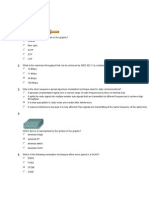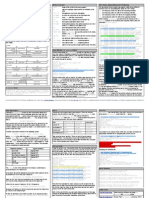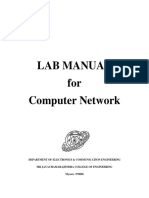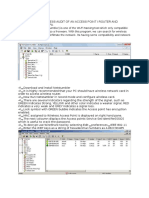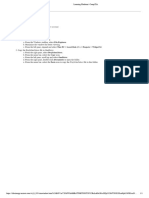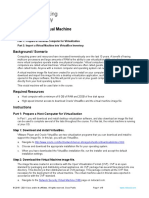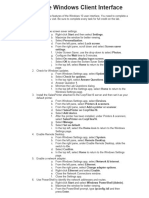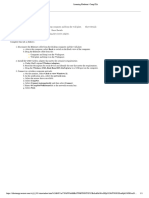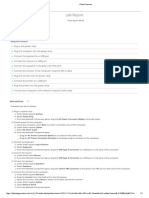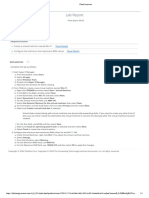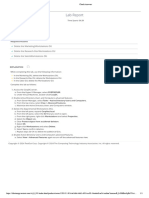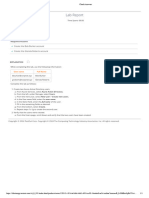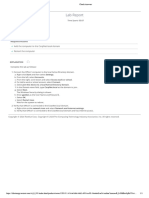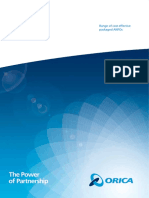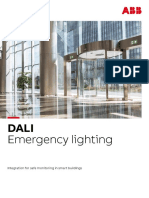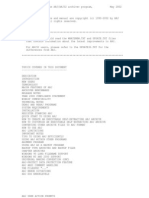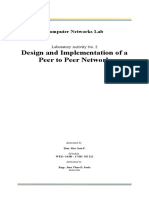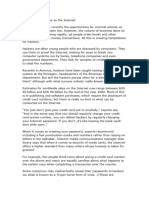18/01/2024, 17:47 Check Answers
2.1.10 Use the Windows 11 User Interface
Lab Report
Time Spent: 13:23
Score: 13/13 (100%)
TASK SUMMARY
Required Actions & Questions
Configure the screen saver settings Show Details
Check for Windows updates
Q1: How many updates were available?
Set the SalesPrinter as the default printer
Enable Remote Desktop
Create the D:\Reports folder
Optimize the C: drive
Set Minimum password length to 10 characters
Set the Application Identity startup type to Automatic and start the service Show Details
Enable the network adapter
Identify the network addresses and routes Show Details
Q2: Was the ping command successful?
Q3: How many hops did it take to find the external DNS server?
EXPLANATION
Complete this lab as follows:
1. Configure the screen saver settings.
a. Right-click Start and select Settings.
b. Maximize the window for better viewing.
c. From the left pane, select Personalization.
d. From the right pane, select Lock screen.
e. Under Related settings, select Screen saver.
f. Under Screen Saver, use the drop-down to select Photos.
g. Configure the Wait time to 5 minutes.
h. Select On resume, display logon screen.
i. Select OK to save your changes and close the Screen Saver Settings dialog.
2. Check for updates.
a. From the Settings app, select Windows Update.
b. Select Check for updates.
c. From the top right, select Answer Questions.
d. Answer Question 1 and then minimize the Lab Questions dialog.
3. Add and configure the SalesPrinter printer as the default printer.
a. From the Settings app, select Bluetooth & devices.
b. From the right, select Printers & scanners.
c. Select Add device.
d. For SalesPrinter on CorpFiles16, select Add device.
Wait for the printer to be installed.
e. Under Printer preferences, for Let Windows manage my default printer, slide the button to Off.
f. Select SalesPrinter on CorpFiles16 (the bottom one).
g. Select Set as default.
Next to the printer image, you see the printer status is changed to Default.
https://labsimapp.testout.com/v6_0_581/index.html/productviewer/1203/2.1.10/5c4e1d6d-4dd1-4024-ac88-34ea6ed1ae34/outline?nonce=R_IvSMEor8qKoW4s… 1/3
�18/01/2024, 17:47 Check Answers
4. Enable Remote Desktop.
a. From the Settings app, select System.
b. From the right, select Remote Desktop.
c. For Remote Desktop, slide the switch to On.
d. Select Confirm.
5. Enable a network adapter.
a. From the Settings app, select Network & internet.
b. From the right, select Advanced network settings.
c. Under Related settings, select More network adapter options.
d. Right-click Ethernet and select Enable.
e. Close the Network Connections window.
f. Close the Settings app.
The network adapter can also be enabled using either of the following methods:
From Control Panel, select Network and Internet > Network and Sharing Center > Change adapter setting.
In the lower-right corner of the Windows taskbar, right-click on the network icon and then select Network and Internet
settings. Then follow the above steps.
6. Use File Explorer to create a folder.
a. Right-click Start and select File Explorer.
b. From the left pane, expand and select This PC > Data (D:) to open this drive.
c. From the right pane, right-click in white space and select New > Folder.
d. In the Name field, type Reports and then press Enter.
e. Close File Explorer.
You can also access File Explorer by selecting File Explorer from the Windows taskbar.
7. Optimize the C: drive.
a. Select Start.
b. Select All apps.
c. Scroll down and select Windows Tools.
d. Double-click Defragment and Optimize Drives.
e. Select System (C:).
f. Select Optimize.
Viewing the Current Status column, watch the optimization process run.
g. Upon completion, select Close.
You can also defragment and optimize drives in File Explorer by right-clicking the drive and then selecting Properties > Tools
> Optimize.
8. Configure the default minimum password length to 10 characters.
a. From the Windows Tools dialog, double-click Local Security Policy.
b. From the left pane, expand and select Account Policies > Password Policy.
c. From the middle pane, double-click Minimum password length.
d. Increase the value to 10 characters and then select OK.
e. Close the Local Security Policy console.
f. Close Windows Tools.
9. Use Computer Management to configure a service.
a. Right-click Start and then select Computer Management.
b. Maximize the window for better viewing.
c. From the left pane, expand and select Services and Applications > Services.
For easier viewing, you can select the Standard tab at the bottom.
d. From the middle pane, double-click the Application Identity service.
e. Using the Startup type drop-down, select Automatic to allow the service to start automatically at boot-up.
f. Under Service status, select Start to start the service.
g. Select OK.
h. Close Computer Management.
You can also access Computer Management using either of the following paths:
From File Explorer, right-click This PC and select Show more options. Then select Manage. (Not simulated.)
Select Start and All apps. Scroll down and select Windows Tools; then double-click Services.
10. Use PowerShell to identify the network addresses and routes.
a. Right-click Start and then select Terminal (Admin).
You can also access the PowerShell using either of the following methods:
Hold the Shift key and then right-click the desktop and then select Open PowerShell windows here. (Not simulated.)
https://labsimapp.testout.com/v6_0_581/index.html/productviewer/1203/2.1.10/5c4e1d6d-4dd1-4024-ac88-34ea6ed1ae34/outline?nonce=R_IvSMEor8qKoW4s… 2/3
�18/01/2024, 17:47 Check Answers
From the Windows taskbar, select the Search icon. In the search field, type PowerShell. From Best match, select Windows
PowerShell. This is not the same as Windows PowerShell (Admin).
b. From the PowerShell prompt, type ipconfig /all and then press Enter.
c. View the ip addresses set for the default gateway and the DNS servers.
d. From the prompt, type ping 192.168.0.5 and then press Enter to ping the default gateway.
e. From the prompt, type tracert 163.128.78.93 and then press Enter to discover the path to the external DNS server.
f. In the top right, select Answer Questions.
g. Answer Questions 2 and 3.
11. Score the lab.
a. Select Score Lab.
b. Select Score.
Copyright © 2024 TestOut Corp. Copyright © 2024 The Computing Technology Industry Association, Inc. All rights reserved.
https://labsimapp.testout.com/v6_0_581/index.html/productviewer/1203/2.1.10/5c4e1d6d-4dd1-4024-ac88-34ea6ed1ae34/outline?nonce=R_IvSMEor8qKoW4s… 3/3