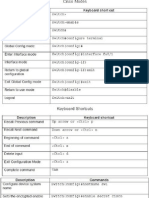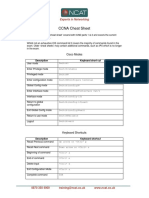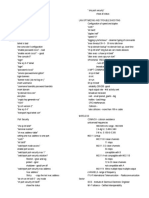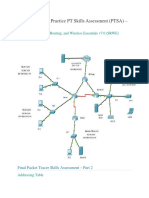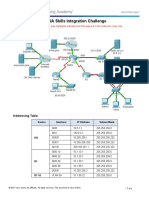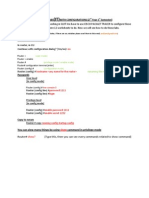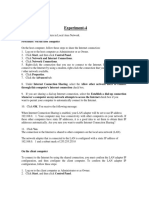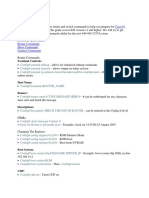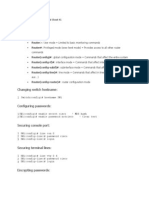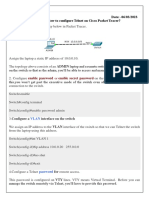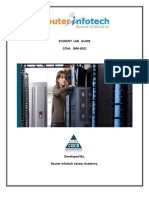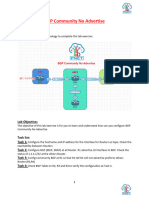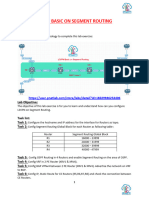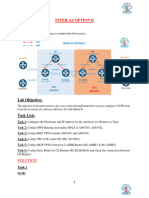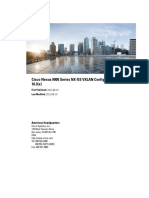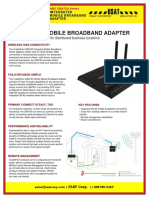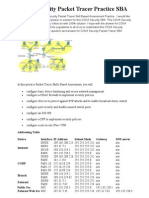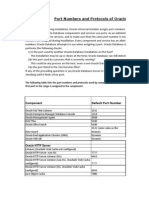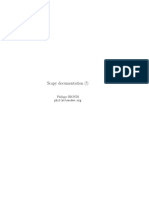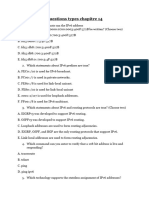0% found this document useful (0 votes)
588 views10 pagesCCNA Lab-NAT Overload-PNETLAB
This document provides instructions for configuring static routing, VLANs, and network address translation (NAT) on a Cisco router and switch. The objectives are to build a network with basic router configuration, configure the router as a gateway for multiple VLANs, configure trunking and access ports on the switch, and allow traffic from all VLANs to access the internet. The steps include starting all devices, configuring the router interface and NAT, configuring VLANs and trunk/access ports on the switch, and verifying connectivity between devices on different VLANs and to the internet.
Uploaded by
Alex MachadoCopyright
© © All Rights Reserved
We take content rights seriously. If you suspect this is your content, claim it here.
Available Formats
Download as PDF, TXT or read online on Scribd
0% found this document useful (0 votes)
588 views10 pagesCCNA Lab-NAT Overload-PNETLAB
This document provides instructions for configuring static routing, VLANs, and network address translation (NAT) on a Cisco router and switch. The objectives are to build a network with basic router configuration, configure the router as a gateway for multiple VLANs, configure trunking and access ports on the switch, and allow traffic from all VLANs to access the internet. The steps include starting all devices, configuring the router interface and NAT, configuring VLANs and trunk/access ports on the switch, and verifying connectivity between devices on different VLANs and to the internet.
Uploaded by
Alex MachadoCopyright
© © All Rights Reserved
We take content rights seriously. If you suspect this is your content, claim it here.
Available Formats
Download as PDF, TXT or read online on Scribd
/ 10