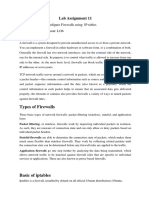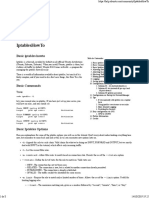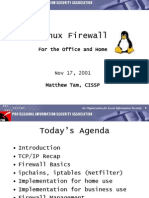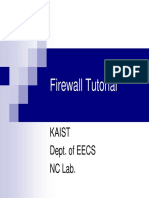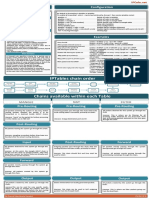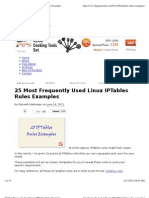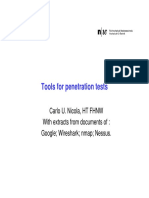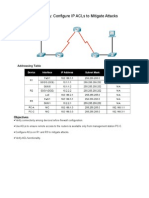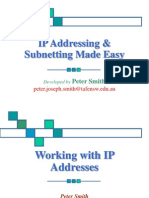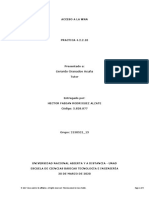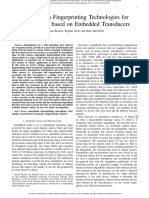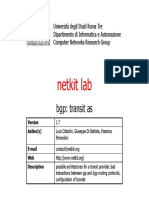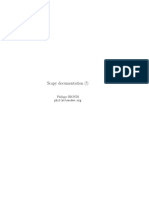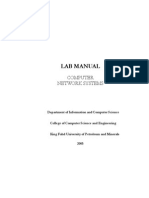0% found this document useful (0 votes)
33 views16 pagesLab 7
The document discusses various commands used to configure firewall rules using iptables on a router. It provides examples of setting default policies for chains, blocking specific IP addresses, listing rules, deleting rules, flushing tables, blocking/allowing connections based on port or protocol, and saving and restoring firewall rulesets. Experiments are conducted to block and allow ping and telnet connections to demonstrate how the rules work. The key points covered are the use of INPUT, OUTPUT, and FORWARD chains to filter incoming, outgoing, and forwarding packets along with options like -p, -s, -d, -j, and -m to specify protocol, source IP, destination IP, target and module.
Uploaded by
Nidhi PatelCopyright
© © All Rights Reserved
We take content rights seriously. If you suspect this is your content, claim it here.
Available Formats
Download as PDF, TXT or read online on Scribd
0% found this document useful (0 votes)
33 views16 pagesLab 7
The document discusses various commands used to configure firewall rules using iptables on a router. It provides examples of setting default policies for chains, blocking specific IP addresses, listing rules, deleting rules, flushing tables, blocking/allowing connections based on port or protocol, and saving and restoring firewall rulesets. Experiments are conducted to block and allow ping and telnet connections to demonstrate how the rules work. The key points covered are the use of INPUT, OUTPUT, and FORWARD chains to filter incoming, outgoing, and forwarding packets along with options like -p, -s, -d, -j, and -m to specify protocol, source IP, destination IP, target and module.
Uploaded by
Nidhi PatelCopyright
© © All Rights Reserved
We take content rights seriously. If you suspect this is your content, claim it here.
Available Formats
Download as PDF, TXT or read online on Scribd
/ 16