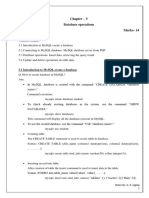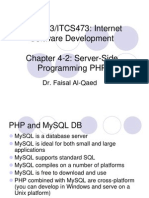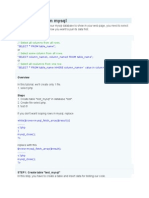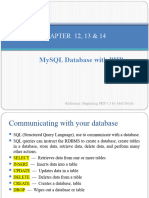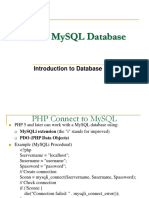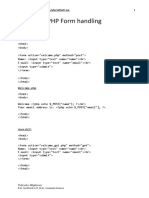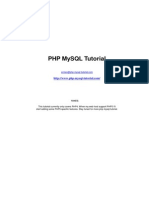0% found this document useful (0 votes)
265 views6 pagesPHP Tutorial Step by Step
This document provides steps to set up a local PHP development environment using XAMPP on Windows. It includes instructions to download and install XAMPP, start the Apache and MySQL servers, check that they are running, and set the document root. It then demonstrates creating a basic "Hello World" PHP page and shows how to create a database, table, HTML form to insert data, PHP script to insert into the database, and output the stored data in a table. The goal is to provide an end-to-end example of developing a basic PHP/MySQL application locally.
Uploaded by
bekabeki829Copyright
© © All Rights Reserved
We take content rights seriously. If you suspect this is your content, claim it here.
Available Formats
Download as DOCX, PDF, TXT or read online on Scribd
0% found this document useful (0 votes)
265 views6 pagesPHP Tutorial Step by Step
This document provides steps to set up a local PHP development environment using XAMPP on Windows. It includes instructions to download and install XAMPP, start the Apache and MySQL servers, check that they are running, and set the document root. It then demonstrates creating a basic "Hello World" PHP page and shows how to create a database, table, HTML form to insert data, PHP script to insert into the database, and output the stored data in a table. The goal is to provide an end-to-end example of developing a basic PHP/MySQL application locally.
Uploaded by
bekabeki829Copyright
© © All Rights Reserved
We take content rights seriously. If you suspect this is your content, claim it here.
Available Formats
Download as DOCX, PDF, TXT or read online on Scribd
/ 6