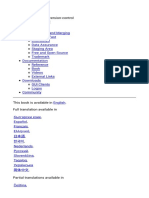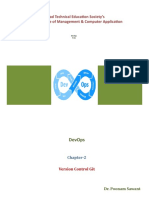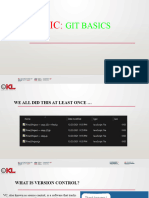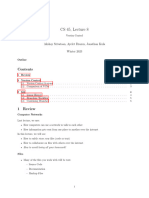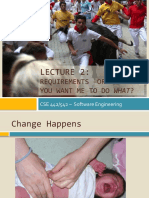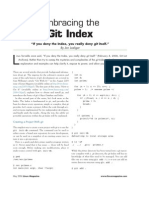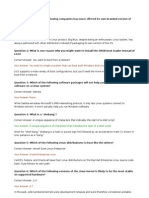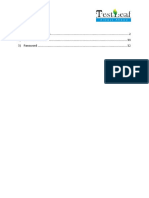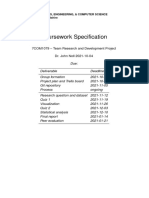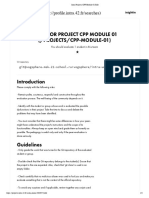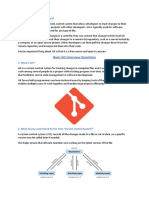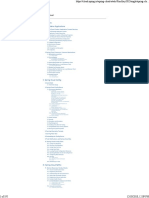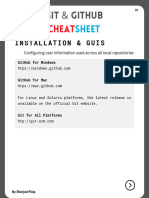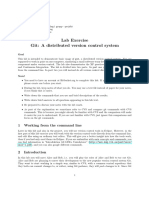0% found this document useful (0 votes)
88 views28 pagesVersion Control
Git is a distributed version control system that stores data as snapshots of the project over time rather than tracking changes to files. It functions much faster than centralized version control systems because nearly every operation is local and does not require network access. Additionally, Git has strong integrity as it checksums every file and reference to ensure data integrity during operations and prevent accidental changes from going undetected.
Uploaded by
Erkinai ShamshidinovaCopyright
© © All Rights Reserved
We take content rights seriously. If you suspect this is your content, claim it here.
Available Formats
Download as PDF, TXT or read online on Scribd
0% found this document useful (0 votes)
88 views28 pagesVersion Control
Git is a distributed version control system that stores data as snapshots of the project over time rather than tracking changes to files. It functions much faster than centralized version control systems because nearly every operation is local and does not require network access. Additionally, Git has strong integrity as it checksums every file and reference to ensure data integrity during operations and prevent accidental changes from going undetected.
Uploaded by
Erkinai ShamshidinovaCopyright
© © All Rights Reserved
We take content rights seriously. If you suspect this is your content, claim it here.
Available Formats
Download as PDF, TXT or read online on Scribd
/ 28