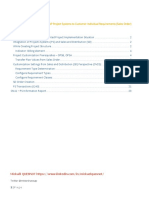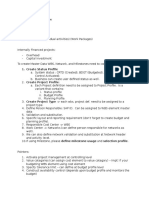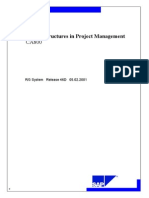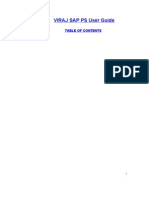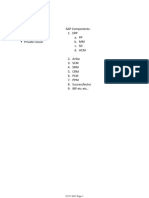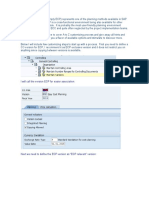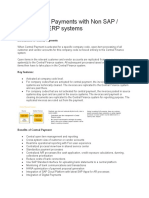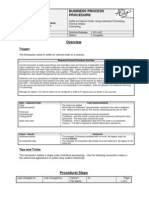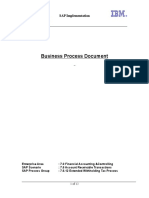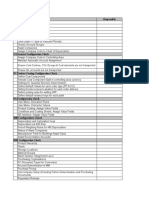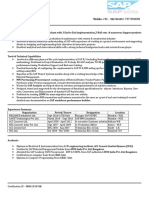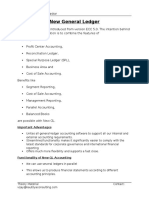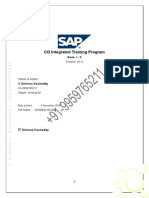0% found this document useful (0 votes)
303 views50 pagesUser - Manual Project System
The document provides instructions for using the SUGAM project system module in SAP. It describes how to create a new project definition, add WBS elements, create a network with activities, perform project estimation, and consolidate the project. The document contains detailed steps and screenshots to guide users through each process.
Uploaded by
Sharifah ArifahCopyright
© © All Rights Reserved
We take content rights seriously. If you suspect this is your content, claim it here.
Available Formats
Download as PDF, TXT or read online on Scribd
0% found this document useful (0 votes)
303 views50 pagesUser - Manual Project System
The document provides instructions for using the SUGAM project system module in SAP. It describes how to create a new project definition, add WBS elements, create a network with activities, perform project estimation, and consolidate the project. The document contains detailed steps and screenshots to guide users through each process.
Uploaded by
Sharifah ArifahCopyright
© © All Rights Reserved
We take content rights seriously. If you suspect this is your content, claim it here.
Available Formats
Download as PDF, TXT or read online on Scribd
/ 50