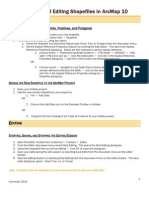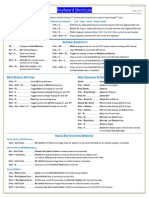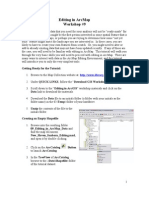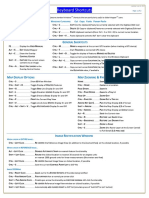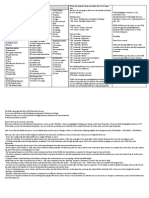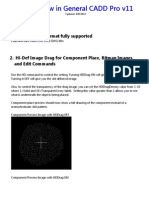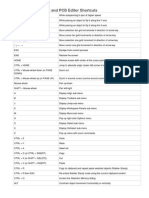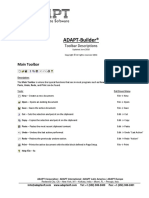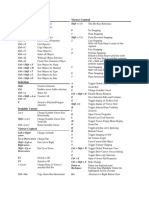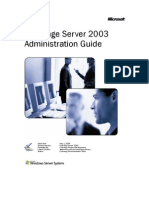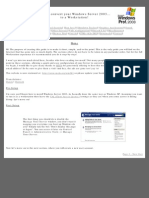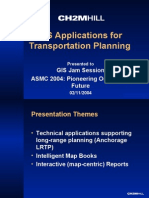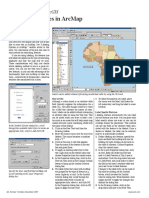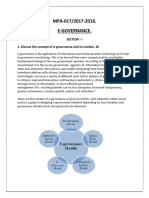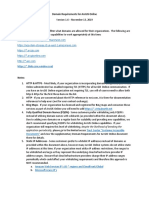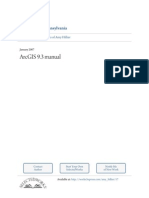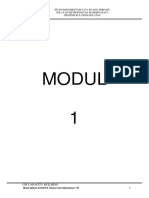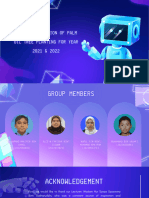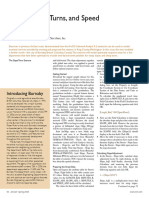100% found this document useful (2 votes)
3K views58 pagesESRI Editing Tips Tricks
This document provides tips and tricks for productive editing in ArcGIS 9.1. It discusses sketching features efficiently using shortcut keys and constraints. It also covers managing feature selections using the selection tab and attributes dialog, as well as controlling feature snapping through settings like snap tolerance and priority. The document demonstrates these techniques and reviews how to solve common editing challenges like sketching, selecting, and snapping features.
Uploaded by
api-3747051Copyright
© Attribution Non-Commercial (BY-NC)
We take content rights seriously. If you suspect this is your content, claim it here.
Available Formats
Download as PDF, TXT or read online on Scribd
100% found this document useful (2 votes)
3K views58 pagesESRI Editing Tips Tricks
This document provides tips and tricks for productive editing in ArcGIS 9.1. It discusses sketching features efficiently using shortcut keys and constraints. It also covers managing feature selections using the selection tab and attributes dialog, as well as controlling feature snapping through settings like snap tolerance and priority. The document demonstrates these techniques and reviews how to solve common editing challenges like sketching, selecting, and snapping features.
Uploaded by
api-3747051Copyright
© Attribution Non-Commercial (BY-NC)
We take content rights seriously. If you suspect this is your content, claim it here.
Available Formats
Download as PDF, TXT or read online on Scribd
/ 58