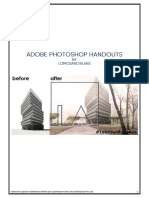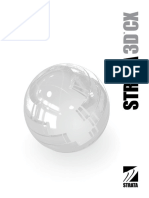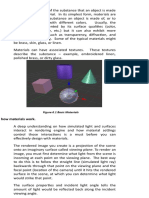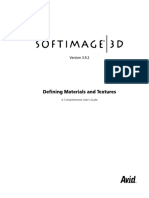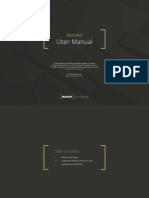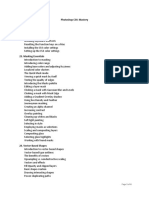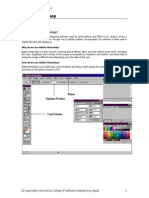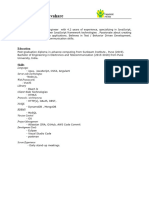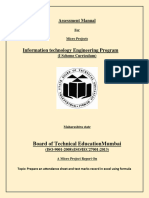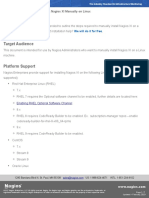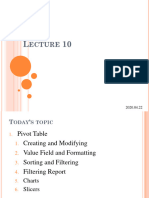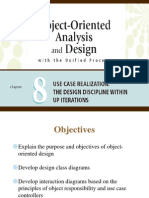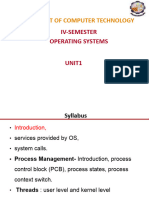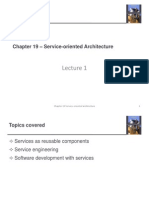User manual
1 1
Graphite scene creator
User manual
M OR E PR OD U C TS : M IKS KS.C OM
� User manual
ADDING IMAGES TO SMART OBJECTS MODIFYING THE COLORS OF OBJECTS
Smart object layers are highlighted in red in the layers The color code for layers that have color modification
panel and named “Replace”. To modify the contents of options is purple. If you see a purple highlighted layer,
the smart object layer, double click on its thumbnail. it means that you can change the color of something in
This will open a new file - then just add your image this layer group.
here, save (Cmd/Ctrl + S) and close the document. The
main file is now updated with the new image! The editable layer is a Color Fill layer. Double click on
the color thumbnail to modify the color.
Note: avoid moving/scaling the smart object layer from
the main PSD or it will disrupt the global effect. If you
need to change the size, rotation or aspect of an image D OU B L E C L IC K TO C H A N GE C OL OR
or text, go to the smart object layer by double clicking
on the thumbnail, edit the contents, and go back to the
main file. D OU B L E C L IC K TO A D D Y OU R D ESIGN
2 USING THE ELEMENTS PSD FILES 2
With this scene creator, you can either use one of the
premade scenes, or create your own compositions from
scratch using the objects included in the Elements PSD
Graphite scene creator
files.
Start by opening one or several of the Elements files in
Photoshop. Then, create a new document with the D R AG & D R OP
L AY ER GR OU P TO
dimensions of your choice. To add objects to your new N EW D OC U M EN T
document, go back to the Elements file, select one of
the layers groups corresponding to the object you want
to use, and drag & drop it to the new document tab at
the top of the interface. Hover over the tab, and it will
automatically switch to your document. Then, you can
release the cursor and the object will now be copied to
your canvas. Repeat the same steps for the other
objects you want to add.
M OR E PR OD U C TS : M IKS KS.C OM
� Q&A AND TIPS
User manual
I ONLY SEE A WHITE PREVIEW ON THE PSD FILES, WHY IS THAT?
In order to make the files smaller, I have added a white layer on top of the layers stack in the PSD files (this includes the
premade scenes and the Elements files). Feel free to delete this layer once you open the files! But if you also want to save
some disk space on your computer, you can temporarily hide it and toggle it on again when you’re finished working, so that the
file won’t be as big. To fix the issue of the blank thumbnails, I have created a matching JPG preview file for each of the PSD
files so you can have a quick glance at all the different files.
C L IC K H ER E
PANTONE COLOR SWATCHES
If you want to assign a specific Pantone color to one of the
swatches, double click on the Color Fill layer, and then on the
“Color Libraries” button on the right of the color picker panel.
This will open a collection of different colors, including
Pantone that you can choose from.
3 3
I DUPLICATED AN OBJECT IN MY COMPOSITION AND THE IMAGE I ADDED IN THE SMART OBJECT IS THE SAME IN
Graphite scene creator
BOTH COPIES, HOW TO FIX THIS?
2 SM A RT OB J E C T C OP Y 1 R IGH T C L IC K
If you duplicate an existing item, for example the layer group of a piece of
paper, this will also duplicate the data contained in its smart object layer. So,
that means that if you change the image in one of the smart object layers, the
same image will also show up on the copied layer. To avoid this, if you want to
have two different images for each smart object, here’s what to do: select one of the smart object layers in
the Layers panel, then right click and select “New smart object layer via copy”. Now, you can delete the 3 D E L E TE OR IGIN A L
original smart object layer. On the new one, right click and select “Create clipping mask”. (This will ensure
that the contents of the layer stay within the boundaries of the object area - all smart object layers have a 4 R IGH T C L IC K
clipping mask to the base object layer below). C R E ATE C L IP P IN G M A S K
Now, you can add a new image in the smart object layer you just copied, and it won’t be linked to the
other layer anymore!
The alternative is to drag & drop the same object from the Elements file to your document twice, separately.
M OR E PR OD U C TS : M IKS KS.C OM
� WHAT IS THE PURPOSE OF THE GRADIENTS AND THE GRAIN OVERLAY?
User manual
The gradients are optional and can be used to enhance the background - you can add a gradient just above the
background layer, set the blending mode to Multiply and adjust the opacity.
As for the grainy overlay, it’s also an optional add-on that can be used if you want to add a touch of texture to your
composition. Just copy paste this texture on top of all the other layers, set the blending mode to Overlay or Soft Light,
and reduce the opacity a bit if needed.
HOW DO I MODIFY THE COLOR OF THE BACKGROUND?
If you are using one of the premade scenes, there’s already a custom color setup for the background ready to go.
If you want to use a custom colored background, toggle the visibility of the “Custom background” layers group on.
Open the layers group, and you will see a Color Fill layer that controls the color. As with the other elements in this kit,
double click on the thumbnail to modify the color. You can copy this layer group in your own custom scenes with the
drag & drop method explained previously. If you want a different background texture, make sure you select the Light
version of the texture you want so that the color can show through properly.
4 4
Graphite scene creator
M OD IFY C OL OR
TOGGL E VISIBIL ITY ON FOR C U STOM C OL OR E D BA C KGR OU N D
WHAT IS THE FONT USED FOR THE PANTONE COLOR NAMES?
The font used is called Roboto. You can download it for free here:
https://fonts.google.com/specimen/Roboto
M OR E PR OD U C TS : M IKS KS.C OM