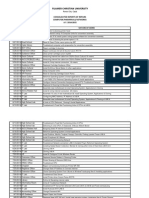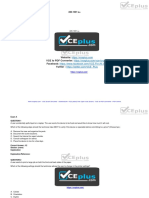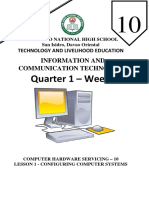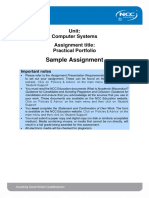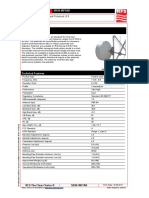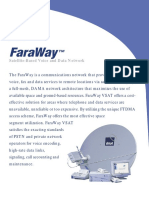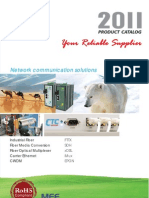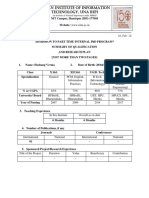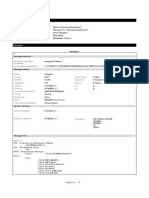0% found this document useful (0 votes)
17 views5 pagesTroubleshooting (Week3)
The document describes several troubleshooting tasks completed by Jericho Macatangay including:
1) Assisting with audio/music at a sports event in the gymnasium.
2) Setting up a new computer workstation in the HR department and resolving a LAN cable issue.
3) Installing a new printer in the junior high library and downloading the correct printer driver.
4) Configuring PC units in the college library including installing monitoring software, restricting USB ports for security, and changing IP addresses.
Uploaded by
Jecho MacatangayCopyright
© © All Rights Reserved
We take content rights seriously. If you suspect this is your content, claim it here.
Available Formats
Download as DOCX, PDF, TXT or read online on Scribd
0% found this document useful (0 votes)
17 views5 pagesTroubleshooting (Week3)
The document describes several troubleshooting tasks completed by Jericho Macatangay including:
1) Assisting with audio/music at a sports event in the gymnasium.
2) Setting up a new computer workstation in the HR department and resolving a LAN cable issue.
3) Installing a new printer in the junior high library and downloading the correct printer driver.
4) Configuring PC units in the college library including installing monitoring software, restricting USB ports for security, and changing IP addresses.
Uploaded by
Jecho MacatangayCopyright
© © All Rights Reserved
We take content rights seriously. If you suspect this is your content, claim it here.
Available Formats
Download as DOCX, PDF, TXT or read online on Scribd
/ 5