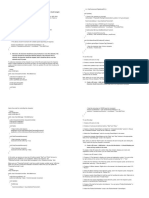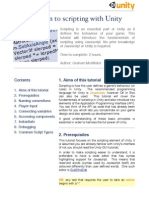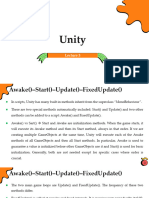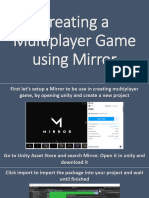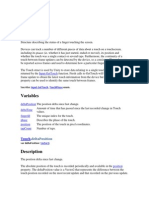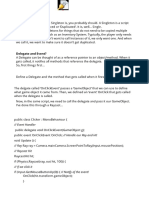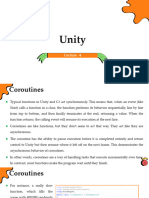Unity Time Rewinder documentation (ver 2.
1)
Unity Time Rewinder lets you rewind defined object states and move
freely on time axis. It supports custom trackers with custom variable
tracking that is easy to setup. System uses highly efficient circular
buffer implementation to store and retrieve the values.
Table of contents
Downloading Time Rewinder and importing to custom Unity Project ................................................... 1
Start using Time Rewinder in your own project ...................................................................................... 2
Adding custom tracker with custom variables tracking .......................................................................... 3
General mindset ...................................................................................................................................... 5
Particles System Rewinds ........................................................................................................................ 6
Animator rewinds .................................................................................................................................... 9
Audio Rewinds ....................................................................................................................................... 10
Rewinding time thru code (Custom rewind inputs) .............................................................................. 10
Downloading Time Rewinder and importing to custom
Unity Project
You can either download the whole Unity example project from Github or
download the prepared Unity package in Github releases. To use the Time
Rewinder, only TimeRewinderImplemention folder is required, but i highly
suggest checking the demoscene with prepared examples.
1
�Start using Time Rewinder in your own project
To start using Time Rewinder, each scene must contain RewindManager.cs
script, that is essential. In TimeRewinderImplementation/Scripts/RewindInputs
folder, there are prepared two scripts. RewindBySlider.cs and
RewindByKeyPress.cs. As names suggest, both scripts let you rewind the time
differently. You can choose between these two prepared solutions that best
suit your needs, or you can also write your own input rewind logic (more on
that in the last chapter of this documentation).
Showcases of rewinding with these two solutions are prepared in demoscenes
TimeRewindExample 1 and TimeRewindExample 2 that are located in
ExampleScene folder.
RewindManager.cs contains property of how many seconds should be tracked,
you can change this value directly from editor field.
For straight from the box use, import one of the prefabs that you choose from
TimeRewinderImplementation/Prefabs into the scene (these prefabs already
contain RewindManager.cs and respective input solution). Then on desired
object that you want to rewind, you can use prepared script
GenericRewinds.cs, that you attach to the object and then check what
properties you want to track.
Currently straight from the box you can track object active states, Transforms
(position, rotation, scale), ridigbody velocity, animator states, audiosource
states (also audio in mixer groups) and particle effects. Adding custom variable
is easy, and i will show you how to do it in next section. To start rewinding, play
the scene. If you have choosen RewindByKeyPress.cs, you simply hold
SpaceBar to rewind back. If you choosen RewindBySlider.cs, grab the slider
handle and you can see, that you can move on time axis freely and see preview
2
�of historic snapshots. When you release the slider, active object state will be
overwritten with preview values.
Adding custom tracker with custom variables tracking
In TimeRewinderImplementation/Scripts/ImplementedObjects, you can find
ScaleRewinds.cs and TimerRewinds.cs which are two examples of
implemented custom trackers. The first thing when doing custom tracker is
implementing RewindAbstract.cs abstract class, which contains all needed
things for custom tracker. Simply inherit this class and let the editor implement
all its methods.
To add custom variable tracking, add CircularBuffer (CircularBuffer is
implemented in CircularBuffer.cs) with data structure you want to track. In our
case, in ScaleRewind.cs, we want to track Vector3 values
Circular buffer must be initialized in Start() method, it cannot use field
initialization because Time.fixedDeltaTime that is used inside the buffer doesnt
exist yet.
Now you can implement what values will be tracked and restored. I suggest
adding 2 separate methods for clarity (Tracking method and Restore method).
3
�In these methods you simply tell what values will be tracked and then what will
be restored on rewind for your custom object.
Use CircularBuffer.WriteLastValue() and CircularBuffer.ReadFromBuffer() to
write and restore from buffer positions. The parameter in the method
ReadFromBuffer(float seconds) should be same as parameter in the
Rewind(float seconds) method as shown below, so simply pass it to your
method.
Now define what you really want to track in Track() method override. You can
tell it to track your own variables also with combination of already
implemented tracking solutions (eg. Tracking
position,rotation,velocity,animator…). This is the place where you should add
your implemented tracking method.
Similarly to Track() method, you must also fill Rewind() method override,
where is defined what will be restored on rewind. This is the place where you
should add you own implemented restore method.
This is all that is required, now you can add your custom tracking script as a
component to the object you want to track and start rewinding.
4
�General mindset
Time rewind system is implemented with RewindManager.cs, that acts as main
controller of all rewinds and scripts that implement RewindAbstract.cs. Each
tracked object that you want to track must contain script component, that
inherits from RewindAbstract.cs class.
Tracking and rewinding is implemented with help of FixedUpdate(). I was
experimenting with tracking intensity that you could set thru variable, but at
the end i decided to stick with certainty that FixedUpdate() provides. Maybe in
the future if requested i might look into it again, but for now all
implementation is hardcoded with FixedUpdate() so it is stable.
Try to keep in mind, that if you want to add track and rewind functionality to
the object that is regularly being changed in Update() method, it might result in
slight synchronization problems, due to FixedUpdate() usually not catching with
Update(). In rewind related stuff try to use FixedUpdate() instead of Update()
whenever possible to completely avoid these issues. One simple way how to fix
these problems if you need to use Update() method is to use IsBeingRewinded
property from RewindManager.cs, and temporarily disabling Update() method
while this property is true. Example of this simple solution is shown in
ParticleTimer.cs (script is located in ExampleScenes/ScriptsForScene), where
otherwise Update() and FixedUpdate() would fight against each other (although
the problem in the script could be also solved just by using FixedUpdate()).
The reason why Time Rewinding is not implemented with the Update() method
by default is, that it would add total unpredictability when rewinding by certain
amount seconds. Also in my opinion, it is usually unecessary luxury to track
values more often than in FixedUpdate() and it would also result in less overall
performance.
Regarding the time settings in Unity. The FixedTimestep can only be modified
prior to application launch, as this impacts the physics precision and rewinding
smoothness. From version 2.1+ of this library, the Time.timeScale can be
altered at any point, even during runtime. However, the Rewind system overall
expects the timeScale to be 1. Therefore, if you change the timeScale, the
amount of seconds you can rewind will also change (eg: if you initially set to
track 12 seconds and you have timeScale=2, you will be able to only rewind 6
realtime seconds). You can also classically pause or resume the whole game by
setting the Time.timeScale to 0 or to 1 respectively.
5
�Note: When entering the rewind phase, the timeScale needs to be greater than
0. If it is not, even rewind process will be frozen, due to FixedUpdate() function
being completely stopped.
Particles System Rewinds
The only option that i have found to rewind particle systems is to use Unity
Particle.Simulate() method, which comes with huge performance hit if the
particle system is running for long time especially in loop. Because of that i
added limiter option for particle system tracking, that will reset the tracking
after limit is hit. This will save a ton of performance in long particle systems.
Although limiting particle system means that the rewind for long particle
effects will not be so smooth everytime, it can be usually set up well enough to
not see obvious jump transition. Short particle systems, dont need limiter and
will rewind smoothly.
Important thing you must make sure you do, is to uncheck Auto Random
Seed in ParticleSystem settings on every Particle System you want to rewind.
So the Particle.Simulate() is simulated with correct seed. You can set the
Random Seed to whatever you like, just make sure you dont change it during
runtime.
Before you start rewinding particles, you need to set up Particle Settings in
editor.
Particle Restart From shown on picture below is variable containing the
time the Particle System will reset to after the Particle Tracking Limit is
6
� hit. Try different values in this variable, to reach the smoothest possible
transitions.
If your particle system is short enough (eg. 5-10 seconds), set Particle
Tracking Limit to arbitraty number above your Particle System duration.
If your Particle System is long, experiment with different values that will
give you acceptable performance.
Particle Systems List should contain the systems you will want to rewind.
If you also want to setup your own custom tracker with Particle Tracking
(similarly shown in TimerRewind.cs example), you must call InitializeParticles()
in Start method of your own custom tracker. Initialization of particles is shown
on image below.
One limitation of rewinding particles is, that it doesnt track and rewind changes
that you make on particle system modules at runtime (eg. changing emission
rate from code). Particle rewinds rely solely on ParticleSystem.Simulate()
method. I considered adding tracking to some important modules, but there
are simply too many variables to track and it would be bloated.
Even if particle system modules were tracked, rewinding would not really work
accurately. For example, it would not rewind correctly when in Particle System
you would suddenly change emission to 0. When doing that emission change in
7
�non-rewind mode, you would see that particles just dont dissapear all of
sudden. The already existing particles will still be alive and they would
dissapear only when their time runs out or are killed by something else.
On the other hand when rewinding, particles would suddenly dissapear,
because ParticleSystem.Simulate() works with current attributes on particle
system and cannot be simulated with attributes changing over time.
That is why it is best to have particle systems prepared before hand and just
launch them at runtime. The best method with least performance impact is to
set them to to Play on Awake and then enabling/disabling its parent
GameObject in runtime when you want to turn them on/off.
You can combine it with tracking the active state of Particle system parent by
tracking its object active state. Special example with enabling and disabling
particle system is prepared in this showcase in first demoscene.
8
�Animator rewinds
When rewinding animators, i recommend changing its Update mode to
Animate Physics (FixedUpdate). On next image is what i mean by that.
By default, animator is set to Normal settings (it uses regular Update() loop)
and it is usually not a big deal. You might also require animator to be tied to
Update() method for various reasons. But for other things, that require
absolute synchronization and precise tracking of animator states, it could lead
to some problems due to rewind system working primarily with FixedUpdate().
If you dont need Animator to run specifically in Update() method, change it to
Animate Physics settings as shown above, otherwise test what works for you
and if it is not doing problems leaving it in Normal setting is probably fine.
One known problem of Animator rewinds is Transition duration. When
transition is set to value that is greater than 0, on edge cases it will not rewind
the animator correctly and animation will get stuck. Unfortunately i havent
found a solution for this yet, so Transition Durations must be disabled for now.
Another topic is Animation events. Which can be really usefull especially when
used in combination with rewind system. Sometimes rewinding stuff like for
example Coroutines can be a real issue due to how Coroutines really work and
that the state of the Coroutine cannot really be tracked. One solution that can
replace Coroutines in some cases is appropriate use of Animation events in
9
�Animator. Be carefull though, Animation event will not get triggered during the
rewind, because timescale of the animator is set to 0 and Animator is
effectively paused. But, when you restore normal game flow, and there is
Animator event infront, it will surely get triggered.
Animation events are of course not solution for everything, for example lets say
you wanted to track state of some variable that you are changing in Animation
event. Because Animation event will not get triggered when you rewind back,
for some time, the state of that variable would not be correct. For these cases
it is better to track the state of the variable directly in the animation. The
example of this method is shown below (demoscene with walking dinosaur).
With this method, you will make sure the variable has correct value all the
time, even on rewinds.
Audio Rewinds
Audio rewinds dont have any known caviats, additionaly the active state of the
audio source is also tracked (enabled/disabled). So you could set the Audio
source to play on awake and then when you want to play the audio, you can
simply enable the Audio Source on the object, so it is not staying active all the
time.
Rewinding time thru code (Custom rewind inputs)
RewindBySlider.cs and RewindByKeyPress.cs are prepared for you, you can
use it straight away or customize it for your needs. However, if you want to
rewind time by different input logic, you can write it yourself. The only thing
that is needed, is that you call appropriate methods from RewindManager.cs
that are also documented. I also suggest looking into RewindByKeyPress.cs,
which contains very easy to understand and simple implementation.
RewindManager.cs provides two ways how to rewind time.
There are 4 main methods in RewindManager.cs that are important for you.
10
�First way to rewind the time is with InstantRewindTimeBySeconds() that is
used for one time instant rewind, where you dont need rewind previews and
you know you just want to rewind time by specified amount of seconds.
Second way of rewinding is with rewind previews (this way of doing rewinds is
also shown in demo scene examples). Start rewinding time by calling
StartRewindTimeBySeconds() method. After calling this method, all objects
will be instantly rewinded by specified seconds and tracked attributes will be
freezed (this effectively pauses the game for tracked attributes and shows you
the preview).
To update the preview, call SetTimeSecondsInRewind() method to update the
time of the preview.
After you are satisfied with currently shown preview and you want to resume
the game, you must call StopRewindTimeBySeconds() method, which will stop
the rewind and all rewinded objects will again start behaving as usually from
this point.
11