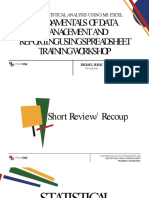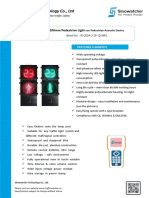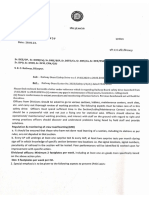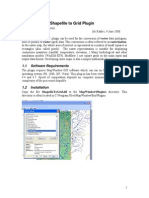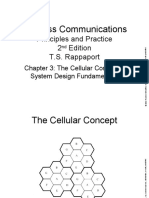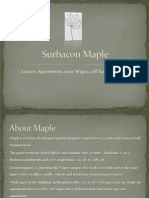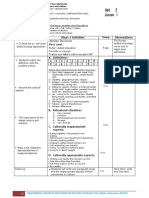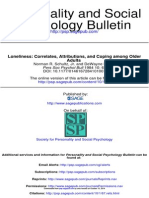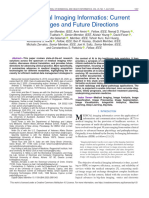0% found this document useful (0 votes)
58 views19 pagesDR Crsitina Mary Alexander (HRA&M) Virtual Lab Manual
This document provides instructions for 10 experiments on human resource metrics and analytics using Microsoft Excel. The experiments cover topics such as creating HR dashboards with dynamic tables, pivot tables, charts and slicers. They also demonstrate performing descriptive statistics, correlation analysis and regression analysis on HR datasets using Excel's data analysis tools. The goal is to help students learn how to analyze and visualize HR metrics and perform common statistical analyses in Excel.
Uploaded by
mathu mithaCopyright
© © All Rights Reserved
We take content rights seriously. If you suspect this is your content, claim it here.
Available Formats
Download as DOCX, PDF, TXT or read online on Scribd
0% found this document useful (0 votes)
58 views19 pagesDR Crsitina Mary Alexander (HRA&M) Virtual Lab Manual
This document provides instructions for 10 experiments on human resource metrics and analytics using Microsoft Excel. The experiments cover topics such as creating HR dashboards with dynamic tables, pivot tables, charts and slicers. They also demonstrate performing descriptive statistics, correlation analysis and regression analysis on HR datasets using Excel's data analysis tools. The goal is to help students learn how to analyze and visualize HR metrics and perform common statistical analyses in Excel.
Uploaded by
mathu mithaCopyright
© © All Rights Reserved
We take content rights seriously. If you suspect this is your content, claim it here.
Available Formats
Download as DOCX, PDF, TXT or read online on Scribd
/ 19