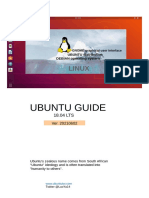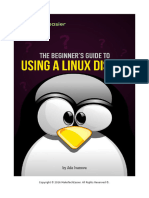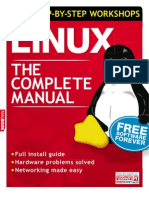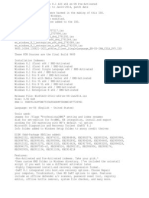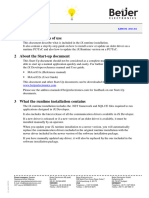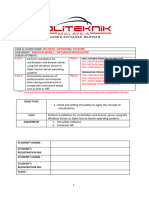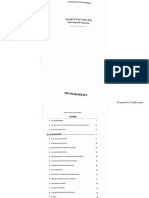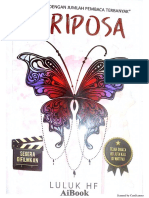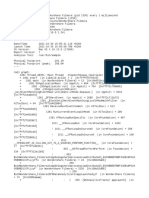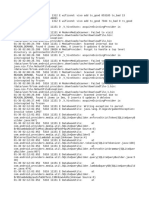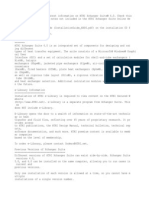0% found this document useful (0 votes)
17 views9 pagesUbuntu OS
This document provides an introduction to basic settings and apps in Ubuntu. It discusses how Ubuntu notifies users about available updates and guides them through the update process. It also introduces the terminal/command line and provides resources for learning more. The document reviews how to install, remove, and find new apps. When installing a new app, it recommends comparing options, reading comments, examining manuals, and only installing reliable software. It cautions about app performance over time and backup strategies. Finally, it presents several example apps like LibreOffice and gThumb, highlighting some of their key features.
Uploaded by
kaahindalkaCopyright
© © All Rights Reserved
We take content rights seriously. If you suspect this is your content, claim it here.
Available Formats
Download as PDF, TXT or read online on Scribd
0% found this document useful (0 votes)
17 views9 pagesUbuntu OS
This document provides an introduction to basic settings and apps in Ubuntu. It discusses how Ubuntu notifies users about available updates and guides them through the update process. It also introduces the terminal/command line and provides resources for learning more. The document reviews how to install, remove, and find new apps. When installing a new app, it recommends comparing options, reading comments, examining manuals, and only installing reliable software. It cautions about app performance over time and backup strategies. Finally, it presents several example apps like LibreOffice and gThumb, highlighting some of their key features.
Uploaded by
kaahindalkaCopyright
© © All Rights Reserved
We take content rights seriously. If you suspect this is your content, claim it here.
Available Formats
Download as PDF, TXT or read online on Scribd
/ 9