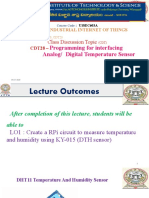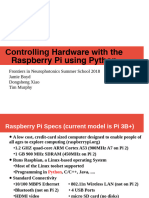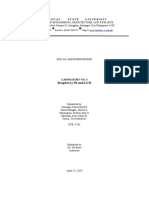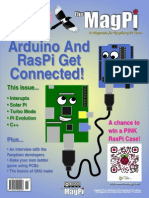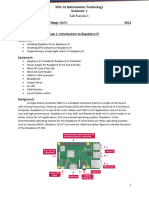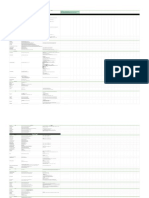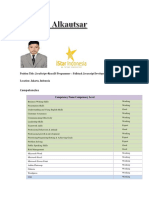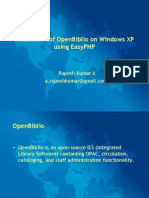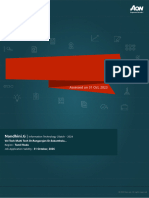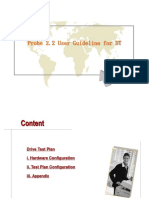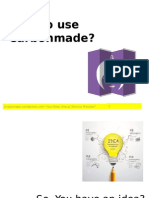0% found this document useful (0 votes)
41 views13 pagesCS664 LabEx 4
This document provides instructions for a lab exercise involving setting up and using a Raspberry Pi 3. It describes:
1) How to set up the Raspberry Pi by loading an operating system onto an SD card and enabling SSH.
2) How to access the Raspberry Pi's GPIO pins and connect to the Pi remotely using VNC viewer.
3) Two exercises - making an LED blink using Python code, and collecting temperature/humidity readings from a sensor and plotting them in real-time on a PC.
4) A third exercise involving blinking an LED when temperature exceeds a threshold.
5) A submission requirement to compare the Raspberry Pi and Arduino in a one-page
Uploaded by
sharma_pankaj109Copyright
© © All Rights Reserved
We take content rights seriously. If you suspect this is your content, claim it here.
Available Formats
Download as PDF, TXT or read online on Scribd
0% found this document useful (0 votes)
41 views13 pagesCS664 LabEx 4
This document provides instructions for a lab exercise involving setting up and using a Raspberry Pi 3. It describes:
1) How to set up the Raspberry Pi by loading an operating system onto an SD card and enabling SSH.
2) How to access the Raspberry Pi's GPIO pins and connect to the Pi remotely using VNC viewer.
3) Two exercises - making an LED blink using Python code, and collecting temperature/humidity readings from a sensor and plotting them in real-time on a PC.
4) A third exercise involving blinking an LED when temperature exceeds a threshold.
5) A submission requirement to compare the Raspberry Pi and Arduino in a one-page
Uploaded by
sharma_pankaj109Copyright
© © All Rights Reserved
We take content rights seriously. If you suspect this is your content, claim it here.
Available Formats
Download as PDF, TXT or read online on Scribd
/ 13