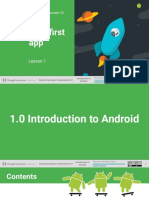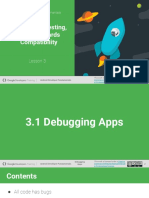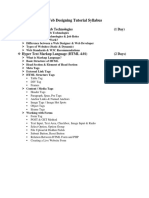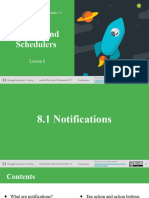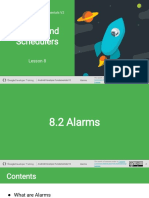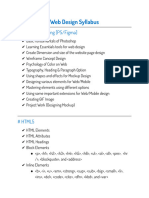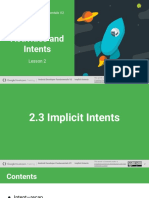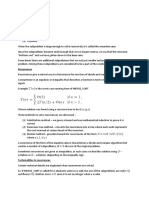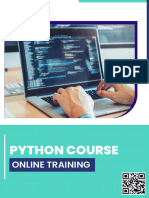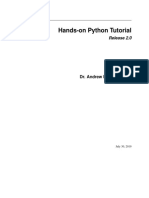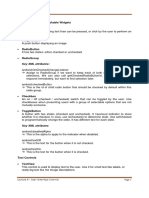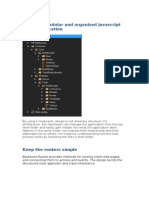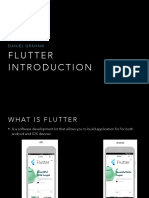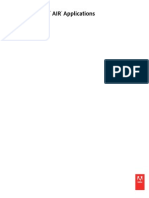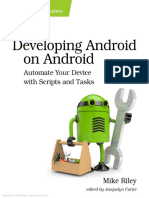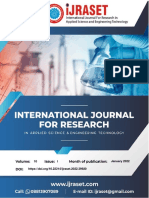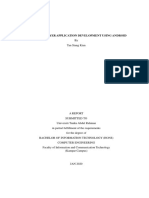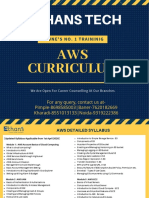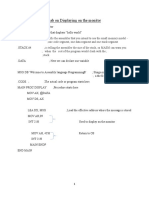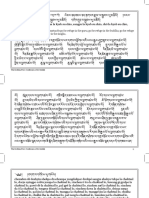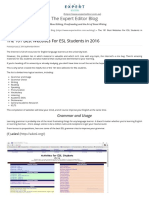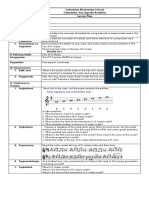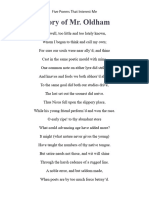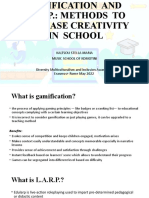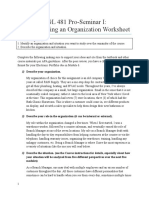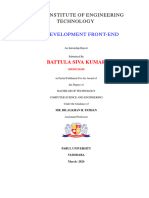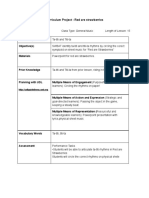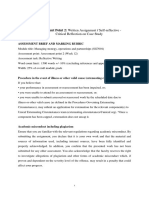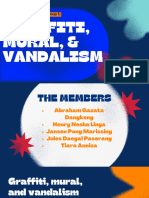0% found this document useful (0 votes)
130 views32 pagesFlutter App Development Guide
The document provides an overview of Flutter mobile application development. It discusses what mobile applications and Flutter are, how to set up the development environment including installing Flutter, Dart, Android Studio, and configuring ADB. It also covers running Flutter apps on a device wirelessly by connecting over USB initially and then getting the device's IP address.
Uploaded by
Roza MulukenCopyright
© © All Rights Reserved
We take content rights seriously. If you suspect this is your content, claim it here.
Available Formats
Download as PDF, TXT or read online on Scribd
0% found this document useful (0 votes)
130 views32 pagesFlutter App Development Guide
The document provides an overview of Flutter mobile application development. It discusses what mobile applications and Flutter are, how to set up the development environment including installing Flutter, Dart, Android Studio, and configuring ADB. It also covers running Flutter apps on a device wirelessly by connecting over USB initially and then getting the device's IP address.
Uploaded by
Roza MulukenCopyright
© © All Rights Reserved
We take content rights seriously. If you suspect this is your content, claim it here.
Available Formats
Download as PDF, TXT or read online on Scribd
/ 32