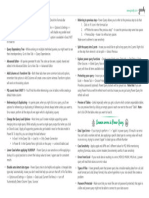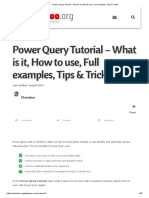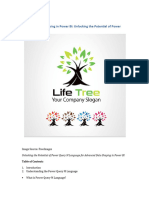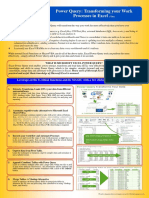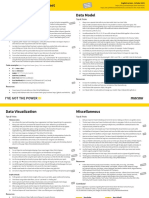0% found this document useful (0 votes)
187 views8 pagesPower Query Tricks
This document provides 5 Power Query tricks that may not be widely known. #1 discusses enabling Fast Data Load to speed up query load times in Excel. #2 advises preferring to reference rather than duplicate queries to avoid repeating steps. #3 recommends hovering over the green line under column headers to check data quality and clicking the 3 dots for transformation options. #4 suggests converting values to lower or upper case before using VLOOKUP due to case sensitivity. #5 describes using the "is" keyword in custom columns to check data types. The document concludes by advertising an M Course to master Power Query beyond the user interface.
Uploaded by
YoussefCopyright
© © All Rights Reserved
We take content rights seriously. If you suspect this is your content, claim it here.
Available Formats
Download as PDF, TXT or read online on Scribd
0% found this document useful (0 votes)
187 views8 pagesPower Query Tricks
This document provides 5 Power Query tricks that may not be widely known. #1 discusses enabling Fast Data Load to speed up query load times in Excel. #2 advises preferring to reference rather than duplicate queries to avoid repeating steps. #3 recommends hovering over the green line under column headers to check data quality and clicking the 3 dots for transformation options. #4 suggests converting values to lower or upper case before using VLOOKUP due to case sensitivity. #5 describes using the "is" keyword in custom columns to check data types. The document concludes by advertising an M Course to master Power Query beyond the user interface.
Uploaded by
YoussefCopyright
© © All Rights Reserved
We take content rights seriously. If you suspect this is your content, claim it here.
Available Formats
Download as PDF, TXT or read online on Scribd
/ 8