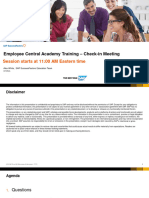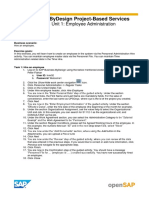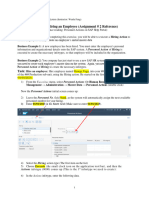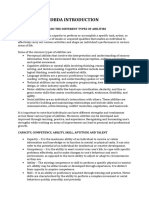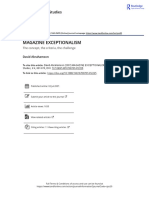3/20/2024
Implementing Time Management in SAP
SuccessFactors
Generated on: 2024-03-20 14:50:44 GMT+0000
SAP SuccessFactors Time Tracking | 2H 2022
PUBLIC
Original content:
https://help.sap.com/docs/SAP_SUCCESSFACTORS_TIME_TRACKING/6619e553226244d89872529ae3f8df34?locale=en-
US&state=PRODUCTION&version=2211
Warning
This document has been generated from the SAP Help Portal and is an incomplete version of the official SAP product
documentation. The information included in custom documentation may not re ect the arrangement of topics in the SAP Help
Portal, and may be missing important aspects and/or correlations to other topics. For this reason, it is not for productive use.
For more information, please visit the https://help.sap.com/docs/disclaimer.
This is custom documentation. For more information, please visit the SAP Help Portal 1
� 3/20/2024
Time Management and Employee Central
Time Management shares some features with SAP SuccessFactors Employee Central.
The features include:
User IDs
You have to generate these.
Permissions for User Management
You use these to ensure that users have the permissions they need to do their work.
Use the links to nd detailed information on how you generate and manage the IDs and permissions.
Related Information
Generating User IDs
Permissions for User Management
Generating User IDs
Set up your system to automatically assign user IDs to employees once they are created in the system.
Procedure
1. Go to the Admin Center Company System and Logo Settings .
2. Select Company System Setting.
3. The Enable Database Sequence to generate next Employee Id setting is enabled by default. You can deselect it to use
business rules for employee ID generation.
We recommend using the database sequence option if you receive application errors caused by duplicate employee IDs,
which can happen in the following cases:
Hires are processed by concurrent API calls
Inactive number ranges
During peak times when a high volume of hires are processed by multiple users at the same time In certain cases,
gaps in the row of assigned IDs cannot be avoided, such as aborted hire processes. For example, if 2 hires are
canceled, employees 1020 – 1040 exist, 1041 – 1042 are skipped, and employee IDs continue with 1043.
4. Save your changes.
Note
There is no guarantee that there will be no skipping of sequence values.
Results
The Maximum Number already used as Employee ID for existing employees eld contains the last number already used for
employees in the system. To start the next employee ID from this number, please enter this number in Next Person ID Assigned.
This is custom documentation. For more information, please visit the SAP Help Portal 2
� 3/20/2024
In certain cases, gaps in the row of assigned IDs cannot be avoided, such as aborted hires. After enabling the sequence, you may
get the error with the text “Unable to generate unique Employee ID. Sequence needs to be updated. Please contact your
Admin.”. This error occurs because the next number provided by database sequence is already used for other employees. The
system has a set number of attempts to nd a valid number, but if it can't nd one, then you will get the error. To resolve this
issue, you can update the sequence to Maximum Number already used as Employee ID for existing employees value. To do this,
enter the Maximum Number already used as Employee ID for existing employees in the eld Next Person ID Assigned and save
the changes.
To start the sequence with different number, update the number in the eld Next Person ID Assigned and save the changes.
Using Business Rules to Generate User IDs
It is also possible to generate user IDs for hires or rehires using business rules.
User IDs for Global Assignment and Concurrent Employment
When a global assignment is created in the system, a new user ID is automatically generated for the user. This is based on
settings in the Global Assignment Con guration object. You can never in uence this user ID with business rules.
Related Information
Generating User IDs with Business Rules
Different IDs in SAP SuccessFactors HXM Suite
Permissions for User Management
Set permissions to ensure that users have the correct access to all they need in Employee Central. This is especially important
for the integration between Recruiting, Onboarding 1.0, and Employee Central.
The following scenarios may be relevant for you to help you make the correct selections:
Employee Central Only
The employee is created manually by selecting Add New User and/or by importing the data manually (10+ Imports per
User)
Onboarding 1.0 to Employee Central
The employee data ows from Onboarding 1.0, either fully or partially depending on the panels selected in Onboarding.
This is done using the Pending Hires process.
Recruiting to Employee Central
All the information captured in Recruitment ows to Employee Central. Data can be completed using the Pending Hires
process.
Recruiting to Onboarding 1.0 to Employee Central
All information ows from either from Recruiting or Onboarding 1.0 and the HR admin reviews all the information using
Pending Hires process.
Here, the following checkboxes are relevant for Employee Central:
Add New User: Grants access to the Add New Employees link in the Admin Center.
Note
This is custom documentation. For more information, please visit the SAP Help Portal 3
� 3/20/2024
The Add New Employee screen does not respect the role-based permissions you set up here. Instead it respects the
settings from the data models with regards to whether a eld or block is visible or editable.
Rehire Inactive Employee or Rehire Inactive Employee with New Employment: Grants access to the Rehire Inactive
Employee link in the Admin Center.
Rehire Inactive Employee with New Employment (by 'match' in New Hire) or Rehire Inactive Employee (by 'match' in
New Hire): Grants access to the Match pop-up in the New Hire screen.
Include Inactive Employees in the search: Enables the search for inactive users on the Employee Files page and in the
directory search.
Import Employee Data: Grants access to the Import Employee Data link in the Admin Center.
Restrict elds of type Worker
Fields of the type Worker (for example, supervisor in Job Information or HR/matrix manager in Job Relationship, and so
on) respect target groups de ned in permissions. This means that, if con gured, users can only add managers that are
included in the target group de ned in the permissions.
For example, you may want to restrict the access of a user to all managers of a legal entity.
Manage Work ow Requests: Grants access to the Manage Work ow Requests link in the Admin Center, for example, to
change the approver for a particular work ow.
Note
The admin can only access the work ow requests for the target population to which the admin role has been granted
access.
Manage Work ow Groups: Grants access to the Manage Work ow Groups link in the Admin Center.
Related Information
Permissions for Hire-Related Actions
List of Role-Based Permissions
This is custom documentation. For more information, please visit the SAP Help Portal 4