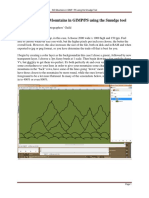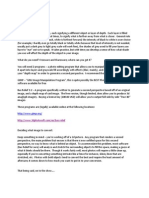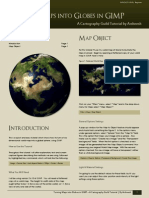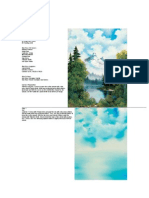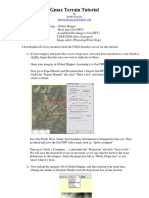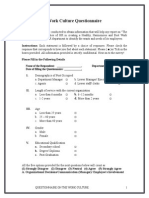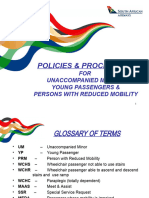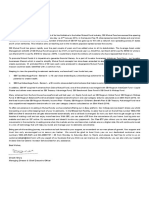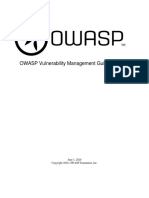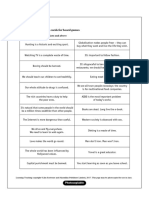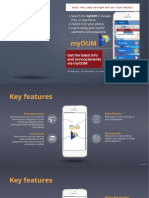0% found this document useful (0 votes)
66 views9 pagesMountains Tutorial
This 9-page document provides a tutorial for creating semi-realistic mountains in GIMP and Wilbur software. It explains how to [1] draw mountain "caterpillars" in separate layers in GIMP, [2] transform each layer to white histograms for importing into Wilbur, [3] import and offset the layers in Wilbur, [4] use erosion processes like noise and precipitation passes to shape the mountains, [5] add cloud layers in GIMP to make the mountains appear more natural, and [6] place the finished mountains on a continent map. The goal is to provide a simple method for making believable mountains as a crucial step in mapmaking.
Uploaded by
Brian McDanielCopyright
© © All Rights Reserved
We take content rights seriously. If you suspect this is your content, claim it here.
Available Formats
Download as PDF, TXT or read online on Scribd
0% found this document useful (0 votes)
66 views9 pagesMountains Tutorial
This 9-page document provides a tutorial for creating semi-realistic mountains in GIMP and Wilbur software. It explains how to [1] draw mountain "caterpillars" in separate layers in GIMP, [2] transform each layer to white histograms for importing into Wilbur, [3] import and offset the layers in Wilbur, [4] use erosion processes like noise and precipitation passes to shape the mountains, [5] add cloud layers in GIMP to make the mountains appear more natural, and [6] place the finished mountains on a continent map. The goal is to provide a simple method for making believable mountains as a crucial step in mapmaking.
Uploaded by
Brian McDanielCopyright
© © All Rights Reserved
We take content rights seriously. If you suspect this is your content, claim it here.
Available Formats
Download as PDF, TXT or read online on Scribd
/ 9