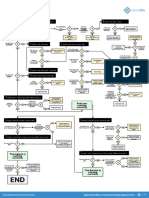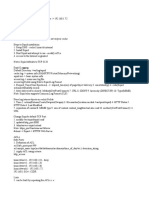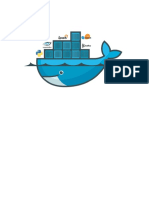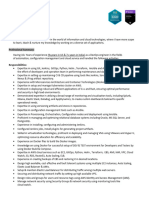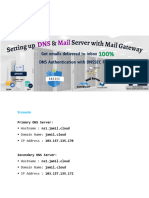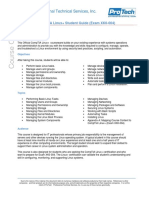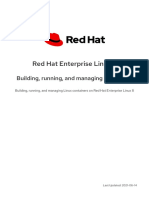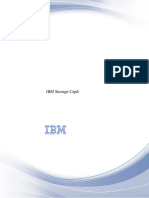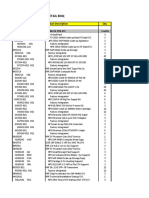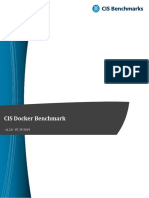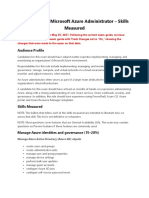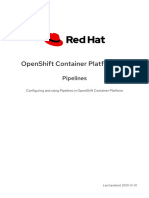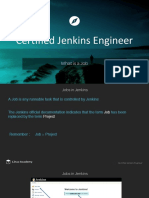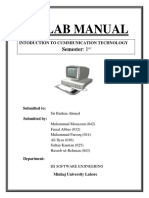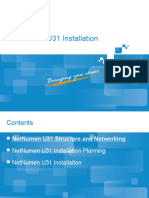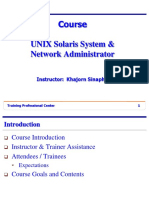0% found this document useful (0 votes)
81 views35 pagesDocker
The document provides an overview of Docker, including how to install Docker on different operating systems, how to create Docker networks and containers, and 90 Docker commands for common tasks like building images, running containers, managing networks and images, and more.
Uploaded by
2018pgicsankush10Copyright
© © All Rights Reserved
We take content rights seriously. If you suspect this is your content, claim it here.
Available Formats
Download as PDF, TXT or read online on Scribd
0% found this document useful (0 votes)
81 views35 pagesDocker
The document provides an overview of Docker, including how to install Docker on different operating systems, how to create Docker networks and containers, and 90 Docker commands for common tasks like building images, running containers, managing networks and images, and more.
Uploaded by
2018pgicsankush10Copyright
© © All Rights Reserved
We take content rights seriously. If you suspect this is your content, claim it here.
Available Formats
Download as PDF, TXT or read online on Scribd
/ 35