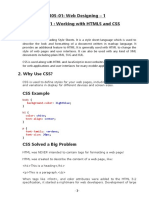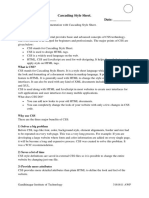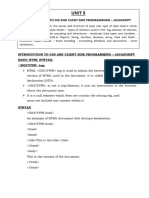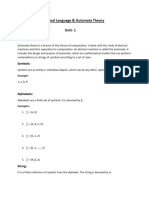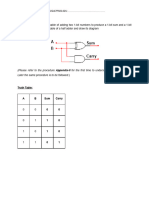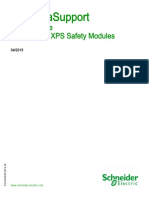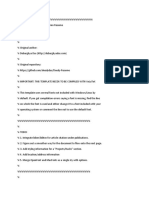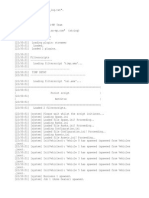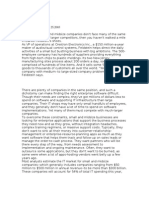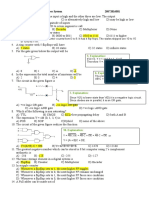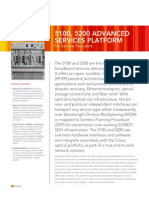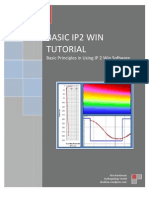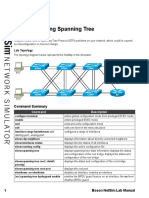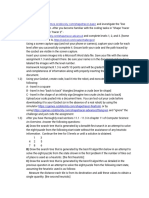0% found this document useful (0 votes)
98 views25 pagesWeb Technology Unit-3
CSS (Cascading Style Sheets) allows users to apply styles to HTML pages, including colors, fonts, layout, and more. It separates design from content. There are three types of CSS: inline CSS applied directly to HTML elements, internal CSS defined within <style> tags in the HTML <head> section, and external CSS linked via <link> tags from an external .css file. CSS uses selectors to target elements for styling via properties and values. Common selectors include element, id, class, and universal selectors.
Uploaded by
Deepak VermaCopyright
© © All Rights Reserved
We take content rights seriously. If you suspect this is your content, claim it here.
Available Formats
Download as PDF, TXT or read online on Scribd
0% found this document useful (0 votes)
98 views25 pagesWeb Technology Unit-3
CSS (Cascading Style Sheets) allows users to apply styles to HTML pages, including colors, fonts, layout, and more. It separates design from content. There are three types of CSS: inline CSS applied directly to HTML elements, internal CSS defined within <style> tags in the HTML <head> section, and external CSS linked via <link> tags from an external .css file. CSS uses selectors to target elements for styling via properties and values. Common selectors include element, id, class, and universal selectors.
Uploaded by
Deepak VermaCopyright
© © All Rights Reserved
We take content rights seriously. If you suspect this is your content, claim it here.
Available Formats
Download as PDF, TXT or read online on Scribd
/ 25