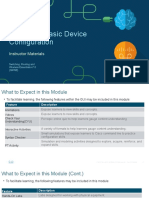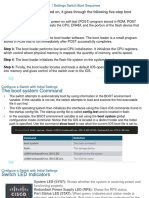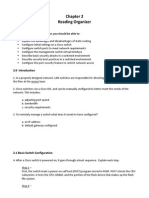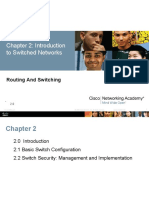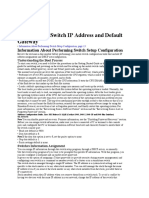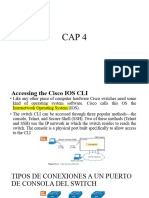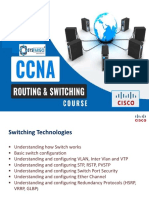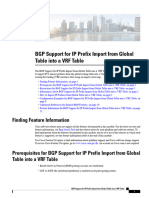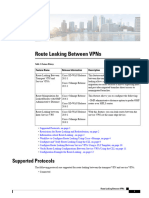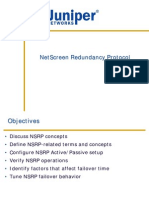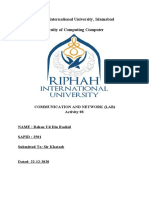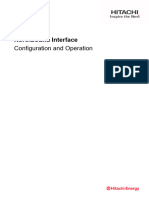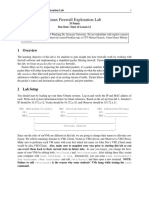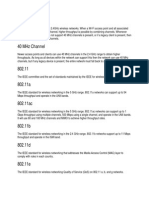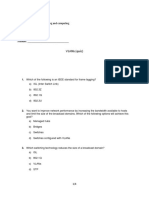Basics Switching Concepts and Configuration Chapter-2
Uploaded by
Sumit NandalBasics Switching Concepts and Configuration Chapter-2
Uploaded by
Sumit NandalChapter 2
Basic Switching Concepts and Configuration
Objectives
Upon completion of this chapter, you will be able to answer the following questions:
■ How do you configure the initial settings on ■ How do you describe basic security attacks
a Cisco switch? in a switched environment?
■ How do you configure switch ports to meet ■ How do you describe security best practices
network requirements? in a switched environment?
■ How do you configure the management ■ How do you configure the port security fea-
VLAN switch virtual interface? ture to restrict network access?
Key Terms
This chapter uses the following key terms. You can find the definitions in the Glossary.
Port security page 42 Secure MAC address page 77
Secure Shell (SSH) page 59 Static secure MAC address page 77
DHCP snooping page 59 Dynamic secure MAC address page 78
MAC address flooding page 66 Sticky secure MAC address page 78
DHCP starvation attack page 69 Violation mode page 79
Denial of service (DoS) page 69 Protect page 79
Cisco Discovery Protocol (CDP) page 70 Restrict page 79
Brute force password attack page 71 Shutdown page 79
Best practices page 72 Error disabled page 83
Security audit page 74 Network Time Protocol (NTP) page 85
Penetration testing page 74
02_9781587133299_ch02.indd 41 3/28/14 10:59 AM
42 Switched Networks Companion Guide
Introduction (2.0.1.1)
Switches are used to connect multiple devices together on the same network. In a
properly designed network, LAN switches are responsible for directing and control-
ling the data flow at the access layer to networked resources.
Cisco switches are self-configuring, and no additional configurations are necessary
for them to function out of the box. However, Cisco switches run Cisco IOS and
can be manually configured to better meet the needs of the network. This includes
adjusting port speed, bandwidth, and security requirements.
Additionally, Cisco switches can be managed both locally and remotely. To remotely
manage a switch, it needs to have an IP address and default gateway configured.
These are just two of the configurations discussed in this chapter.
Access layer switches operate at the access layer, where client network devices con-
nect directly to the network and IT departments want uncomplicated network access
for the users. It is one of the most vulnerable areas of the network because it is so
exposed to the user. Switches need to be configured to be resilient to attacks of all
types while they are protecting user data and allowing high-speed connections. Port
security is one of the security features that Cisco-managed switches provide.
This chapter examines some of the basic switch configuration settings required to
maintain a secure, available, switched LAN environment.
Class Activity 2.0.1.2: Stand by Me
When you arrived to class today, you were given a number by your instructor to use
for this introductory class activity.
When class begins, your instructor will ask certain students with specific numbers to
stand. Your job is to record the standing students’ numbers for each scenario.
Scenario 1
Students with numbers starting with the number 5 should stand. Record the numbers
of the standing students.
Scenario 2
Students with numbers ending in B should stand. Record the numbers of the standing
students.
Scenario 3
The student with the number 505C should stand. Record the number of the standing
student.
At the end of this activity, divide into small groups and record answers to the
Reflection questions on the PDF for this activity.
Save your work and be prepared to share it with another student or the entire class.
02_9781587133299_ch02.indd 42 3/28/14 10:59 AM
Chapter 2: Basic Switching Concepts and Configuration 43
Basic Switch Configuration (2.1)
Basic switch administration should be mastered by a switch administrator. This
includes familiarity with the hardware as well as basic port configuration.
Configure a Switch with Initial Settings (2.1.1)
In this section, you learn the Cisco switch boot sequence, how to recover from a sys-
tem crash, and how to configure the switch to support remote management.
Switch Boot Sequence (2.1.1.1)
After a Cisco switch is powered on, it goes through the following boot sequence:
1. The switch loads a power-on self-test (POST) program stored in ROM. POST
checks the CPU subsystem. It tests the CPU, DRAM, and the portion of the flash
device that makes up the flash file system.
2. The switch loads the boot loader software. The boot loader is a small program
stored in ROM and is run immediately after the POST successfully completes.
3. The boot loader performs low-level CPU initialization. It initializes the CPU reg-
isters, which control where physical memory is mapped, the quantity of memory,
and its speed.
4. The boot loader initializes the flash file system on the system board.
5. The boot loader locates and loads a default IOS operating system software image
into memory and hands control of the switch over to the IOS.
The boot loader finds the Cisco IOS image and attempts to automatically boot by
using information in the BOOT environment variable. If this variable is not set, the
switch attempts to load and execute the first executable file it can by performing a
recursive, depth-first search throughout the flash file system. In a depth-first search
of the file system, the search begins at the first top-level directory. The search pro-
ceeds through the directory from the lowest level subdirectory, up the tree. If the
search is unsuccessful, the next top-level directory is located and the bottom-up
search pattern is repeated. On Catalyst 2960 Series switches, the image file is nor-
mally contained in a directory that has the same name as the image file (excluding the
.bin file extension).
The IOS operating system then initializes the interfaces using the Cisco IOS com-
mands found in the configuration file, startup-config, which is stored in NVRAM.
In Figure 2-1, the BOOT environment variable is set using the boot system global
configuration mode command. Notice that the IOS is located in a distinct folder and
02_9781587133299_ch02.indd 43 3/28/14 10:59 AM
44 Switched Networks Companion Guide
the folder path is specified. Use the show bootvar command (show boot in older IOS
versions) to see to what the current IOS boot file is set.
1 2 3 4
1
2
3
4
Figure 2-1 Configure BOOT Environment Variable
Recovering From a System Crash (2.1.1.2)
The boot loader provides access into the switch if the operating system cannot be
used because of missing or damaged system files. The boot loader has a command
line that provides access to the files stored in flash memory.
The boot loader can be accessed through a console connection following these steps:
How To Step 1. Connect a PC by a console cable to the switch console port. Configure ter-
minal emulation software to connect to the switch.
Step 2. Unplug the switch power cord, because many Cisco switches do not have
an on/off switch.
Step 3. Reconnect the power cord to the switch and, within 15 seconds, press and
hold down the Mode button while the System LED is still flashing green.
Step 4. Continue pressing the Mode button until the System LED turns briefly
amber and then solid green; then release the Mode button.
Step 5. The boot loader switch: prompt appears in the terminal emulation software
on the PC.
The boot loader command line supports commands to format the flash file system,
reinstall the operating system software, and recover from a lost or forgotten pass-
word. For example, the dir command can be used to view a list of files within a spec-
ified directory, as shown in Figure 2-2.
02_9781587133299_ch02.indd 44 3/28/14 10:59 AM
Chapter 2: Basic Switching Concepts and Configuration 45
Figure 2-2 Directory Listing in Boot Loader
Note
In this example, the IOS is located in the root of the flash folder.
Switch LED Indicators (2.1.1.3)
Cisco Catalyst switches have several status LED indicator lights. You can use the
switch LEDs to quickly monitor switch activity and its performance. Switches of dif-
ferent models and feature sets will have different LEDs, and their placement on the
front panel of the switch can also vary.
Figure 2-3 shows the switch LEDs and the Mode button for a Cisco Catalyst 2960
switch. The Mode button is used to toggle through port status, port duplex, port
speed, and PoE (if supported) status of the port LEDs. The following describes the
purpose of the LED indicators and the meaning of their colors:
■ System LED: Shows whether the system is receiving power and is functioning
properly. If the LED is off, it means that the system is not powered on. If the
LED is green, the system is operating normally. If the LED is amber, the system is
receiving power but is not functioning properly.
■ Redundant Power System (RPS) LED: Shows the RPS status. If the LED is off,
the RPS is off or not properly connected. If the LED is green, the RPS is con-
nected and ready to provide backup power. If the LED is blinking green, the RPS
is connected but is unavailable because it is providing power to another device. If
the LED is amber, the RPS is in standby mode or in a fault condition. If the LED
is blinking amber, the internal power supply in the switch has failed, and the RPS
is providing power.
■ Port Status LED: Indicates that the port status mode is selected when the LED is
green. This is the default mode. When selected, the port LEDs will display colors
with different meanings. If the LED is off, there is no link, or the port was admin-
istratively shut down. If the LED is green, a link is present. If the LED is blink-
ing green, there is activity and the port is sending or receiving data. If the LED
is alternating green-amber, there is a link fault. If the LED is amber, the port is
02_9781587133299_ch02.indd 45 3/28/14 10:59 AM
46 Switched Networks Companion Guide
blocked to ensure that a loop does not exist in the forwarding domain and is not
forwarding data (typically, ports will remain in this state for the first 30 seconds
after being activated). If the LED is blinking amber, the port is blocked to prevent
a possible loop in the forwarding domain.
■ Port Duplex LED: Indicates that the port duplex mode is selected when the LED
is green. When selected, port LEDs that are off are in half-duplex mode. If the
port LED is green, the port is in full-duplex mode.
■ Port Speed LED: Indicates that the port speed mode is selected. When selected,
the port LEDs will display colors with different meanings. If the LED is off, the
port is operating at 10 Mb/s. If the LED is green, the port is operating at 100
Mb/s. If the LED is blinking green, the port is operating at 1000 Mb/s.
■ Power over Ethernet (PoE) Mode LED: If PoE is supported, a PoE mode LED
will be present. If the LED is off, it indicates that the PoE mode is not selected
and that none of the ports have been denied power or placed in a fault condition.
If the LED is blinking amber, the PoE mode is not selected but at least one of the
ports has been denied power, or has a PoE fault. If the LED is green, it indicates
that the PoE mode is selected and that the port LEDs will display colors with dif-
ferent meanings. If the port LED is off, the PoE is off. If the port LED is green,
the PoE is on. If the port LED is alternating green-amber, PoE is denied because
providing power to the powered device will exceed the switch power capacity.
If the LED is blinking amber, PoE is off because of a fault. If the LED is amber,
PoE for the port has been disabled.
Figure 2-3 Switch LEDs
02_9781587133299_ch02.indd 46 3/28/14 10:59 AM
Chapter 2: Basic Switching Concepts and Configuration 47
Preparing for Basic Switch Management (2.1.1.4)
A console cable is used to connect a PC to the console port of a switch, as depicted
in Figure 2-4. To remotely manage the switch, it must be initially configured through
the console port.
To prepare a switch for remote management access, the switch must be configured
with an IP address and a subnet mask. Keep in mind that to manage the switch from
a remote network, the switch must be configured with a default gateway. This is very
similar to configuring the IP address information on host devices. In Figure 2-4, the
switch virtual interface (SVI) on S1 should be assigned an IP address. The SVI is a vir-
tual interface, not a physical port on the switch.
SVI is a concept related to VLANs. VLANs are numbered logical groups to which
physical ports can be assigned. Configurations and settings applied to a VLAN are
also applied to all the ports assigned to that VLAN.
By default, the switch is configured to have the management of the switch controlled
through VLAN 1. All ports are assigned to VLAN 1 by default. For security pur-
poses, it is considered a best practice to use a VLAN other than VLAN 1 for the
management VLAN.
Note that these IP settings are only for remote management access to the switch; the
IP settings do not allow the switch to route Layer 3 packets.
Figure 2-4 Preparing for Remote Management
Configuring Basic Switch Management Access with IPv4 (2.1.1.5)
To configure basic switch management access with IPv4, follow these steps:
How To Step 1. Configure the management interface.
An IP address and subnet mask are configured on the management SVI of
the switch from VLAN interface configuration mode. As shown in Table
2-1, the interface vlan 99 command is used to enter interface configuration
02_9781587133299_ch02.indd 47 3/28/14 10:59 AM
48 Switched Networks Companion Guide
mode. The ip address command is used to configure the IP address. The
no shutdown command enables the interface. In this example, VLAN 99 is
configured with IP address 172.17.99.11.
Table 2-1 Cisco Switch Management Interface
Cisco Switch IOS Commands
Enter global configuration mode. S1# configure terminal
Enter interface configuration mode. S1(config)# interface vlan 99
Configure the management interface S1(config-if)# ip address 172.17.99.11 255.255.255.0
IP address.
Enable the management interface. S1(config-if)# no shutdown
Return to the privileged EXEC mode. S1(config-if)# end
Save the running configuration file to S1# copy running-config startup-config
the startup configuration file.
The SVI for VLAN 99 will not appear as “up/up” until VLAN 99 is created and there
is a device connected to a switch port associated with VLAN 99. To create a VLAN
with the vlan_id of 99 and associate it to interface FastEthernet 0/1, use the following
commands:
S1(config)# vlan 99
S1(config-vlan)# name Mgmt
S1(config)# interface f0/1
S1(config-if)# switchport access vlan 99
Step 2. Configure the default gateway.
The switch should be configured with a default gateway if it will be man-
aged remotely from networks not directly connected. The default gateway
is the router the switch is connected to. The switch will forward its IP pack-
ets with destination IP addresses outside the local network to the default
gateway. As shown in Table 2-2, R1 is the default gateway for S1. The inter-
face on R1 connected to the switch has IP address 172.17.99.1. This address
is the default gateway address for S1.
To configure the default gateway for the switch, use the ip default-
gateway command, as shown in Figure 2-5. Enter the IP address of the
default gateway. The default gateway is the IP address of the router inter-
face to which the switch is connected. Use the copy running-config
startup-config command to back up your configuration.
02_9781587133299_ch02.indd 48 3/28/14 10:59 AM
Chapter 2: Basic Switching Concepts and Configuration 49
Figure 2-5 Default Gateway
Table 2-2 Configure Default Gateway for Switch
Cisco Switch IOS Commands
Enter global configuration mode. S1# configure terminal
Configure the default gateway for the switch. S1(config)# ip default-gateway 172.17.99.1
Return to the privileged EXEC mode. S1(config)# end
Save the running configuration file to the S1# copy running-config startup-config
startup configuration file.
Step 3. Verify the configuration.
As shown in Figure 2-6, the show ip interface brief command is useful
when determining the status of both physical and virtual interfaces. The
output shown confirms that interface VLAN 99 has been configured with
an IP address and subnet mask and that the interface status is “up.”
Figure 2-6 Verify Switch Management Interface Configuration
02_9781587133299_ch02.indd 49 3/28/14 10:59 AM
50 Switched Networks Companion Guide
Lab 2.1.1.6: Configuring Basic Switch Settings
In this lab, you will complete the following objectives:
■ Part 1: Cable the Network and Verify the Default Switch Configuration
■ Part 2: Configure Basic Network Device Settings
■ Part 3: Verify and Test Network Connectivity
■ Part 4: Manage the MAC Address Table
Configure Switch Ports (2.1.2)
In general terms, switches are configured from the physical layer upward. The first
set of tasks for switch configuration involves physical layer characteristics, such as
duplex, speed, and pinouts.
Duplex Communication (2.1.2.1)
Figure 2-7 illustrates full-duplex and half-duplex communication.
Figure 2-7 Duplex Communication
Full-duplex communication improves the performance of a switched LAN. Full-
duplex communication increases effective bandwidth by allowing both ends of a
connection to transmit and receive data simultaneously. This is also known as bidirec-
tional. This method of optimizing network performance requires microsegmentation.
A microsegmented LAN is created when a switch port has only one device con-
nected and is operating at full-duplex. This results in a micro-size collision domain
of a single device. However, because there is only one device connected, a microseg-
mented LAN is collision free.
02_9781587133299_ch02.indd 50 3/28/14 10:59 AM
Chapter 2: Basic Switching Concepts and Configuration 51
Unlike full-duplex communication, half-duplex communication is unidirectional.
Sending and receiving data do not occur at the same time. Half-duplex communica-
tion creates performance issues because data can flow in only one direction at a
time, often resulting in collisions. Half-duplex connections are typically seen in older
hardware, such as hubs. Full-duplex communication has replaced half-duplex in most
hardware.
Most Ethernet and Fast Ethernet NICs sold today offer full-duplex capability. Gigabit
Ethernet and 10-Gb NICs require full-duplex connections to operate. In full-duplex
mode, the collision detection circuit on the NIC is disabled. Frames that are sent
by the two connected devices cannot collide because the devices use two separate
circuits in the network cable. Full-duplex connections require a switch that supports
full-duplex configuration, or a direct connection using an Ethernet cable between
two devices.
Configure Switch Ports at the Physical Layer (2.1.2.2)
Switch ports can be manually configured with specific duplex and speed settings.
Use the duplex interface configuration mode command to manually specify the
duplex mode for a switch port. Use the speed interface configuration mode com-
mand to manually specify the speed for a switch port. In Figure 2-8, ports F0/1 on
switch S1 and S2 are manually configured with the full keyword for the duplex com-
mand, and the 100 keyword for the speed command.
Figure 2-8 Configure Duplex and Speed
The default setting for both duplex and speed for switch ports on Cisco Catalyst
2960 and 3560 switches is auto. The 10/100/1000 ports operate in either half- or full-
duplex mode when they are set to 10 or 100 Mb/s, but when they are set to 1000
Mb/s (1 Gb/s), they operate only in full-duplex mode. Autonegotiation is useful when
02_9781587133299_ch02.indd 51 3/28/14 10:59 AM
52 Switched Networks Companion Guide
the speed and duplex settings of the device connecting to the port are unknown or
can change. When connecting to known devices, such as servers, dedicated worksta-
tions, or network devices, best practice is to manually set the speed and duplex
settings.
When troubleshooting switch port issues, the duplex and speed settings should be
checked.
Note
Mismatched settings for the duplex mode and speed of switch ports can cause connectivity
issues. Autonegotiation failure creates mismatched settings.
All fiber-optic ports, such as 100BASE-FX ports, operate only at one preset speed
and are always full-duplex.
Interactive
Activity 2.1.2.2: Configuring Duplex and Speed
Graphic Go to the online course to use the Syntax Checker in the second graphic to config-
ure port F0/1 of switch S1.
Auto-MDIX (2.1.2.3)
Until recently, certain cable types (straight-through or crossover) were required when
connecting devices. Switch-to-switch or switch-to-router connections required using
different Ethernet cables. Using the automatic medium-dependent interface cross-
over (auto-MDIX) feature on an interface eliminates this problem. When auto-MDIX
is enabled, the interface automatically detects the required cable connection type
(straight-through or crossover) and configures the connection appropriately. When
connecting to switches without the auto-MDIX feature, straight-through cables must
be used to connect to devices such as servers, workstations, or routers, and crossover
cables must be used to connect to other switches or repeaters.
With auto-MDIX enabled, either type of cable can be used to connect to other
devices, and the interface automatically adjusts to communicate successfully. On
newer Cisco routers and switches, the mdix auto interface configuration mode com-
mand enables the feature. When using auto-MDIX on an interface, the interface
speed and duplex must be set to auto so that the feature operates correctly.
The commands to enable auto-MDIX are shown in Figure 2-9.
02_9781587133299_ch02.indd 52 3/28/14 10:59 AM
Chapter 2: Basic Switching Concepts and Configuration 53
Figure 2-9 Configure Auto-MDIX
Note
The auto-MDIX feature is enabled by default on Catalyst 2960 and Catalyst 3560 switches,
but it is not available on the older Catalyst 2950 and Catalyst 3550 switches.
To examine the auto-MDIX setting for a specific interface, use the show controllers
ethernet-controller command with the phy keyword. To limit the output to lines
referencing auto-MDIX, use the include Auto-MDIX filter. As shown in Figure 2-10,
the output indicates On or Off for the feature.
Figure 2-10 Verify Auto-MDIX
Interactive
Activity 2.1.2.3: Enable Auto-MDIX
Graphic Go to the online course to use the Syntax Checker in the third graphic to configure
port F0/1 on S2 for auto-MDIX.
Verifying Switch Port Configuration (2.1.2.4)
Table 2-3 describes some of the options for the show command that are helpful in
verifying common configurable switch features.
02_9781587133299_ch02.indd 53 3/28/14 10:59 AM
54 Switched Networks Companion Guide
Table 2-3 Common Verification Commands
Cisco Switch IOS Commands
Display interface status configuration. S1# show interfaces [interface-id]
Display current startup configuration. S1# show startup-config
Display current operating configuration. S1# show running-config
Display info about flash file system. S1# show flash
Display system hardware and software status. S1# show version
Display history of commands entered. S1# show history
Display IP information about an interface. S1# show ip [interface-id]
Display the MAC address table. S1# show mac address-table
Figure 2-11 shows sample abbreviated output from the show running-config com-
mand. Use this command to verify that the switch has been correctly configured. As
seen in the output for S1, some key information is shown:
■ Fast Ethernet 0/18 interface is configured with the management VLAN 99.
■ VLAN 99 is configured with an IP address of 172.17.99.11 255.255.255.0.
■ Default gateway is set to 172.17.99.1.
Figure 2-11 Running Configuration
02_9781587133299_ch02.indd 54 3/28/14 10:59 AM
Chapter 2: Basic Switching Concepts and Configuration 55
The show interfaces command is another commonly used command that displays
status and statistics information on the network interfaces of the switch. The show
interfaces command is frequently used when configuring and monitoring network
devices.
Figure 2-12 shows the output from the show interfaces fastEthernet 0/18 command.
The first line in the figure indicates that the FastEthernet 0/18 interface is up/up,
meaning that it is operational. Farther down, the output shows that the duplex is full
and the speed is 100 Mb/s.
Figure 2-12 Interface Status
Network Access Layer Issues (2.1.2.5)
The output from the show interfaces command can be used to detect common
media issues. One of the most important parts of this output is the display of the line
and data-link protocol status. Example 2-1 indicates the summary line to check the
status of an interface, and Table 2-4 describes the interface and line protocol status.
Example 2-1 Verify Interface Status
R1# show interfaces FastEthernet0/1
FastEthernet0/1 is up, line protocol is up
Hardware is Fast Ethernet, address is 0022.91c4.0e01 (bia 0022.91c4.0e01)
MTU 1500 bytes, BW 10000 Kbit, DLY 100 usec,
<output omitted>
02_9781587133299_ch02.indd 55 3/28/14 10:59 AM
56 Switched Networks Companion Guide
Table 2-4 Verify Interface Status
Interface Status Line Protocol Status Link State
Up Up Operational
Down Down Interface Problem
The first parameter (FastEthernet0/1 is up) refers to the hardware layer and essen-
tially reflects whether the interface is receiving the carrier detect signal from the
other end. The second parameter (line protocol is up) refers to the data link layer and
reflects whether the data link layer protocol keepalives are being received.
Based on the output of the show interfaces command, possible problems can be
fixed as follows:
■ If the interface is up and the line protocol is down, a problem exists. There could
be an encapsulation type mismatch, the interface on the other end could be
error-disabled, or there could be a hardware problem.
■ If the line protocol and the interface are both down, a cable is not attached or
some other interface problem exists. For example, in a back-to-back connection,
the other end of the connection might be administratively down.
■ If the interface is administratively down, it has been manually disabled (the shut-
down command has been issued) in the active configuration.
Example 2-2 shows an example of the show interfaces command output. The exam-
ple shows counters and statistics for the FastEthernet 0/1 interface.
Example 2-2 Verify Interface Counters
S1# show interfaces FastEthernet 0/1
FastEthernet0/1 is up, line protocol is up (connected)
Hardware is Fast Ethernet, address is 0021.d722.9f01 (bia 0021.d722.9f01)
MTU 1500 bytes, BW 100000 Kbit, DLY 100 usec,
<output omitted>
2295197 packets input, 305539992 bytes, 0 no buffer
Received 1925500 broadcasts (1903 multicasts)
0 runts, 0 giants, 0 throttles
3 input errors, 3 CRC, 0 frame, 0 overrun, 0 ignored
0 watchdog, 1903 multicast, 0 pause input
0 input packets with dribble condition detected
359464 packets output, 436549843 bytes, 0 underruns
8 output errors, 1790 collisions, 10 interface resets
0 babbles, 235 late collision, 0 deferred
<output omitted>
02_9781587133299_ch02.indd 56 3/28/14 10:59 AM
Chapter 2: Basic Switching Concepts and Configuration 57
Some media errors are not severe enough to cause the circuit to fail, but do cause
network performance issues. Table 2-5 explains some of these common errors, which
can be detected by using the show interfaces command.
Table 2-5 Network Access Layer Issues
Error Type Description
Input errors Total number of errors. It includes runts, giants, no buffer, CRC, frame,
overrun, and ignored counts.
Runts Packets that are discarded because they are smaller than the minimum
packet size for the medium. For example, any Ethernet packet that is less
than 64 bytes is considered a runt.
Giants Packets that are discarded because they exceed the maximum packet size
for the medium. For example, any Ethernet packet that is greater than 1518
bytes is considered a giant.
CRC CRC errors are generated when the calculated checksum is not the same as
the checksum received.
Output errors Sum of all errors that prevented the final transmission of datagrams out of
the interface that is being examined.
Collisions Number of messages retransmitted because of an Ethernet collision.
Late collisions Jammed signal could not reach to ends.
“Input errors” is the sum of all errors in datagrams that were received on the inter-
face being examined. This includes runts, giants, CRC, no buffer, frame, overrun,
and ignored counts. The reported input errors from the show interfaces command
include the following:
■ Runt frames: Ethernet frames that are shorter than the 64-byte minimum allowed
length are called runts. Malfunctioning NICs are the usual cause of excessive
runt frames, but they can be caused by the same issues as excessive collisions.
■ Giants: Ethernet frames that are longer than the maximum allowed length are
called giants. Giants are caused by the same issues as those that cause runts.
■ CRC errors: On Ethernet and serial interfaces, CRC errors usually indicate a
media or cable error. Common causes include electrical interference, loose or
damaged connections, or using the incorrect cabling type. If you see many CRC
errors, there is too much noise on the link and you should inspect the cable for
damage and length. You should also search for and eliminate noise sources, if
possible.
02_9781587133299_ch02.indd 57 3/28/14 10:59 AM
58 Switched Networks Companion Guide
“Output errors” is the sum of all errors that prevented the final transmission of data-
grams out of the interface that is being examined. The reported output errors from
the show interfaces command include the following:
■ Collisions: Collisions in half-duplex operations are completely normal and you
should not worry about them, as long as you are pleased with half-duplex opera-
tions. However, you should never see collisions in a properly designed and con-
figured network that uses full-duplex communication. It is highly recommended
that you use full-duplex unless you have older or legacy equipment that requires
half-duplex.
■ Late collisions: A late collision refers to a collision that occurs after 512 bits of
the frame (the preamble) have been transmitted. Excessive cable lengths are the
most common cause of late collisions. Another common cause is duplex miscon-
figuration. For example, you could have one end of a connection configured for
full-duplex and the other for half-duplex. You would see late collisions on the
interface that is configured for half-duplex. In that case, you must configure the
same duplex setting on both ends. A properly designed and configured network
should never have late collisions.
Troubleshooting Network Access Layer Issues (2.1.2.6)
Most issues that affect a switched network are encountered during the original imple-
mentation. Theoretically, after it is installed, a network continues to operate without
problems. However, cabling gets damaged, configurations change, and new devices
are connected to the switch that require switch configuration changes. Ongoing
maintenance and troubleshooting of the network infrastructure are required.
To troubleshoot these issues when you have no connection or a bad connection
between a switch and another device, follow this general process:
Use the show interfaces command to check the interface status.
If the interface is down:
■ Check to make sure that the proper cables are being used. Additionally, check the
cable and connectors for damage. If a bad or incorrect cable is suspected, replace
the cable.
■ If the interface is still down, the problem might be because of a mismatch in
speed setting. The speed of an interface is typically autonegotiated; therefore,
even if it is manually configured on one interface, the connecting interface
should autonegotiate accordingly. If a speed mismatch does occur through mis-
configuration or a hardware or software issue, that can result in the interface
going down. Manually set the same speed on both connection ends if a problem
is suspected.
02_9781587133299_ch02.indd 58 3/28/14 10:59 AM
Chapter 2: Basic Switching Concepts and Configuration 59
If the interface is up, but issues with connectivity are still present:
■ Using the show interfaces command, check for indications of excessive noise.
Indications can include an increase in the counters for runts, giants, and CRC
errors. If there is excessive noise, first find and remove the source of the noise, if
possible. Also, verify that the cable does not exceed the maximum cable length
and check the type of cable that is used. For copper cable, it is recommended
that you use at least Category 5.
■ If noise is not an issue, check for excessive collisions. If there are collisions or
late collisions, verify the duplex settings on both ends of the connection. Much
like the speed setting, the duplex setting is usually autonegotiated. If there does
appear to be a duplex mismatch, manually set the duplex on both connection
ends. It is recommended to use full-duplex if both sides support it.
Figure 2-13 summarizes switch media issues in a flowchart.
Figure 2-13 Troubleshooting Switch Media Issues
Switch Security: Management and
Implementation (2.2)
Switch security is an integral part of network security. The features and technologies
available on LAN switches have a wide variety of applications. Security is applied
in a layered approach, and switches illustrate this with the configurable security
options. In this section, the basic switch security features and technologies are intro-
duced, including Secure Shell (SSH), DHCP snooping, and port security.
02_9781587133299_ch02.indd 59 3/28/14 10:59 AM
60 Switched Networks Companion Guide
Secure Remote Access (2.2.1)
Having in mind that network security is applied in layers, a primary consideration is
that network administrators need to be able to configure network devices without
worrying about hackers seeing what they are doing. In other words, network adminis-
trators need secure remote access. Secure Shell makes this possible.
SSH Operation (2.2.1.1)
Secure Shell (SSH) is a protocol that provides a secure (encrypted) management con-
nection to a remote device. SSH should replace Telnet for management connections.
Telnet is an older protocol that uses unsecure plaintext transmission of both the
login authentication (username and password) and the data transmitted between the
communicating devices. SSH provides security for remote connections by providing
strong encryption when a device is authenticated (username and password) and also
for the transmitted data between the communicating devices. SSH is assigned to TCP
port 22. Telnet is assigned to TCP port 23.
In Figure 2-14, an attacker can monitor packets using Wireshark. A Telnet stream can
be targeted to capture the username and password.
Figure 2-14 Wireshark Telnet Capture
In Figure 2-15, the attacker can capture the username and password of the adminis-
trator from the plaintext Telnet session.
Figure 2-16 shows the Wireshark view of an SSH session. The attacker can track the
session using the IP address of the administrator device.
However, in Figure 2-17, the username and password are encrypted.
02_9781587133299_ch02.indd 60 3/28/14 10:59 AM
Chapter 2: Basic Switching Concepts and Configuration 61
Figure 2-15 Plaintext Username and Password Captured
Figure 2-16 Wireshark SSH Capture
Figure 2-17 Username and Password Encrypted
02_9781587133299_ch02.indd 61 3/28/14 10:59 AM
62 Switched Networks Companion Guide
To enable SSH on a Catalyst 2960 switch, the switch must be using a version of
the IOS software including cryptographic (encrypted) features and capabilities. In
Example 2-3, use the show version command on the switch to see which IOS the
switch is currently running, and verify that the IOS filename includes the combina-
tion “k9”, which indicates that it supports cryptographic (encrypted) features and
capabilities.
Example 2-3 Cryptographic Image
S1# show version
Cisco IOS Software, C2960 Software (C2960-LANBASEK9-M), Version 15.0(2)SE, RELEASE
SOFTWARE (fc1)
<output omitted>
Configuring SSH (2.2.1.2)
Before configuring SSH, be sure that the switch is minimally configured with a
unique host name and the correct network connectivity settings.
How To Step 1. Verify SSH support.
Use the show ip ssh command to verify that the switch supports SSH. If
the switch is not running an IOS that supports cryptographic features, this
command is unrecognized.
Step 2. Configure the IP domain name.
Configure the IP domain name of the network using the ip domain-name
domain-name global configuration mode command. In Figure 2-18, the
domain-name value is cisco.com.
Step 3. Generate RSA key pairs.
Generating an RSA key pair automatically enables SSH. Use the crypto
key generate rsa global configuration mode command to enable the SSH
server on the switch and generate an RSA key pair. When generating RSA
keys, the administrator is prompted to enter a modulus length. Cisco rec-
ommends a minimum modulus size of 1024 bits (see the sample configura-
tion in Figure 2-18). A longer modulus length is more secure, but it takes
longer to generate and to use.
Note
To delete the RSA key pair, use the crypto key zeroize rsa global configuration mode com-
mand. After the RSA key pair is deleted, the SSH server is automatically disabled.
02_9781587133299_ch02.indd 62 3/28/14 10:59 AM
Chapter 2: Basic Switching Concepts and Configuration 63
Figure 2-18 Configure SSH for Remote Management
Step 4. Configure user authentication.
The SSH server can authenticate users locally or using an authentication
server. To use the local authentication method, create a username and
password pair using the username username password password global
configuration mode command. In the example, the user admin is assigned
the password ccna.
Step 5. Configure the vty lines.
Enable the SSH protocol on the vty lines using the transport input ssh
line configuration mode command. The Catalyst 2960 has vty lines ranging
from 0 to 15. This configuration prevents non-SSH (such as Telnet) con-
nections and limits the switch to accept only SSH connections. Use the
line vty global configuration mode command and then the login local line
configuration mode command to require local authentication for SSH con-
nections from the local username database.
Step 6. Enable SSH version 2.
By default, SSH supports both versions 1 and 2. When supporting both
versions, this is shown in the show ip ssh output as supporting version 1.99.
Version 1 has known vulnerabilities. For this reason, it is recommended to
enable only version 2. Enable SSH version using the ip ssh version 2 global
configuration command.
02_9781587133299_ch02.indd 63 3/28/14 10:59 AM
64 Switched Networks Companion Guide
Interactive
Activity 2.2.1.2: Configure SSH
Graphic Go to the online course to use the Syntax Checker in the second graphic to config-
ure SSH on S1.
Verifying SSH (2.2.1.3)
On a PC, an SSH client, such as PuTTY, is used to connect to an SSH server. For the
examples in Figures 2-19, 2-20, and 2-21, the following have been configured:
■ SSH enabled on switch S1
■ Interface VLAN 99 (SVI) with IP address 172.17.99.11 on switch S1
■ PC1 with IP address 172.17.99.21
In Figure 2-19, the PC initiates an SSH connection to the SVI VLAN IP address of S1.
Figure 2-19 Configure PuTTY SSH Client Connection Parameters
In Example 2-4 (and the related graphic in Figure 2-20), the user has been prompted
for a username and password. Using the configuration from the previous example,
the username admin and password ccna are entered. After entering the correct com-
bination, the user is connected through SSH to the CLI on the Catalyst 2960 switch.
Figure 2-20 Remote Management SSH Connection
02_9781587133299_ch02.indd 64 3/28/14 10:59 AM
Chapter 2: Basic Switching Concepts and Configuration 65
Example 2-4 PuTTY Window Text for Remote Management SSH Connection
Login as: admin
Using keyboard-interactive
authentication.
Password:
S1> enable
Password:
S1#
To display the version and configuration data for SSH on the device that you config-
ured as an SSH server, use the show ip ssh command. In the example, SSH version 2
is enabled. To check the SSH connections to the device, use the show ssh command
(see Figure 2-21).
Figure 2-21 Verify SSH Status and Settings
Packet Tracer Activity 2.2.1.4: Configuring SSH
Packet Tracer
Activity SSH should replace Telnet for management connections. Telnet uses insecure plain-
text communications. SSH provides security for remote connections by providing
strong encryption of all transmitted data between devices. In this activity, you will
secure a remote switch with password encryption and SSH.
02_9781587133299_ch02.indd 65 3/28/14 10:59 AM
66 Switched Networks Companion Guide
Security Concerns in LANs (2.2.2)
Modern networks are especially vulnerable to sophisticated attacks. It is more impor-
tant than ever to be familiar with the common security attacks associated with the
LAN environment. Fortunately, each type of attack has an effective means to miti-
gate the attack.
Common Security Attacks: MAC Address Flooding (2.2.2.1)
Basic switch security does not stop malicious attacks. Security is a layered process
that is essentially never complete. The more aware the team of networking profes-
sionals within an organization is regarding security attacks and the dangers they
pose, the better. Some types of security attacks are described here, but the details
of how some of these attacks work are beyond the scope of this course. More
detailed information is found in the CCNA WAN Technologies course and the CCNA
Security course.
MAC Address Flooding
The MAC address table in a switch contains the MAC addresses associated with
each physical port and the associated VLAN for each port. When a Layer 2 switch
receives a frame, the switch looks in the MAC address table for the destination MAC
address. All Catalyst switch models use a MAC address table for Layer 2 switch-
ing. As frames arrive on switch ports, the source MAC addresses are recorded in the
MAC address table. If an entry exists for the MAC address, the switch forwards the
frame to the correct port. If the MAC address does not exist in the MAC address
table, the switch floods the frame out of every port on the switch, except the port
where the frame was received.
The MAC address flooding behavior of a switch for unknown addresses can be
used to attack a switch. This type of attack is called a MAC address table overflow
attack. MAC address table overflow attacks are sometimes referred to as MAC flood-
ing attacks and CAM table overflow attacks. The figures show how this type of
attack works.
In Figure 2-22, host A sends traffic to host B. The switch receives the frames and
looks up the destination MAC address in its MAC address table. If the switch can-
not find the destination MAC in the MAC address table, the switch then copies the
frame and floods (broadcasts) it out of every switch port, except the port where it
was received.
02_9781587133299_ch02.indd 66 3/28/14 10:59 AM
Chapter 2: Basic Switching Concepts and Configuration 67
Figure 2-22 Switch Floods Frame for Unknown MAC Address
In Figure 2-23, host B receives the frame and sends a reply to host A. The switch then
learns that the MAC address for host B is located on port 2 and records that informa-
tion into the MAC address table.
Figure 2-23 Switch Records MAC Address
Host C also receives the frame from host A to host B, but because the destination
MAC address of that frame is host B, host C drops that frame.
As shown in Figure 2-24, any frame sent by host A (or any other host) to host B is
forwarded to port 2 of the switch and not broadcast out every port.
02_9781587133299_ch02.indd 67 3/28/14 10:59 AM
68 Switched Networks Companion Guide
Figure 2-24 Switch Uses MAC Address Table to Forward Traffic
MAC address tables are limited in size. MAC flooding attacks make use of this limi-
tation to overwhelm the switch with fake source MAC addresses until the switch
MAC address table is full.
As shown in Figure 2-25, an attacker at host C can send frames with fake, randomly
generated source and destination MAC addresses to the switch. The switch updates
the MAC address table with the information in the fake frames. When the MAC
address table is full of fake MAC addresses, the switch enters into what is known as
fail-open mode. In this mode, the switch broadcasts all frames to all machines on the
network. As a result, the attacker can see all the frames.
Figure 2-25 MAC Address Flooding Attack
Some network attack tools can generate up to 155,000 MAC entries on a switch per
minute. Depending on the switch, the maximum MAC address table size varies.
02_9781587133299_ch02.indd 68 3/28/14 10:59 AM
Chapter 2: Basic Switching Concepts and Configuration 69
As shown in Figure 2-26, as long as the MAC address table on the switch remains
full, the switch broadcasts all received frames out of every port. In this example,
frames sent from host A to host B are also broadcast out of port 3 on the switch and
seen by the attacker at host C.
Figure 2-26 Switch Acts Like a Hub
One way to mitigate MAC address table overflow attacks is to configure port
security.
Common Security Attacks: DHCP Spoofing (2.2.2.2)
Dynamic Host Control Protocol (DHCP) is the protocol that automatically assigns a
host a valid IP address out of a DHCP pool. DHCP has been in use for nearly as long
as TCP/IP has been the main protocol used within industry for allocating clients IP
addresses. Two types of DHCP attacks can be performed against a switched network:
DHCP starvation attacks and DHCP spoofing.
In DHCP starvation attacks, an attacker floods the DHCP server with DHCP requests
to use up all the available IP addresses that the DHCP server can issue. After these
IP addresses are issued, the server cannot issue any more addresses, and this situ-
ation produces a denial of service (DoS) attack as new clients cannot obtain net-
work access. A DoS attack is any attack that is used to overload specific devices and
network services with illegitimate traffic, thereby preventing legitimate traffic from
reaching those resources.
In DHCP spoofing attacks, an attacker configures a fake DHCP server on the net-
work to issue DHCP addresses to clients, as shown in Figure 2-27. The normal reason
for this attack is to force the clients to use false Domain Name System (DNS) or
Windows Internet Naming Service (WINS) servers and to make the clients use the
attacker, or a machine under the control of the attacker, as their default gateway.
02_9781587133299_ch02.indd 69 3/28/14 10:59 AM
70 Switched Networks Companion Guide
Figure 2-27 DHCP Spoofing
DHCP starvation is often used before a DHCP spoofing attack to deny service to the
legitimate DHCP server, making it easier to introduce a fake DHCP server into the
network.
To mitigate DHCP attacks, use the DHCP snooping and port security features on the
Cisco Catalyst switches. These features are covered in a later topic.
Common Security Attacks: Leveraging CDP (2.2.2.3)
The Cisco Discovery Protocol (CDP) is a proprietary protocol that all Cisco devices
can be configured to use. CDP discovers other Cisco devices that are directly con-
nected, which allows the devices to autoconfigure their connection. In some cases,
this simplifies configuration and connectivity.
By default, most Cisco routers and switches have CDP enabled on all ports. CDP
information is sent in periodic, unencrypted broadcasts. This information is updated
locally in the CDP database of each device. Because CDP is a Layer 2 protocol, CDP
messages are not propagated by routers.
CDP contains information about the device, such as the IP address, IOS software ver-
sion, platform, capabilities, and the native VLAN. This information can be used by
an attacker to find ways to attack the network, typically in the form of a denial of
service (DoS) attack.
Figure 2-28 is a portion of a Wireshark capture showing the contents of a CDP packet.
The Cisco IOS Software version discovered through CDP, in particular, would allow the
attacker to determine whether there were any security vulnerabilities specific to that
particular version of IOS. Also, because CDP is not authenticated, an attacker could
craft bogus CDP packets and send them to a directly connected Cisco device.
02_9781587133299_ch02.indd 70 3/28/14 10:59 AM
Chapter 2: Basic Switching Concepts and Configuration 71
Figure 2-28 CDP Attack
It is recommended that you disable the use of CDP on devices or ports that do not
need to use it by using the no cdp run global configuration mode command. CDP
can be disabled on a per-port basis.
Telnet Attacks
The Telnet protocol is insecure and can be used by an attacker to gain remote access
to a Cisco network device. There are tools available that allow an attacker to launch a
brute force password-cracking attack against the vty lines on the switch.
Brute Force Password Attack
The first phase of a brute force password attack starts with the attacker using a
list of common passwords and a program designed to try to establish a Telnet ses-
sion using each word on the dictionary list. If the password is not discovered by the
first phase, a second phase begins. In the second phase of a brute force attack, the
attacker uses a program that creates sequential character combinations in an attempt
to guess the password. Given enough time, a brute force password attack can crack
almost all passwords used.
To mitigate against brute force password attacks, use strong passwords that are
changed frequently. A strong password should have a mix of uppercase and lowercase
letters and should include numerals and symbols (special characters). Access to the
vty lines can also be limited using an access control list (ACL).
Telnet DoS Attack
Telnet can also be used to launch a DoS attack. In a Telnet DoS attack, the attacker
exploits a flaw in the Telnet server software running on the switch that renders the
Telnet service unavailable. This sort of attack prevents an administrator from remotely
02_9781587133299_ch02.indd 71 3/28/14 10:59 AM
72 Switched Networks Companion Guide
accessing switch management functions. This can be combined with other direct
attacks on the network as part of a coordinated attempt to prevent the network
administrator from accessing core devices during the breach.
Vulnerabilities in the Telnet service that permit DoS attacks to occur are usually
addressed in security patches that are included in newer Cisco IOS revisions.
Note
It is a best practice to use SSH rather than Telnet for remote management connections.
Interactive Activity 2.2.2.4: Identify Common Security Attacks
Graphic Go to the online course to perform this practice activity.
Security Best Practices (2.2.3)
Network security best practices involve recommended procedures for network
administrators to implement in their networks as common practice for ensuring a
secure network. Of course, here the focus is on securing the LAN environment.
Best Practices (2.2.3.1)
Defending your network against attack requires vigilance and education. The follow-
ing are best practices for securing a network:
■ Develop a written security policy for the organization.
■ Shut down unused services and ports.
■ Use strong passwords and change them often.
■ Control physical access to devices.
■ Avoid using standard insecure HTTP websites, especially for login screens;
instead use the more secure HTTPS.
■ Perform backups and test the backed-up files on a regular basis.
■ Educate employees about social engineering attacks, and develop policies to vali-
date identities over the phone, through email, and in person.
■ Encrypt and password-protect sensitive data.
■ Implement security hardware and software, such as firewalls.
■ Keep software up to date by installing security patches weekly or daily, if
possible.
02_9781587133299_ch02.indd 72 3/28/14 10:59 AM
Chapter 2: Basic Switching Concepts and Configuration 73
These methods, illustrated in Figure 2-29, are only a starting point for security man-
agement. Organizations must remain vigilant at all times to defend against continu-
ally evolving threats. Use network security tools to measure the vulnerability of the
current network.
Figure 2-29 Security Best Practices
Network Security Tools and Testing (2.2.3.2)
Network security tools help a network administrator test a network for weaknesses.
Some tools allow an administrator to assume the role of an attacker. Using one of
these tools, an administrator can launch an attack against the network and audit
the results to determine how to adjust security policies to mitigate those types of
attacks. Security auditing and penetration testing are two basic functions that net-
work security tools perform.
Network security testing techniques can be manually initiated by the administrator.
Other tests are highly automated. Regardless of the type of testing, the staff that sets
up and conducts the security testing should have extensive security and networking
knowledge. This includes expertise in the following areas:
■ Network security
■ Firewalls
■ Intrusion prevention systems
■ Operating systems
■ Programming
■ Networking protocols (such as TCP/IP)
02_9781587133299_ch02.indd 73 3/28/14 10:59 AM
74 Switched Networks Companion Guide
Network Security Audits (2.2.3.3)
Network security tools allow a network administrator to perform a security audit of
a network. A security audit reveals the type of information an attacker can gather
simply by monitoring network traffic.
For example, network security auditing tools allow an administrator to flood the
MAC address table with fictitious MAC addresses. This is followed by an audit of
the switch ports as the switch starts flooding traffic out of all ports. During the audit,
the legitimate MAC address mappings are aged out and replaced with fictitious MAC
address mappings. This determines which ports are compromised and not correctly
configured to prevent this type of attack.
Timing is an important factor in performing the audit successfully. Different switches
support varying numbers of MAC addresses in their MAC table. It can be difficult to
determine the ideal number of spoofed MAC addresses to send to the switch. A net-
work administrator also has to contend with the age-out period of the MAC address
table. If the spoofed MAC addresses start to age out while performing a network
audit, valid MAC addresses start to populate the MAC address table, limiting the
data that can be monitored with a network auditing tool.
Network security tools can also be used for penetration testing against a network.
Penetration testing is a simulated attack against the network to determine how vul-
nerable it would be in a real attack. This allows a network administrator to identify
weaknesses within the configuration of networking devices and make changes to
make the devices more resilient to attacks. There are numerous attacks that an admin-
istrator can perform, and most tool suites come with extensive documentation detail-
ing the syntax needed to execute the desired attack.
Because penetration tests can have adverse effects on the network, they are carried
out under very controlled conditions, following documented procedures detailed in
a comprehensive network security policy. An off-line test bed network that mimics
the actual production network is the ideal. The test bed network can be used by the
networking staff to perform network penetration tests.
Switch Port Security (2.2.4)
A number of network attacks in the LAN environment can be mitigated with simple
measures applied to switch ports on Cisco switches. DHCP snooping and Cisco port
security help to mitigate MAC address flooding and DHCP attacks.
Secure Unused Ports (2.2.4.1)
A simple method that many administrators use to help secure the network from
unauthorized access is to disable all unused ports on a switch. For example, if a
02_9781587133299_ch02.indd 74 3/28/14 10:59 AM
Chapter 2: Basic Switching Concepts and Configuration 75
Catalyst 2960 switch has 24 ports and there are three Fast Ethernet connections in
use, it is good practice to disable the 21 unused ports. Navigate to each unused port
and issue the Cisco IOS shutdown command. If a port later needs to be reactivated,
it can be enabled with the no shutdown command. Figure 2-30 shows partial output
for this configuration.
Figure 2-30 Disable Unused Ports
It is simple to make configuration changes to multiple ports on a switch. If a range of
ports must be configured, use the interface range command:
Switch(config)# interface range type module/first-number – last-number
The process of enabling and disabling ports can be time-consuming, but it enhances
security on the network and is well worth the effort.
DHCP Snooping (2.2.4.2)
DHCP snooping is a Cisco Catalyst feature that determines which switch ports can
respond to DHCP requests. Ports are identified as trusted and untrusted. Trusted
ports can source all DHCP messages, including DHCP offer and DHCP acknowledg-
ment packets; untrusted ports can source requests only. Trusted ports host a DHCP
server or can be an uplink toward the DHCP server. If a rogue device on an untrusted
port attempts to send a DHCP offer packet into the network, the port is shut down.
This feature can be coupled with DHCP options in which switch information, such as
the port ID of the DHCP request, can be inserted into the DHCP request packet.
As shown in Figure 2-31, untrusted ports are those not explicitly configured as
trusted. A DHCP binding table is built for untrusted ports. Each entry contains a cli-
ent MAC address, IP address, lease time, binding type, VLAN number, and port ID
recorded as clients make DHCP requests. The table is then used to filter subsequent
02_9781587133299_ch02.indd 75 3/28/14 10:59 AM
76 Switched Networks Companion Guide
DHCP traffic. From a DHCP snooping perspective, untrusted access ports should not
send any DHCP server messages.
Figure 2-31 DHCP Snooping Operation
DHCP snooping allows the configuration of ports as trusted or untrusted. Trusted
ports can send DHCP requests and acknowledgments. Untrusted ports can only for-
ward DHCP requests. DHCP snooping enables the switch to build the DHCP binding
table that binds a client MAC address, IP address, VLAN, and port ID.
The following configuration steps, illustrated in Figure 2-32, show how to implement
DHCP snooping on a Catalyst 2960 switch:
How To Step 1. Enable DHCP snooping using the ip dhcp snooping global configuration
mode command.
Step 2. Enable DHCP snooping for specific VLANs using the ip dhcp snooping
vlan number command.
Step 3. Define ports as trusted at the interface level by defining the trusted ports
using the ip dhcp snooping trust command.
Step 4. (Optional) Limit the rate at which an attacker can continually send bogus
DHCP requests through untrusted ports to the DHCP server using the ip
dhcp snooping limit rate rate command.
02_9781587133299_ch02.indd 76 3/28/14 10:59 AM
Chapter 2: Basic Switching Concepts and Configuration 77
Figure 2-32 DHCP Snooping Configuration
Port Security: Operation (2.2.4.3)
All switch ports (interfaces) should be secured before the switch is deployed for pro-
duction use. One way to secure ports is by implementing a feature called port secu-
rity. Port security limits the number of valid MAC addresses allowed on a port. The
MAC addresses of legitimate devices are allowed access, while other MAC addresses
are denied.
Port security can be configured to allow one or more MAC addresses. If the number
of MAC addresses allowed on the port is limited to one, only the device with that
specific MAC address can successfully connect to the port.
If a port is configured as a secure port and the maximum number of MAC addresses
is reached, any additional attempts to connect by unknown MAC addresses will gen-
erate a security violation.
Secure MAC Address Types
There are a number of ways to configure port security. The type of secure MAC
address is based on the configuration and includes
■ Static secure MAC addresses: MAC addresses that are manually configured
on a port by using the switchport port-security mac-address mac-address
interface configuration mode command. MAC addresses configured in this way
are stored in the address table and are added to the running configuration on the
switch.
02_9781587133299_ch02.indd 77 3/28/14 10:59 AM
78 Switched Networks Companion Guide
■ Dynamic secure MAC addresses: MAC addresses that are dynamically learned
and stored only in the address table. MAC addresses configured in this way are
removed when the switch restarts.
■ Sticky secure MAC addresses: MAC addresses that can be dynamically learned
or manually configured, and then stored in the address table and added to the
running configuration.
Sticky Secure MAC Addresses
To configure an interface to convert dynamically learned MAC addresses to sticky
secure MAC addresses and add them to the running configuration, you must enable
sticky learning. Sticky learning is enabled on an interface by using the switchport
port-security mac-address sticky interface configuration mode command.
When this command is entered, the switch converts all dynamically learned MAC
addresses, including those that were dynamically learned before sticky learning
was enabled, to sticky secure MAC addresses. All sticky secure MAC addresses are
added to the address table and to the running configuration.
Sticky secure MAC addresses can also be manually defined. When sticky secure
MAC addresses are configured by using the switchport port-security mac-address
sticky mac-address interface configuration mode command, all specified addresses
are added to the address table and the running configuration.
If the sticky secure MAC addresses are saved to the startup configuration file, when
the switch restarts or the interface shuts down, the interface does not need to relearn
the addresses. If the sticky secure addresses are not saved, they will be lost.
If sticky learning is disabled by using the no switchport port-security mac-address
sticky interface configuration mode command, the sticky secure MAC addresses
remain part of the address table as dynamic secure addresses, but are removed from
the running configuration.
Note that port security features will not work until port security is enabled on the
interface using the switchport port-security command.
Port Security: Violation Modes (2.2.4.4)
It is a security violation when either of these situations occurs:
■ The maximum number of secure MAC addresses have been added to the address
table for that interface, and a station whose MAC address is not in the address
table attempts to access the interface.
■ An address learned or configured on one secure interface is seen on another
secure interface in the same VLAN.
02_9781587133299_ch02.indd 78 3/28/14 10:59 AM
Chapter 2: Basic Switching Concepts and Configuration 79
An interface can be configured for one of three violation modes, specifying the
action to be taken if a violation occurs:
■ Protect: When the number of secure MAC addresses reaches the limit allowed
on the port, packets with unknown source addresses are dropped until a suffi-
cient number of secure MAC addresses are removed, or the number of maximum
allowable addresses is increased. There is no notification that a security violation
has occurred.
■ Restrict: When the number of secure MAC addresses reaches the limit allowed
on the port, packets with unknown source addresses are dropped until a suffi-
cient number of secure MAC addresses are removed, or the number of maximum
allowable addresses is increased. In this mode, there is a notification that a secu-
rity violation has occurred.
■ Shutdown: In this (default) violation mode, a port security violation causes the
interface to immediately become error-disabled and turns off the port LED. It
increments the violation counter. When a secure port is in the error-disabled
state, it can be brought out of this state by entering the shutdown and no shut-
down interface configuration mode commands.
Table 2-6 presents which kinds of data traffic are forwarded when one of the security
violation modes is configured on a port.
Table 2-6 Port Security Violation Modes
Security Violation Modes
Violation Mode Forwards Sends Syslog Increases Shuts Down Port
Traffic Message Violation Counter
Protect No No No No
Restrict No Yes Yes No
Shutdown No Yes Yes Yes
To change the violation mode on a switch port, use the switchport port-security
violation {protect | restrict | shutdown} interface configuration mode command.
02_9781587133299_ch02.indd 79 3/28/14 10:59 AM
80 Switched Networks Companion Guide
Port Security: Configuring (2.2.4.5)
Table 2-7 summarizes the default port security settings on a Cisco Catalyst switch.
Table 2-7 Port Security Defaults
Feature Default Setting
Port security Disabled on a port
Maximum number of 1
secure MAC addresses
Restrict Shutdown. The port shuts down when the maximum number of
secure MAC addresses is exceeded.
Sticky address learning Disabled
Figure 2-33 shows the Cisco IOS CLI commands needed to configure port security
on the Fast Ethernet F0/18 port on the S1 switch. Notice that the example does
not specify a violation mode. In this example, the violation mode is shutdown (the
default mode).
Figure 2-33 Configure Dynamic Port Security
Figure 2-34 shows how to enable sticky secure MAC addresses for port security
on Fast Ethernet port 0/19 of switch S1. As stated earlier, the maximum number of
secure MAC addresses can be manually configured. In this example, the Cisco IOS
command syntax is used to set the maximum number of MAC addresses to 10 for
port 0/19. The violation mode is set to shutdown, by default.
02_9781587133299_ch02.indd 80 3/28/14 10:59 AM
Chapter 2: Basic Switching Concepts and Configuration 81
Figure 2-34 Configure Sticky Port Security
Port Security: Verifying (2.2.4.6)
After configuring port security on a switch, check each interface to verify that the
port security is set correctly, and check to ensure that the static MAC addresses have
been configured correctly.
Verify Port Security Settings
To display port security settings for the switch or for the specified interface, use the
show port-security [interface interface-id] command. The output for the dynamic
port security configuration is shown in Example 2-5. By default, there is one MAC
address allowed on this port.
Example 2-5 Verify Dynamic MAC Addresses
S1# show port-security interface fastethernet 0/18
Port Security : Enabled
Port Status : Secure-up
Violation Mode : Shutdown
Aging Time : 0 mins
Aging Type : Absolute
SecureStatic Address Aging : Disabled
Maximum MAC Addresses : 1
Total MAC Addresses : 1
Configured MAC Addresses : 0
Sticky MAC Addresses : 0
Last Source Address:Vlan : 0025.83e6.4b01:1
Security Violation Count : 0
02_9781587133299_ch02.indd 81 3/28/14 10:59 AM
82 Switched Networks Companion Guide
The output shown in Example 2-6 shows the values for the sticky port security set-
tings. The maximum number of addresses is set to 10, as configured.
Example 2-6 Verify Sticky MAC Addresses
S1# show port-security interface fastethernet 0/19
Port Security : Enabled
Port Status : Secure-up
Violation Mode : Shutdown
Aging Time : 0 mins
Aging Type : Absolute
SecureStatic Address Aging : Disabled
Maximum MAC Addresses : 50
Total MAC Addresses : 1
Configured MAC Addresses : 0
Sticky MAC Addresses : 1
Last Source Address:Vlan : 0025.83e6.4b02:1
Security Violation Count : 0
Note
The MAC address is identified as a sticky MAC address in Example 2-6.
Sticky MAC addresses are added to the MAC address table and to the running con-
figuration. Port security with sticky MAC addresses retains dynamically learned
MAC addresses during a link-down condition. If you enter the copy running-config
startup-config command, port security with sticky MAC addresses saves dynami-
cally learned MAC addresses in the startup config file and the port does not have to
learn addresses from ingress traffic after bootup or a restart. As shown in Example
2-7, the sticky MAC for PC2 has been added to the running configuration for S1.
Example 2-7 Verify Sticky MAC Addresses in Running Configuration
S1# show run | begin FastEthernet 0/19
interface FastEthernet0/19
switchport mode access
switchport port-security maximum 50
switchport port-security
switchport port-security mac-address sticky
switchport port-security mac-address sticky 0025.83e6.4b02
02_9781587133299_ch02.indd 82 3/28/14 10:59 AM
Chapter 2: Basic Switching Concepts and Configuration 83
Verify Secure MAC Addresses
To display all secure MAC addresses configured on all switch interfaces, or on a
specified interface with aging information for each, use the show port-security
address command. As shown in Example 2-8, the secure MAC addresses are listed
along with the types.
Example 2-8 Verify Secure MAC Addresses
S1# show port-security address
Secure Mac Address Table
-------------------------------------------------------------------
Vlan Mac Address Type Ports Remaining Age
(mins)
---- ----------- ---- ----- -------------
1 0025.83e6.4b01 SecureDynamic Fa0/18 -
1 0025.83e6.4b02 SecureSticky Fa0/19 -
-------------------------------------------------------------------
Total Addresses in System (excluding one mac per port) : 0
Max Addresses limit in System (excluding one mac per port
Ports in Error-Disabled State (2.2.4.7)
When a port is configured with port security, a violation can cause the port to
become error disabled. When a port is error disabled, it is effectively shut down and
no traffic is sent or received on that port. A series of port security–related messages
display on the console, similar to those shown in Example 2-9.
Example 2-9 Port Security Violation Messages
Sep 20 06:44:54.966: %PM-4-ERR_DISABLE: psecure-violation error detected on Fa0/18,
putting Fa0/18 in err-disable state
Sep 20 06:44:54.966: %PORT_SECURITY-2-PSECURE_VIOLATION: Security violation occurred,
caused by MAC address 000c.292b.4c75 on port FastEthernet0/18.
Sep 20 06:44:55.973: %LINEPROTO-5-PPDOWN: Line protocol on Interface
FastEthernet0/18, changed state to down
Sep 20 06:44:56.971: %LINK-3-UPDOWN: Interface FastEthernet0/18, changed state to down
Note
The port protocol and link status is changed to down.
02_9781587133299_ch02.indd 83 3/28/14 10:59 AM
84 Switched Networks Companion Guide
The port LED will change to orange. The show interfaces command identifies the
port status as err-disabled (see Example 2-10). The output of the show port-security
interface command now shows the port status as secure-shutdown. Because the port
security violation mode is set to shutdown, the port with the security violation goes
to the error-disabled state.
Example 2-10 Port Status
S1# show interface fa0/18 status
Port Name Status Vlan Duplex Speed Type
Fa0/18 err-disabled 1 auto auto 10/100BaseTX
S1# show port-security interface fastethernet 0/18
Port Security : Enabled
Port Status : Secure-shutdown
Violation Mode : Shutdown
Aging Time : 0 mins
Aging Type : Absolute
SecureStatic Address Aging : Disabled
Maximum MAC Addresses : 1
Total MAC Addresses : 0
Configured MAC Addresses : 0
Sticky MAC Addresses : 0
Last Source Address:Vlan : 000c.292b.4c75:1
Security Violation Count : 1
The administrator should determine what caused the security violation before reen-
abling the port. If an unauthorized device is connected to a secure port, the port
should not be reenabled until the security threat is eliminated. To reenable the port,
use the shutdown interface configuration mode command (see Example 2-11). Then,
use the no shutdown interface configuration command to make the port operational.
Example 2-11 Reenabling an Error-Disabled Port
S1(config)# interface FastEthernet 0/18
S1(config-if)# shutdown
Sep 20 06:57:28.532: %LINK-5-CHANGED: Interface FastEthernet0/18, changed state to
administratively down
S1(config-if)# no shutdown
Sep 20 06:57:48.186: %LINK-3-UPDOWN: Interface FastEthernet0/18, changed state to up
Sep 20 06:57:49.193: %LINEPROTO-5-UPDOWN: Line protocol on Interface
FastEthernet0/18, changed state to up
02_9781587133299_ch02.indd 84 3/28/14 10:59 AM
Chapter 2: Basic Switching Concepts and Configuration 85
Network Time Protocol (NTP) (2.2.4.8)
Having the correct time within networks is important. Correct time stamps are
required to accurately track network events such as security violations. Additionally,
clock synchronization is critical for the correct interpretation of events within syslog
data files as well as for digital certificates.
Network Time Protocol (NTP) is a protocol that is used to synchronize the clocks
of computer systems over packet-switched, variable-latency data networks. NTP
allows network devices to synchronize their time settings with an NTP server. A
group of NTP clients that obtain time and date information from a single source will
have more consistent time settings.
A secure method of providing clocking for the network is for network administrators
to implement their own private network master clocks, synchronized to UTC, using
satellite or radio. However, if network administrators do not want to implement their
own master clocks because of cost or other reasons, other clock sources are available
on the Internet. NTP can get the correct time from an internal or external time source
including the following:
■ Local master clock
■ Master clock on the Internet
■ GPS or atomic clock
A network device can be configured as either an NTP server or an NTP client. To
allow the software clock to be synchronized by an NTP time server, use the ntp
server ip-address command in global configuration mode. A sample configuration
is shown in Figure 2-35. Router R2 is configured as an NTP client, while Router R1
serves as an authoritative NTP server.
Figure 2-35 Port Status
To configure a device as having an NTP master clock to which peers can synchronize
themselves, use the ntp master [stratum] command in global configuration mode.
The stratum value is a number from 1 to 15 and indicates the NTP stratum number
02_9781587133299_ch02.indd 85 3/28/14 10:59 AM
86 Switched Networks Companion Guide
that the system will claim. If the system is configured as an NTP master and no stra-
tum number is specified, it will default to stratum 8. If the NTP master cannot reach
any clock with a lower stratum number, the system will claim to be synchronized at
the configured stratum number, and other systems will be willing to synchronize to it
using NTP.
To display the status of NTP associations, use the show ntp associations command
in privileged EXEC mode. This command will indicate the IP address of any peer
devices that are synchronized to this peer, statically configured peers, and stratum
number. The show ntp status user EXEC command can be used to display such
information as the NTP synchronization status, the peer that the device is synchro-
nized to, and in which NTP strata the device is functioning. Example 2-12 displays
the verification of NTP on Router R2.
Example 2-12 Configuring NTP
R2# show ntp associations
address ref clock st when poll reach delay offset disp
*~10.1.1.1 .LOCL. 1 13 64 377 1.472 6.071 3.629
* sys.peer, # selected, + candidate, - outlyer, x falseticker, ~ configured
R2# show ntp status
Clock is synchronized, stratum 2, reference is 10.1.1.1
nominal freq is 119.2092 Hz, actual freq is 119.2092 Hz, precision is 2**17
reference time is D40ADC27.E644C776 (13:18:31.899 UTC Mon Sep 24 2012)
clock offset is 6.0716 msec, root delay is 1.47 msec
root dispersion is 15.41 msec, peer dispersion is 3.62 msec
loopfilter state is ‘CTRL’ (Normal Controlled Loop), drift is 0.000000091 s/s
system poll interval is 64, last update was 344 sec ago.***Insert Packet Tracer icon
here.
Packet Tracer Activity 2.2.4.9: Configuring Switch Port Security
Packet Tracer
Activity In this activity, you will configure and verify port security on a switch. Port security
allows you to restrict a port’s ingress traffic by limiting the MAC addresses that are
allowed to send traffic into the port.
Packet Tracer Activity 2.2.4.10: Troubleshooting Switch Port Security
Packet Tracer
Activity The employee who normally uses PC1 brought his laptop from home, disconnected
PC1 and connected the laptop to the telecommunication outlet. After reminding him
of the security policy that does not allow personal devices on the network, you now
must reconnect PC1 and reenable the port.
02_9781587133299_ch02.indd 86 3/28/14 10:59 AM
Chapter 2: Basic Switching Concepts and Configuration 87
Lab 2.2.4.11: Configuring Switch Security Features
In this lab, you will complete the following objectives:
■ Part 1: Set Up the Topology and Initialize Devices
■ Part 2: Configure Basic Device Settings and Verify Connectivity
■ Part 3: Configure and Verify SSH Access on S1
■ Part 4: Configure and Verify Security Features on S1
02_9781587133299_ch02.indd 87 3/28/14 10:59 AM
88 Switched Networks Companion Guide
Summary (2.3)
Class Activity 2.3.1.1: Switch Trio
You are the network administrator for a small- to medium-sized business. Corporate
headquarters for your business has mandated that security must be implemented on
all switches in all offices. The memorandum delivered to you this morning states the
following:
“By Monday, April 18, 20xx, the first three ports of all configurable switches
located in all offices must be secured with MAC addresses—one address will be
reserved for the printer, one address will be reserved for the laptop in the office,
and one address will be reserved for the office server.
If a port’s security is breached, we ask that you shut it down until the reason for
the breach can be certified.
Please implement this policy no later than the date stated in this memorandum.
For questions, call 1.800.555.1212. Thank you. The Network Management Team.”
Work with a partner in the class and create a Packet Tracer example to test this new
security policy. After you have created your file, test it with at least one device to
ensure that it is operational or validated.
Save your work and be prepared to share it with the entire class.
Packet Tracer Activity 2.3.1.2: Skills Integration Challenge
Packet Tracer
Activity The network administrator asked you to configure a new switch. In this activity, you
will use a list of requirements to configure the new switch with initial settings, SSH,
and port security.
When a Cisco LAN switch is first powered on, it goes through the following boot
sequence:
1. The switch loads a power-on self-test (POST) program stored in ROM. POST
checks the CPU subsystem. It tests the CPU, DRAM, and the portion of the flash
device that makes up the flash file system.
2. The switch loads the boot loader software. The boot loader is a small program
stored in ROM and is run immediately after POST successfully completes.
3. The boot loader performs low-level CPU initialization. It initializes the CPU reg-
isters, which control where physical memory is mapped, the quantity of memory,
and its speed.
02_9781587133299_ch02.indd 88 3/28/14 10:59 AM
Chapter 2: Basic Switching Concepts and Configuration 89
4. The boot loader initializes the flash file system on the system board.
5. The boot loader locates and loads a default IOS operating system software image
into memory and hands control of the switch over to the IOS.
The specific Cisco IOS file that is loaded is specified by the BOOT environmental
variable. After the Cisco IOS is loaded, it uses the commands found in the startup
config file to initialize and configure the interfaces. If the Cisco IOS files are miss-
ing or damaged, the boot loader program can be used to reload or recover from the
problem.
The operational status of the switch is displayed by a series of LEDs on the front
panel. These LEDs display such things as port status, duplex, and speed.
An IP address is configured on the SVI of the management VLAN to allow for
remote configuration of the device. A default gateway belonging to the management
VLAN must be configured on the switch using the ip default-gateway command. If
the default gateway is not properly configured, remote management is not possible.
It is recommended that Secure Shell (SSH) be used to provide a secure (encrypted)
management connection to a remote device to prevent the sniffing of unencrypted
usernames and passwords, which is possible when using protocols such as Telnet.
One of the advantages of a switch is that it allows full-duplex communication
between devices, effectively doubling the communication rate. Although it is possi-
ble to specify the speed and duplex settings of a switch interface, it is recommended
that the switch be allowed to set these parameters automatically to avoid errors.
Switch port security is a requirement to prevent such attacks as MAC address flood-
ing and DHCP spoofing. Switch ports should be configured to allow only frames
with specific source MAC addresses to enter. Frames from unknown source MAC
addresses should be denied and cause the port to shut down to prevent further
attacks.
Port security is only one defense against network compromise. There are ten best
practices that represent the best insurance for a network:
■ Develop a written security policy for the organization.
■ Shut down unused services and ports.
■ Use strong passwords and change them often.
■ Control physical access to devices.
■ Avoid using standard insecure HTTP websites, especially for login screens.
Instead use the more secure HTTPS.
■ Perform backups and test the backed-up files on a regular basis.
02_9781587133299_ch02.indd 89 3/28/14 10:59 AM
90 Switched Networks Companion Guide
■ Educate employees about social engineering attacks, and develop policies to vali-
date identities over the phone, through email, and in person.
■ Encrypt sensitive data and protect it with a strong password.
■ Implement security hardware and software, such as firewalls.
■ Keep IOS software up to date by installing security patches weekly or daily, if
possible.
These methods are only a starting point for security management. Organizations
must remain vigilant at all times to defend against continually evolving threats.
Practice
The following activities provide practice with the topics introduced in this chapter.
The Labs and Class Activities are available in the companion Switched Networks Lab
Manual (ISBN 978-1-58713-327-5). The Packet Tracer Activities PKA files are found
in the online course.
Class Activities
■ Class Activity 2.0.1.2: Stand by Me
■ Class Activity 2.3.1.1: Switch Trio
Labs
■ Lab 2.1.1.6: Configuring Basic Switch Settings
■ Lab 2.2.4.11: Configuring Switch Security Features
Packet Tracer Packet Tracer Activities
Activity
■ Packet Tracer Activity 2.2.1.4: Configuring SSH
■ Packet Tracer Activity 2.2.4.9: Configuring Switch Port Security
■ Packet Tracer Activity 2.2.4.10: Troubleshooting Switch Port Security
■ Packet Tracer Activity 2.3.1.2: Skills Integration Challenge
02_9781587133299_ch02.indd 90 3/28/14 10:59 AM
Chapter 2: Basic Switching Concepts and Configuration 91
Check Your Understanding Questions
Complete all the review questions listed here to test your understanding of the topics
and concepts in this chapter. The appendix “Answers to ‘Check Your Understanding’
Questions” lists the answers.
1. Which of the following options correctly associate the command with the paired
behavior? (Choose three.)
A. switchport port-security violation protect: Frames with unknown source
addresses are dropped and a notification is sent.
B. switchport port-security violation restrict: Frames with unknown source
addresses are dropped and no notification is sent.
C. switchport port-security violation shutdown: Frames with unknown source
addresses result in the port becoming error-disabled and a notification is
sent.
D. switchport port-security mac-address sticky: Allows dynamically learned
MAC addresses to be stored in the running configuration.
E. switchport port-security maximum: Defines the number of MAC addresses
associated with a port.
2. What advantage does SSH offer over Telnet when remotely connecting to a
device?
A. Encryption
B. More connection lines
C. Connection-oriented services
D. Username and password authentication
3. Which option correctly associates the Layer 2 security attack with the
description?
A. MAC address flooding: broadcast requests for IP addresses with spoofed
MAC addresses
B. DHCP starvation: using Cisco-proprietary protocols to gain information
about a switch
C. CDP attack: the attacker fills the switch MAC address table with invalid
MAC addresses
D. Telnet attack: using brute force password attacks to gain access to a switch
02_9781587133299_ch02.indd 91 3/28/14 10:59 AM
92 Switched Networks Companion Guide
4. The network administrator wants to configure an IP address on a Cisco switch.
How does the network administrator assign the IP address?
A. In privileged EXEC mode
B. On the switch interface FastEthernet 0/0
C. On the management VLAN virtual interface
D. On the physical interface connected to the router or next-hop device
5. Why should a default gateway be assigned to a switch?
A. So that there can be remote connectivity to the switch through such pro-
grams as Telnet and ping
B. So that frames can be sent through the switch to the router
C. So that frames generated from workstations and destined for remote net-
works can pass to a higher level
D. So that other networks can be accessed from the command prompt of the
switch
6. Which of the following tasks does autonegotiation in an Ethernet network
accomplish? (Choose two.)
A. Sets the link speed
B. Sets the IP address
C. Sets the link duplex mode
D. Sets MAC address assignments on the switch port
E. Sets the ring speed
7. The boot loader can be accessed through a console connection in a sequence of
steps. Put the following steps in order.
A. The boot loader switch: prompt appears in the terminal emulation software
on the PC.
B. Unplug the switch power cord.
C. Connect a PC by console cable to the switch console port. Configure termi-
nal emulation software to connect to the switch.
D. Continue pressing the Mode button until the System LED turns briefly
amber and then solid green; then release the Mode button.
E. Reconnect the power cord to the switch and, within 15 seconds, press and
hold down the Mode button while the System LED is still flashing green.
8. List three LED indicators on a Cisco Catalyst 2960 switch.
02_9781587133299_ch02.indd 92 3/28/14 10:59 AM
Chapter 2: Basic Switching Concepts and Configuration 93
9. What are the default settings for duplex and speed on Cisco Catalyst 2960 and
3560 switches?
10. What feature on Cisco Catalyst 2960 enables switch ports to work with either
crossover or straight-through cables?
11. A giant Ethernet frame is one that is greater than how many bytes?
12. An Ethernet frame that is smaller than 64 bytes is called a ________.
13. Assume that a Cisco Catalyst switch has an image that supports SSH. Assume
that a host name and domain name are configured, that local authentication is
properly configured, and that the vty lines support all protocols. Which com-
mand is required to have a functional SSH configuration?
A. ip ssh version 2 in global configuration mode
B. crypto key generate rsa in global configuration mode
C. transport input ssh in line VTY configuration mode
D. login local in line vty configuration mode
E. ip domain-name <domain-name> in global configuration mode
14. A network administrator has configured VLAN 99 as the management VLAN
and has configured it with an IP address and subnet mask. The administrator
issues the show interface vlan 99 command and notices that the line protocol is
down. Which action can change the state of the line protocol to up?
A. Connect a host to an interface associated with VLAN 99.
B. Configure a default gateway.
C. Remove all access ports from VLAN 99.
D. Configure a transport input method on the vty lines.
15. A network administrator plugs a PC into a switch port. The LED for that port
changes to solid green. What statement best describes the current status of the
port?
A. There is a duplex mismatch error.
B. There is a link fault error. This port is unable to forward frames.
C. The port is operational and ready to transmit packets.
D. This port has been disabled by management and is unable to forward frames.
E. The flash memory is busy.
16. Describe a DHCP starvation attack.
02_9781587133299_ch02.indd 93 3/28/14 10:59 AM
94 Switched Networks Companion Guide
17. List three best practices for securing a network. (Several answers are possible.)
18. What is an ideal environment to carry out penetration tests?
A. On the production network during nonpeak times
B. Under controlled conditions during business hours on the production
network
C. On an off-line test bed network that mimics the actual production network
D. On a network environment simulated by software
19. What is the result of issuing the no switchport port-security mac-address
sticky command on an interface with port security configured?
A. The sticky secure MAC addresses are removed from the address table and
from the running configuration.
B. The sticky secure MAC addresses remain part of the address table but are
removed from the running configuration.
C. The static secure MAC addresses are removed from the address table and
from the running configuration.
D. The static secure MAC addresses remain part of the address table but are
removed from the running configuration.
20. An attacker has bypassed physical security and was able to connect a laptop to
an Ethernet interface on a switch. If all the switch ports are configured with port
security and the violation mode is set to factory default, which action is taken
against the attacker?
A. Packets with unknown source addresses are dropped, and there is no notifica-
tion that a security violation has occurred.
B. Packets with unknown source addresses are dropped, and there is a notifica-
tion that a security violation has occurred.
C. Packets with unknown source addresses are dropped, and the interface
becomes error-disabled and turns off the port LED.
D. Packets with unknown source addresses are forwarded, and there is a notifi-
cation to the syslog server.
02_9781587133299_ch02.indd 94 3/28/14 10:59 AM
You might also like
- Cisco Networking Academy's Introduction To Basic Switching Concepts and Configuration - ObjectivesNo ratings yetCisco Networking Academy's Introduction To Basic Switching Concepts and Configuration - Objectives37 pages
- CCNA 2 Routing and Switching Essentials Chapter 2No ratings yetCCNA 2 Routing and Switching Essentials Chapter 224 pages
- Switch Configuration: Routing and Switching EssentialsNo ratings yetSwitch Configuration: Routing and Switching Essentials11 pages
- mod-1-CCNA v7-SRWE - Module 1 Basic Device SwitchingNo ratings yetmod-1-CCNA v7-SRWE - Module 1 Basic Device Switching36 pages
- SRWE - Module - 1 - Basic Device ConfigurationNo ratings yetSRWE - Module - 1 - Basic Device Configuration61 pages
- S - R - Module - 1 Basic Device Configuration and Switching ConceptsNo ratings yetS - R - Module - 1 Basic Device Configuration and Switching Concepts77 pages
- Module 1: Basic Device Configuration: Instructor MaterialsNo ratings yetModule 1: Basic Device Configuration: Instructor Materials64 pages
- Module 1: Basic Device Configuration: Switching, Routing and Wireless Essentials v7.0 (SRWE)No ratings yetModule 1: Basic Device Configuration: Switching, Routing and Wireless Essentials v7.0 (SRWE)61 pages
- Module 1: Basic Device Configuration: Switching, Routing and Wireless Essentials v7.0 (SRWE)100% (1)Module 1: Basic Device Configuration: Switching, Routing and Wireless Essentials v7.0 (SRWE)55 pages
- CCNA - R&S2 - 02 - Basic - Switching - Concepts - and - Config PDFNo ratings yetCCNA - R&S2 - 02 - Basic - Switching - Concepts - and - Config PDF58 pages
- Chapter 5: Switch Configuration: Routing and Switching Essentials v6.0No ratings yetChapter 5: Switch Configuration: Routing and Switching Essentials v6.039 pages
- Lab 1.1 - 1.1.7 Lab - Basic Switch ConfigurationNo ratings yetLab 1.1 - 1.1.7 Lab - Basic Switch Configuration13 pages
- Catalyst 2960 Switch Hardware Installation Guide: Con Guring The Switch With The CLI-Based Setup ProgramNo ratings yetCatalyst 2960 Switch Hardware Installation Guide: Con Guring The Switch With The CLI-Based Setup Program7 pages
- Lab 2.5.1C: Basic Switch Configuration: Lab. Session: Name: Cityu Id: Group No.: DateNo ratings yetLab 2.5.1C: Basic Switch Configuration: Lab. Session: Name: Cityu Id: Group No.: Date14 pages
- Vicente Alfonso Aguilar Vidal Lab - Basic Switch ConfigurationNo ratings yetVicente Alfonso Aguilar Vidal Lab - Basic Switch Configuration11 pages
- Module 2 - Switching Technologies1 by ShaikNo ratings yetModule 2 - Switching Technologies1 by Shaik200 pages
- BGP IP Prefix Import for Network AdminsNo ratings yetBGP IP Prefix Import for Network Admins12 pages
- Riphah International University, Islamabad Faculty of Computing ComputerNo ratings yetRiphah International University, Islamabad Faculty of Computing Computer7 pages
- Ccna3 V6.0 Final Exam Answers 100% Option A: Failure DomainNo ratings yetCcna3 V6.0 Final Exam Answers 100% Option A: Failure Domain25 pages
- Master Thesis DDoS Attack Detection in SDN Based VANET Architectures Group 1097100% (1)Master Thesis DDoS Attack Detection in SDN Based VANET Architectures Group 1097175 pages
- Softcell: Taking Control of Cellular Core NetworksNo ratings yetSoftcell: Taking Control of Cellular Core Networks14 pages
- Chapter10 (Error Detection and Correction)No ratings yetChapter10 (Error Detection and Correction)48 pages
- Vraj 7.1.6 Lab - Use Wireshark To Examine Ethernet FramesNo ratings yetVraj 7.1.6 Lab - Use Wireshark To Examine Ethernet Frames7 pages
- ManageEngine DDI Central User Guide (1) - 1-232No ratings yetManageEngine DDI Central User Guide (1) - 1-232232 pages
- Implementing High Availability With AwsNo ratings yetImplementing High Availability With Aws18 pages