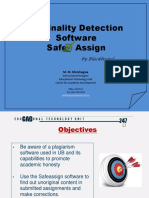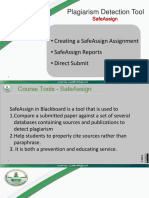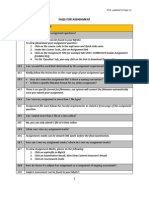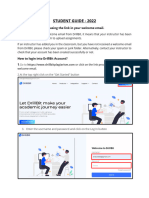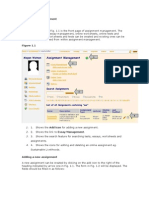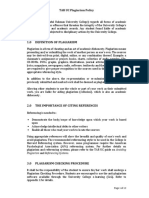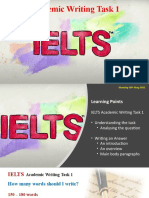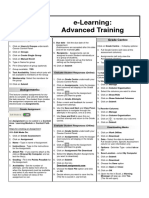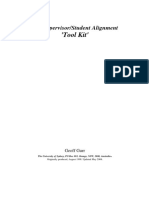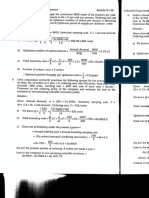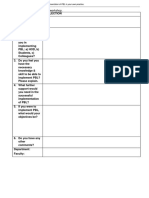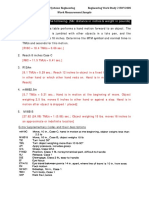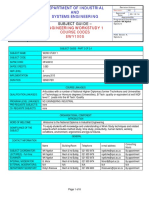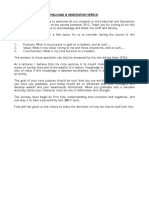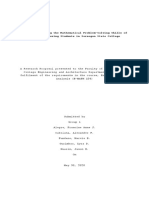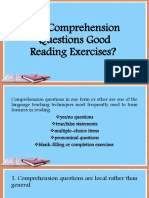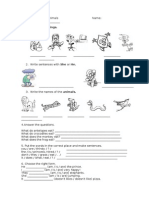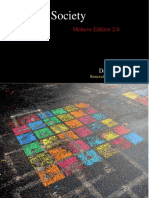How to Submit a SafeAssignment
SafeAssign is used to prevent plagiarism and to create opportunities to help you identify how to properly attribute
sources rather than paraphrase.
SafeAssign compares your submitted assignments against a set of academic papers to identify areas of overlap
between the submitted assignment and existing works.
The SafeAssignments Process
SafeAssign is based on a unique text matching algorithm capable of detecting exact and inexact matching between a
paper and source material. SafeAssignments are compared against several different databases containing millions of
articles dating from the 1990s to the present. After the comparison a report is generated that provides detailed
information about the matches found between your submitted paper and existing sources.
Safeguard Your Work
You can safeguard your own work by submitting copies of your papers to the Global Reference Database. Papers
from other institutions are checked against your paper. This protects the originality of your work across institutions.
The Global Reference Database is a separate database from your institution's database. When you submit your
papers to the database voluntarily, you agree not to delete papers in the future. You are free to select the option to
check your papers without submitting them to the Global Reference Database. Blackboard does not claim ownership
of submitted papers.
SafeAssign Originality Reports
After a paper has been processed, a report is generated detailing the percentage of text in the submitted paper that
matches existing sources. The report also shows the suspected sources of each section of the submitted paper that
returns a match. Your instructor can delete matching sources from the report and process it again when the paper is
a continuation of a previously submitted work.
The originality report does not state whether a phrase that matches a source is properly attributed. Your instructor will
read the report and determine if proper citations were used.
How to Submit a SafeAssignment
You can only submit a SafeAssignment once. If you want to edit, delete, or resubmit a SafeAssignment, contact your
instructor and request that they clear your first submission.
1. On the course menu, select the link where SafeAssignment is located, for example, Assignments.
2. On the Assignments page, look for the SafeAssignment and click View/Complete.
� 3. On the Upload SafeAssignment page, optionally, type your comments in the Comment box.
4. Browse to select a file to attach as your submission.
5. Optionally, select the Global Reference Database check box to upload your paper to the Global Reference
Database.
6. Click Submit.
In Learn 9.1 SP 13 and earlier, ensure your browser's cookies are enabled before you click Submit. If they are not,
you will receive an error indicating either you are not logged in, your session has timed out or you do not have
appropriate privileges. (In Learn 9.1 SP 14, you won't even be able to navigate to the Assignments page if your
browser cookies are not already enabled.)
After you submit SafeAssignments, there is a slight delay between the upload and the availability of the SafeAssign
report. Results are normally available within 10-15 minutes.
�How to View SafeAssignment Submissions
View your submissions and the SafeAssign reports associated with it by accessing the SafeAssignment after
submitting your paper. This option is only available if allowed by your instructor.
1. Return to the assignment link in the content area that holds the SafeAssignment, for example,
the Assignments content area.
2. On the Assignments page, look for the SafeAssignment and click View/Complete
3. You will find:
o Assignment Information: This section displays the name of the SafeAssignment and its
description.
o Submitted Work: This section provides link to the following:
Text: Select this option to view your paper and comments.
File: Select this option to download the submission.
Matching: The percentage listed is the percentage of your paper that matches other
sources. Read the full report to determine if the matching is properly attributed.
SA Report: Select this option to view the full SafeAssign report.
o View Grade: This section lists the grade given by your instructor.
o Instructor's Feedback: This section lists any feedback, and provides links to open or download
any files attached by your instructor.
(See screenshot on next page)