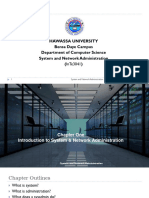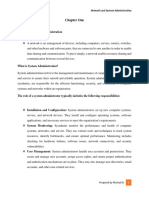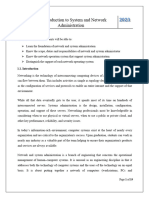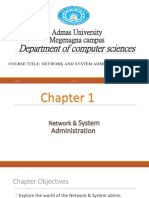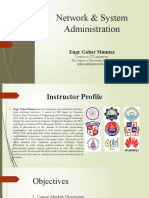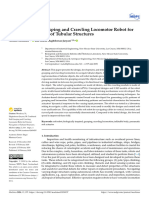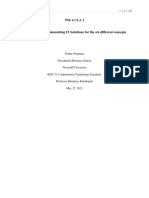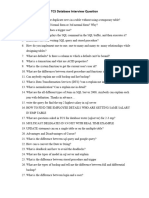0% found this document useful (0 votes)
45 views40 pagesLecture 01
The document provides an overview of computer systems and networks including definitions and examples. It discusses topics like types of networks, components of a network like servers and switches, the role of a system administrator, and best practices for system administration.
Uploaded by
ZeeshanCopyright
© © All Rights Reserved
We take content rights seriously. If you suspect this is your content, claim it here.
Available Formats
Download as PDF, TXT or read online on Scribd
0% found this document useful (0 votes)
45 views40 pagesLecture 01
The document provides an overview of computer systems and networks including definitions and examples. It discusses topics like types of networks, components of a network like servers and switches, the role of a system administrator, and best practices for system administration.
Uploaded by
ZeeshanCopyright
© © All Rights Reserved
We take content rights seriously. If you suspect this is your content, claim it here.
Available Formats
Download as PDF, TXT or read online on Scribd
/ 40