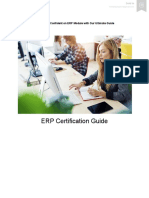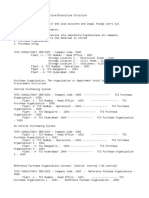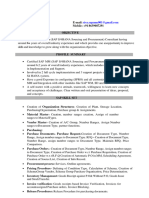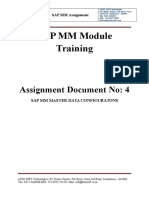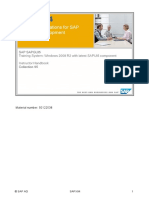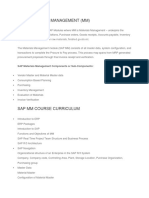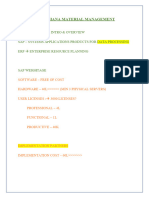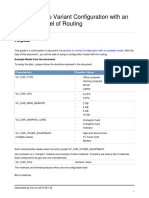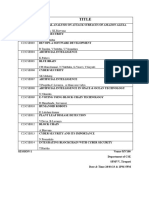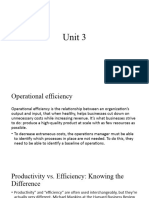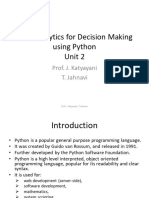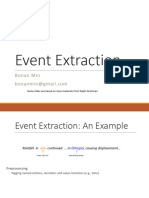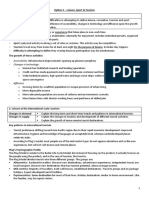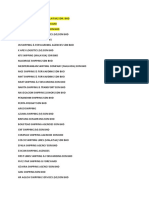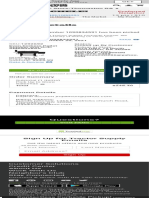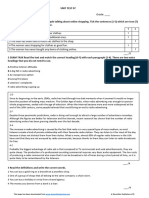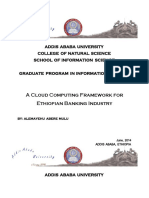0% found this document useful (0 votes)
187 views40 pagesSAP - MM Introduction & Enterprise Structure
The document provides an introduction to SAP including its history, architecture, modules, versions, and implementation. It describes the enterprise structure in SAP which includes client, company code, plant, and storage location. It also compares SAP to non-SAP enterprise systems and outlines common SAP roles.
Uploaded by
sruthimannam28Copyright
© © All Rights Reserved
We take content rights seriously. If you suspect this is your content, claim it here.
Available Formats
Download as PDF, TXT or read online on Scribd
0% found this document useful (0 votes)
187 views40 pagesSAP - MM Introduction & Enterprise Structure
The document provides an introduction to SAP including its history, architecture, modules, versions, and implementation. It describes the enterprise structure in SAP which includes client, company code, plant, and storage location. It also compares SAP to non-SAP enterprise systems and outlines common SAP roles.
Uploaded by
sruthimannam28Copyright
© © All Rights Reserved
We take content rights seriously. If you suspect this is your content, claim it here.
Available Formats
Download as PDF, TXT or read online on Scribd
/ 40