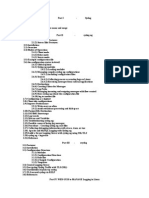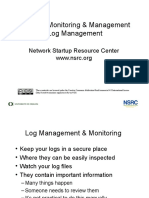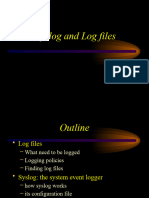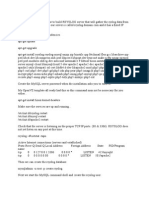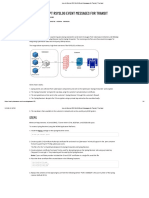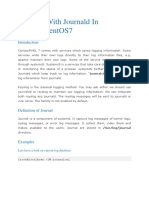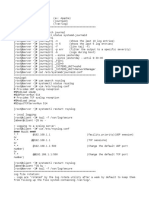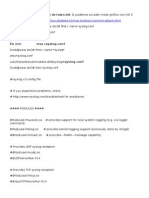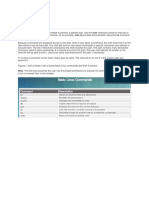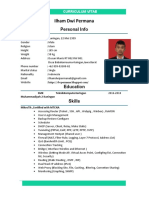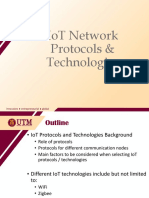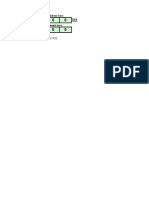0% found this document useful (0 votes)
48 views9 pagesSyslog Linux
Syslog is used as a standard to produce, forward, and collect logs produced on a Linux instance. It defines severity and facility levels to help understand logs. Logs can later be analyzed on syslog servers. The rsyslog service sorts and writes logs to files in /var/log based on facility and priority. Configuration files define which logs go where.
Uploaded by
20bca1355Copyright
© © All Rights Reserved
We take content rights seriously. If you suspect this is your content, claim it here.
Available Formats
Download as DOCX, PDF, TXT or read online on Scribd
0% found this document useful (0 votes)
48 views9 pagesSyslog Linux
Syslog is used as a standard to produce, forward, and collect logs produced on a Linux instance. It defines severity and facility levels to help understand logs. Logs can later be analyzed on syslog servers. The rsyslog service sorts and writes logs to files in /var/log based on facility and priority. Configuration files define which logs go where.
Uploaded by
20bca1355Copyright
© © All Rights Reserved
We take content rights seriously. If you suspect this is your content, claim it here.
Available Formats
Download as DOCX, PDF, TXT or read online on Scribd
/ 9