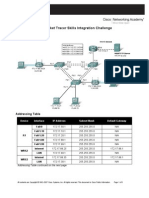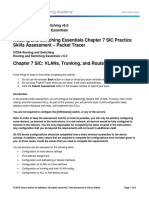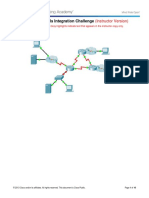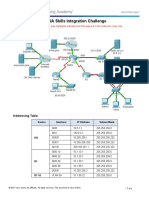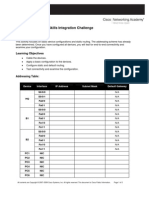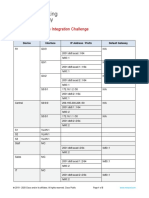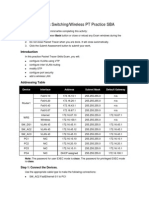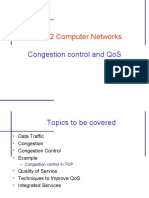TITLE
Topology
Addressing Table
Device Interface IP Address Subnet Mask
Router0 G0/0 N/A N/A
G0/0.10 192.168.1.1 255.255.255.192
Switch1 G0/0.20 192.168.1.65 255.255.255.192
G0/0.30 192.168.1.129 255.255.255.192
PC1 VLAN 10 DHCP 255.255.255.192
PC2 VLAN 20 DHCP 255.255.255.192
PC3 VLAN 30 DHCP 255.255.255.192
Printer1 VLAN 10 DHCP 255.255.255.192
Printer2 VLAN 20 DHCP 255.255.255.192
Printer3 VLAN 30 DHCP 255.255.255.192
Access Point1 VLAN 10 N/A N/A
© 2024 Cisco and/or its affiliates. All rights reserved. This document is Cisco Public. Page 1 of 5
�Packet Tracer – CCNA Skills Integration Challenge
Access Point2 VLAN 20 N/A N/A
Access Point3 VLAN 30 N/A N/A
VLAN and DHCP Configurations, and Port Mappings
VLAN Number Network Address Default Gateway DNS Server VLAN Name Port Mappings
10 192.168.1.0/26 192.168.1.1 192.168.1.1 Admin F0/2-4
20 192.168.1.64/26 192.168.1.65 192.168.1.65 Finance F0/5-7
30 192.168.1.128/26 192.168.1.128 192.168.128 Legislative F0/8-10
Scenario
The Barangay Council of Barangay Salvacion, a densely populated community in Basey, Samar,
recognizes the necessity of efficiency in their operations due to their broad population base exceeding 5
thousand residents, higher than the population of any other Barangays in its Municipality. To achieve this,
they've decided to implement a small office network design at their Barangay Hall.
Through this strategic approach, the Barangay Council aims to streamline legislative processes,
budgeting and finance management, and communication, ultimately enhancing service delivery to their
residents while ensuring the smooth functioning of their administrative operations.
Requirements
Use base network 192.168.1.0
Implement VLANS and Inter-VLANS, 1 for each department (Admin/Finance/Legislative)
Configure Wireless Access Points
Enable trunking on switch to the router
Implement DHCP
VLANs and Trunking Configurations
Configure trunking and VLANs on Switch1.
o Create and name the VLANs listed in the VLAN and DHCP Configuration and Port Mappings table on
Switch1.
o Set trunking mode to on for Fa0/1.
o Assign VLANs to the appropriate access ports.
Switch(config)# vlan 10
Switch(config-vlan)# name Admin
Switch(config-vlan)# vlan 20
Switch(config-vlan)# name Finance
Switch(config-vlan)# vlan 30
Switch(config-vlan)# name Legislative
Switch(config-vlan)# exit
Switch(config)# interface range f0/2-4
Switch(config-if-range)# switchport mode access
Switch(config-if-range)# switchport access vlan 10
Switch(config-if-range)# interface f0/5-7
© 2024 Cisco and/or its affiliates. All rights reserved. This document is Cisco Public. Page 2 of 5
�Packet Tracer – CCNA Skills Integration Challenge
Switch(config-if-range)# switchport mode access
Switch(config-if-range)# switchport access vlan 20
Switch(config-if-range)# interface f0/8-10
Switch(config-if-range)# switchport mode access
Switch(config-if-range)# switchport access vlan 30
Switch(config-if-range)# do write
Switch(config-if-range)# exit
Switch(config)# int fa0/1
Switch(config-if)# switchport mode trunk
Switch(config-if)# do write
Access Points Configurations
Configure SSID and WPA2-PSK on the three access points.
o On Access Point1, the SSID is Admin-WLAN and the WPA2-PSK is admin@5368
o On Access Point2, the SSID is Finance-WLAN and the WPA2-PSK is finance@5368
o On Access Point3, the SSID is Legislative-WLAN and the WPA2-PSK is legislative@5368
Inter-VLAN Routing
Configure for inter-VLAN routing.
o Using the addressing table, configure and activate the LAN interface for inter-VLAN routing on
Switch1.
Router(config)# interface g0/0
Router(config-if)# no shutdown
Router(config-if)# do write
Router(config-if)# exit
Router(config)# interface g0/0.10
Router(config-subif)# encapsulation dot1q 10
Router(config-subif)# ip address 192.168.1.1 255.255.255.192
Router(config-subif)# do write
Router(config-subif)# interface g0/0.20
Router(config-subif)# encapsulation dot1q 20
Router(config-subif)# ip address 192.168.1.65 255.255.255.192
Router(config-subif)# do write
Router(config-subif)# interface g0/0.30
Router(config-subif)# encapsulation dot1q 30
Router(config-subif)# ip address 192.168.1.129 255.255.255.192
Router(config-subif)# do write
DHCP
On Router0, enable DHCP service.
Router(config)# service dhcp
Configure a DHCP pool for the Admin using the following requirements:
o The pool name is Admin-Pool.
© 2024 Cisco and/or its affiliates. All rights reserved. This document is Cisco Public. Page 3 of 5
�Packet Tracer – CCNA Skills Integration Challenge
o Configure the network address using the VLAN and DHCP Configuration and Port Mappings table.
o Configure the default gateway using the VLAN and DHCP Configuration and Port Mappings table.
o Configure the DNS server using the VLAN and DHCP Configuration and Port Mappings table.
o The domain name is Admin.com
Router(config)# ip dhcp pool Admin-Pool
Router(dhcp-config)# network 192.168.1.0 255.255.255.192
Router(dhcp-config)# default-router 192.168.1.1
Router(dhcp-config)# dns-server 192.168.1.1
Router(dhcp-config)# domain-name Admin.com
Router(dhcp-config)# exit
Do the same steps for Finance:
o The pool name is Finance-Pool.
o Configure the network address using the VLAN and DHCP Configuration and Port Mappings table.
o Configure the default gateway using the VLAN and DHCP Configuration and Port Mappings table.
o Configure the DNS server using the VLAN and DHCP Configuration and Port Mappings table.
o The domain name is Finance.com
Do the same steps for Legislative:
o The pool name is Legislative-Pool.
o Configure the network address using the VLAN and DHCP Configuration and Port Mappings table.
o Configure the default gateway using the VLAN and DHCP Configuration and Port Mappings table.
o Configure the DNS server using the VLAN and DHCP Configuration and Port Mappings table.
o The domain name is Legislative.com
After exit, do the do write command:
Router(config)# do write
Configure PC1 to use DHCP.
Click PC1 > Desktop > IP Configuration
Change to DHCP and wait for verification to get the addressing information
Do the same steps for PC2 and PC3.
Configure Printer1 to use DHCP.
Click Printer1 > Config > FastEthernet0
Change to DHCP and wait for verification to get the addressing information
Do the same steps for Printer2 and Printer3.
Connectivity
© 2024 Cisco and/or its affiliates. All rights reserved. This document is Cisco Public. Page 4 of 5
�Packet Tracer – CCNA Skills Integration Challenge
Test for ping connections from any of the PCs to any of the Printers and Access Points.
Use other devices like Laptops or smartphones for Access Point testing.
© 2024 Cisco and/or its affiliates. All rights reserved. This document is Cisco Public. Page 5 of 5