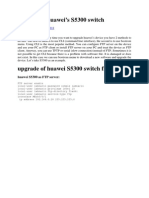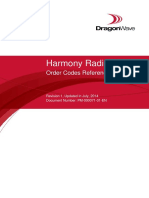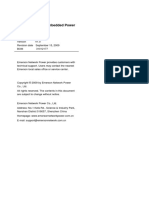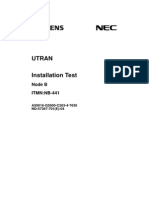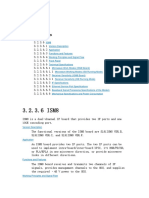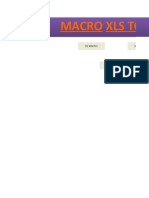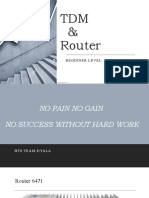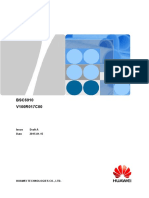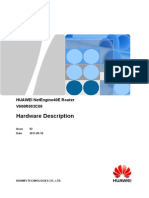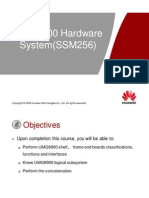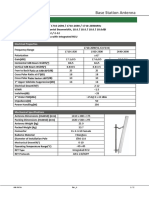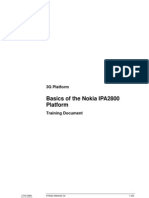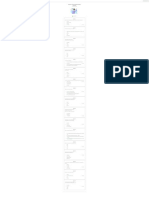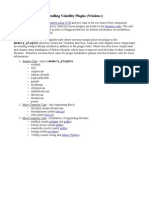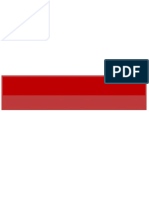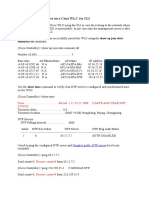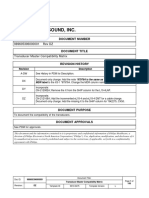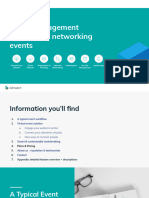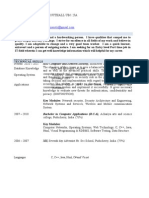MA5800 Upgrade Guide 08 (CLI)
Uploaded by
Glauber Mattar DelgoboMA5800 Upgrade Guide 08 (CLI)
Uploaded by
Glauber Mattar DelgoboMA5800
Upgrade Guide
Issue 08
Date 2017-08-11
HUAWEI TECHNOLOGIES CO., LTD.
Copyright © Huawei Technologies Co., Ltd. 2017. All rights reserved.
No part of this document may be reproduced or transmitted in any form or by any means without prior
written consent of Huawei Technologies Co., Ltd.
Trademarks and Permissions
and other Huawei trademarks are trademarks of Huawei Technologies Co., Ltd.
All other trademarks and trade names mentioned in this document are the property of their respective
holders.
Notice
The purchased products, services and features are stipulat ed by the contract made bet ween Huawei and
the customer. All or part of the products, services and features described in this document may not be
within the purchase scope or the usage scope. Unless otherwise specifi ed in the contract, all statements,
information, and recommendations in this document are provided "AS IS" without warranties, guarantees or
representations of any kind, either express or implied.
The information in this document is subject to change without notice. E very effort has been made in the
preparation of this document to ensure accuracy of the contents, but all statements, information, and
recommendations in this document do not constitute a warranty of any kind, express or implied.
Huawei Technologies Co., Ltd.
Address: Huawei Industrial Base
Bantian, Longgang
Shenzhen 518129
People's Republic of China
Website: http://www.huawei.com
Email: support@huawei.com
Issue 08 (2017-08-11) Huawei Proprietary and Confidential i
Copyright © Huawei Technologies Co., Ltd.
MA5800
Upgrade Guide Contents
Contents
1 Before You Start............................................................................................................................. 1
1.1 Upgrade Paths...................................................................................................................................................................................1
1.1.1 Source OLT Version .....................................................................................................................................................................1
1.1.2 Matched Terminal Versions ........................................................................................................................................................2
1.2 Scenarios Introduction ....................................................................................................................................................................2
1.3 Upgrade in the Centralized Management Scenario ....................................................................................................................3
1.4 Upgrade Impact ................................................................................................................................................................................3
2 Upgrade Process ............................................................................................................................ 5
3 Preparing for the Upgrade........................................................................................................... 6
3.1 Preparing Files and Materials Required fo r the Upgrade..........................................................................................................6
3.2 Configuring the File Transfer Service ..........................................................................................................................................8
3.3 Pre-Upgrade Check .........................................................................................................................................................................8
3.3.1 Check the Device Version ...........................................................................................................................................................8
3.3.2 Check Using SmartKit Inspector ...............................................................................................................................................9
4 Performing the Upgrade ............................................................................................................ 12
4.1 Sav ing and Backing Up the System Configuration Data ........................................................................................................12
4.2 Stopping the Automatic Sav ing Function ..................................................................................................................................13
4.3 Loading Package Files ..................................................................................................................................................................13
4.4 Activating Package File ................................................................................................................................................................14
4.5 Start ing the Automatic Sav ing Function ....................................................................................................................................14
5 Verifying the Upgrade ............................................................................................................... 15
6 Downgrade to the Source Version ........................................................................................... 17
7 Common Troubleshooting ........................................................................................................ 18
8 Appendix ...................................................................................................................................... 20
8.1 Unpacking and Packing ................................................................................................................................................................20
8.2 Upgrade Checklist .........................................................................................................................................................................21
8.3 Gu ide to the File Transfer Tool....................................................................................................................................................22
8.4 A larms and Events .........................................................................................................................................................................29
Issue 08 (2017-08-11) Huawei Proprietary and Confidential ii
Copyright © Huawei Technologies Co., Ltd.
MA5800
Upgrade Guide 1 Before You Start
1 Before You Start
Before you start an upgrade, read this topic carefully to ensure a successful upgrade.
Read the release notes of the target version to obtain information about the target version.
The upgrade must be performed by trained engineers only.
Ensure stable power supply for an upgrade. Power-off during an upgrade will cause
unexpected results.
This document is applicable to only cross-R version or cross-C version upgrades. For
details about an upgrade within the same R version, see the relevant patch installation
guides.
The user IP address may not be used after a upgrade, which may require a new dialup.
1.1 Upgrade Paths
1.1.1 Source OLT Version
Source Version Description
V100R015C00 and patch V100R015C00 and later versions support only upgrade with
versions service interruption and can only be upgraded to
V100R016C00SPH103 or V100R016C10SPC201. If the
version needs to be upgraded to V100R017C00 or later,
upgrade the version to V100R016C00SPH103 or
V100R016C10SPC201 first.
V100R016C00 and patch See this document, and only support upgrade with service
versions interruption.
V100R016C10 and later See this document.
versions
Issue 08 (2017-08-11) Huawei Proprietary and Confidential 1
Copyright © Huawei Technologies Co., Ltd.
MA5800
Upgrade Guide 1 Before You Start
1.1.2 Matched Terminal Versions
See “Supporting xPON Terminals” published with Release Notes of the target version.
In the XGS-PON scenario where H901XSED or H901TWED is installed, you must use a
matched MxU. Before the upgrade, check the MxU version, including MA5821A, MA5878,
and MA5616 (CCUE). You can only use version MxU V800R18C00 and later for an
upgrade. Otherwise, the MxU cannot go online after the upgrade.
1.2 Scenarios Introduction
This topic describes the upgrade ways and upgrade modes. You can select an appropriate
upgrade scenario and upgrade mode based on actual network conditions.
Upgrade Way
You can upgrade the device software using the U2000 or command line interface (CLI). The
following table lists the differences between the two scenarios.
Scenario Characteristics Maximum Upgrade
Efficiency
Upgrade using the U2000 Supports remote upgrade of 200 devices/day
devices in batches.
Upgrade through CLI Supports remote upgrade of a 40 devices/day
single device.
This document describes how to remotely upgrade software of devices through CLI.
MA5800-X2, MA5800-X7, MA5800-X15 and MA5800-X17 have the same upgrade
procedure. This document uses MA5800-X17 as examples.
Upgrade Modes
There are two upgrade modes: the upgrade with service interruption and upgrade without
service interruption (ISSU).
The differences of the two upgrade modes are as follows. For the operation differences
between the two upgrade modes, see "4.4 Activating Package File4.4 Activating Package
File".
Item Upgrade with Service Upgrade Without Service
Interruption Interruption
Environmental Single control board or active and Active and standby control
requirements standby control boards boards
Issue 08 (2017-08-11) Huawei Proprietary and Confidential 2
Copyright © Huawei Technologies Co., Ltd.
MA5800
Upgrade Guide 1 Before You Start
Item Upgrade with Service Upgrade Without Service
Interruption Interruption
Version All version. The source version is
requirements V100R016C00SPC100 or a
later version.
Upgrade process Both the active and standby The standby control board is
control boards are upgraded upgraded, and then the active/
simultaneous ly. standby switchover is
performed. In the end, the
active control board is
upgraded.
1.3 Upgrade in the Centralized Management Scenario
In the centralized management scenario, the coaxial media converter (CMC) functions as the
OLT board software.
The CMC software is contained in the OLT software package.
During an upgrade, the CMC software is distributed by the OLT automatically and it
does not need to be loaded separately.
1.4 Upgrade Impact
Knowing the upgrade impact helps you plan an upgrade appropriately.
Impact on the System During the Hitless Upgrade (ISSU)
Table 1-1 Time required for each upgrade step
Upgrade Process Consumed Time
Load the combined The time required for loading the combined package file
package file. depends on the device environment and size of the package file.
Single control board: It takes about 2 minutes to load a
combined package file of 100 MB at a rate of 50 MB/min.
Dual control boards: It takes about 4 minutes to load a
combined package file of 100 MB at a rate of 25 MB/min.
Restart the standby 12 minutes
control board and wait
until the active and
standby control boards
return to normal.
Push the board software 30 minutes
online.
Issue 08 (2017-08-11) Huawei Proprietary and Confidential 3
Copyright © Huawei Technologies Co., Ltd.
MA5800
Upgrade Guide 1 Before You Start
Upgrade Process Consumed Time
Start the upgrade and 1-2 hours
wait until the services
recover.
Service interruption FTTx Services:
duration services generated during the upgrade are interrupted for 10s
during the upgrade and ONUs are continuously connected.
D-CCAP Services
5-20 minutes (depending on the original system configurations.)
Impact on the System During the Common Upgrade
Impact on Services
Services will be interrupted during the necessary system restart after an upgrade. The
service interruption lasts 15-80 minutes, depending on the original system
configurations.
The time required from the system restart to the recovery of control boards, service boards, and services
is related to the configured data volume.
Table 1-2 Time required for each upgrade step
Procedure Time Required (Unit: Minute)
Load the combined package file. The time required for loading the combined
package file depends on the device environment
and size of the package file.
Single control board: It takes about 2 minutes
for loading a combined package file of 100 MB
at a rate of 50 MB/min.
Dual control boards: It takes about 4 minutes
for loading a combined package file of 100 MB
at a rate of 25 MB/min.
Restart the system and wait until the 3 minutes
control board recovers.
Restart the system and wait until the 15 minutes
service boards recover.
Restart the system and wait until the 30 minutes
services recover.
Impact on NE management
The NE will fail to connect to the NMS during the system restart after an upgrade from
an earlier version. After the system is restarted, the NMS needs to synchronize data with
the NE.
Issue 08 (2017-08-11) Huawei Proprietary and Confidential 4
Copyright © Huawei Technologies Co., Ltd.
MA5800
Upgrade Guide 2 Upgrade Process
2 Upgrade Process
Adhere to the upgrade process when performing an upgrade. If any exceptions occur during
an upgrade, stop the upgrade and contact Huawei technical support engineers.
Activating package files may affect services. Therefore, it is advised to perform the operation
in early morning when the device carries minimum traffic.
Figure 2-1 Upgrade process
Issue 08 (2017-08-11) Huawei Proprietary and Confidential 5
Copyright © Huawei Technologies Co., Ltd.
MA5800
Upgrade Guide 3 Preparing for the Upgrade
3 Preparing for the Upgrade
3.1 Preparing Files and Materials Required for the
Upgrade
The combined package file inc ludes the control board package file. The combined package
file obtained must match the control board type. Any mismatch may cause faults to the
control board hardware.
Ensure that the combined package file and the patch file of the source version are available
in case of any necessary system downgrade. For a source version that does not support a
combined package file, ensure that the control board package file of the source version are
available.
For details about an upgrade within the same R and C version, see Patch Installation
Guide.
Procedure
Step 1 Download the software packages for the source version and target version from
http://support.huawei.com.
Step 2 Authenticate the downloaded software packages by OpenPGP. These downloaded software
packages can be used only when they are authenticated. To authenticate downloaded software
packages, click Digital Signature Authentication Mode on the upper right corner of the
Software list.
Step 3 Decompress the downloaded software package, and select the files required for the upgrade.
Table 3-1 Files required for the upgrade
No. File File Name Function
Description
Issue 08 (2017-08-11) Huawei Proprietary and Confidential 6
Copyright © Huawei Technologies Co., Ltd.
MA5800
Upgrade Guide 3 Preparing for the Upgrade
No. File File Name Function
Description
1 Combined V100RxxxCxx[SPxxxx]_whol Differentiated by control board,
package file epackage[(SPCxxx)]_zzzz_yyy the combined package file
y.bin includes software files of all
NOTE boards, internal database upgrade
Content in the square brackets [ ] tool files, and hot patch package
is optional, files, and is used for cross-R or
V100RxxxCxx[SP xxxx] is the cross-C version upgrade or
target version number, SPCxxx is downgrade.
the baseline version number, and
zzzz is the control board type. For
http://support.huawei.com, yyyy
is "Carrier"; and for
http://support.huawei.com/enterpr
ise, yyyy is "Enterprise".
The name of combined package file may be differences between the different versions, please refer
to the Release Notes to see the detail the Combined package file name.
For M A5800, there is no limit about the size of the combined package, but y ou can repack the
package file to improve loading efficiency. How to repack a package file using the
unpacking&packing tool, seeing “8.1 Unpacking and Packing”.
Step 4 Prepare materials for the upgrade.
Table 3-2 Materials required for the upgrade
No. Item Remarks
1 A PC running Windows XP or -
Windows 7 OS
2 Reference documents for the upgrade -
3 Unpacking&packing tool(Optional) Please obtain the unpacking&packing tool
contained in the software of the target
version.
4 A file transfer tool installed on a For details on how to use this tool, see “8.3
laptop Guide to the File Transfer Tool”.
5 IP address, user name, and password -
of the device to be upgraded
6 Telnet tool -
7 Network cable and serial cable -
8 Board spare parts, Phillips Ensure that, for each board used on the
screwdriver (with a 2# head) network, at least one spare board is
available, so that a board can be replaced
quickly if it fails.
Issue 08 (2017-08-11) Huawei Proprietary and Confidential 7
Copyright © Huawei Technologies Co., Ltd.
MA5800
Upgrade Guide 3 Preparing for the Upgrade
----End
3.2 Configuring the File Transfer Service
This topic describes how to configure the file transfer service between the device to be
upgraded and file server, so that upgrade software package files can be loaded to the device
from the file server.
Prerequisites
Before configuring the file transfer service, ensure that network communication between the
file server and device to be upgraded is normal.
Context
The FTP, TFTP, and SFTP file transfer protocols are supported for file transfer between
the file server and the device. The SFTP protocol is recommended.
This topic uses the SFTP mode as an example to describe how to upload files required
for the upgrade to the device from the file server.
Procedure
Step 1 Install the SFTP tool on the file server.
Step 2 Remotely log in to the device to be upgraded. (The SSH login mode is recommended.)
Step 3 Use the ssh sftp clear command to clear the SFTP settings in the system.
Step 4 Use the ssh sftp set command to set the user name and password for logging in to the SFTP
server.
----End
Example
For example, set the user name and password for logging in to the SFTP server.
huawei(config)#ssh sftp clear
huawei(config)#ssh sftp set
User Name(<=40 chars):testUser //SFTP server user name
User Password(<=40 chars): //SFTP server password
Listening Port(0--65535):22
3.3 Pre-Upgrade Check
3.3.1 Check the Device Version
Step 1 Run the display version command to query the device version. Ensure that the device version
is the source version to be upgraded.
Issue 08 (2017-08-11) Huawei Proprietary and Confidential 8
Copyright © Huawei Technologies Co., Ltd.
MA5800
Upgrade Guide 3 Preparing for the Upgrade
Step 2 Run the display patch all command to query the current patches. Check whether the current
patches meet the requirements of the source version. If not, refer to 4 Performing the
Upgrade4 Performing the Upgrade.
Step 3 Run the display board command to query the status of boards on the device to be upgraded.
Ensure that the status of all the boards on the device is normal.
Step 4 Run the display board frameid/slotid command to query the status of the ONUs connected to
the boards on the device. Ensure that the ONU status is normal.
Step 5 Run the display cpu command to query the CPU usage of the active control board. Ensure
that the CPU usage is below 80%.
Step 6 Run the display port traffic command to query the service traffic volume of upstream ports.
The traffic volume before the upgrade will be compared with that after the upgrade.
----End
Example
For example, query information about the device to be upgraded, including the software
version, patch version, board status, ONU status, CPU usage, and service traffic volume at
upstream ports. In this example:
The service board is in slot 0/3.
The active control board is in slot 0/9.
The upstream port on the control board is 0/9/0.
huawei(config)#display version
huawei(config)#display patch all
huawei(config)#display board 0
huawei(config)#display board 0/3
huawei(config)#display cpu 0/9
huawei(config-if-mpu-0/9)#display port traffic 0
3.3.2 Check Using SmartKit Inspector
Use SmartKit Inspector to check mandatory inspection items before the upgrade.
SmartKit Inspector is released independently of the M A5800 series product. For more information,
contact Huawei technical support personnel.
For detailed usage guide to the SmartKit Inspector, see the Online Help of the tool. Press F1 on the
tool interface or Choose Help > Help Topics from the main menu to obtain the Online Help.
For areas that the SmartKit Inspector tool cannot be used, contact Huawei technical support
engineers for pre-upgrade check.
Check mandatory inspection items according to the following Configuration Inspection
Template. (The following figure uses the SmartKit V200R011C00SPC202 as an example to
illustrate the configuration of pre-upgrade check items for an upgrade from
MA5800V100R015C00 to MA5800V100R017C10.)
Step 1 Select New, config the inspection template.
Issue 08 (2017-08-11) Huawei Proprietary and Confidential 9
Copyright © Huawei Technologies Co., Ltd.
MA5800
Upgrade Guide 3 Preparing for the Upgrade
Step 2 Select the target version.
Step 3 Enter the name of inspection template.
Issue 08 (2017-08-11) Huawei Proprietary and Confidential 10
Copyright © Huawei Technologies Co., Ltd.
MA5800
Upgrade Guide 3 Preparing for the Upgrade
Step 4 Select the check items and click Finish.
----End
Issue 08 (2017-08-11) Huawei Proprietary and Confidential 11
Copyright © Huawei Technologies Co., Ltd.
MA5800
Upgrade Guide 4 Performing the Upgrade
4 Performing the Upgrade
4.1 Saving and Backing Up the System Configuration Data
Save and back up the system configuration data before loading package files, so that data can
be restored if a software downgrade is required when exceptions occur during the upgrade.
Procedure
Step 1 Run the save command to save the database and configuration files.
During a new deployment, the database file must also be saved before you load the combined
package file.
Step 2 Run the backup data command to back up the database file to the file server.
Step 3 Run the backup configuration command to back up the configuration file to the file server.
----End
Example
For example, save and back up the database file and configuration file to the file server. In this
example:
The SFTP file transfer mode is used.
The IP address of the file transfer server is x.x.x.x.
The backup database file is named as db_mpl_old.dat.
The backup configuration file is named as config_old.txt.
huawei(config)#save
huawei(config)#backup data Sftp x.x.x.x db_mpl_old.dat
Please save database file before backup, or the database file that is backed u
p may not be the latest one. Are you sure to continue? (y/n)[n]: y
huawei(config)#backup configuration Sftp x.x.x.x config_old.txt
Please save configuration file before backup, or the configuration file that i
Issue 08 (2017-08-11) Huawei Proprietary and Confidential 12
Copyright © Huawei Technologies Co., Ltd.
MA5800
Upgrade Guide 4 Performing the Upgrade
s backed up may not be the latest. Are you sure to continue? (y/n)[n]: y
4.2 Stopping the Automatic Saving Function
The automatic saving function needs to be stopped before the upgrade, so that the upgrade
operation will not conflict with the automatic saving operation.
Procedure
Step 1 Run the autosave interval off command to disable periodic automatic saving or run the
autosave time off command to disable scheduled automatic saving.
----End
4.3 Loading Package Files
Procedure
Step 1 Copy the combined package file to the SFTP directory.
Step 2 Run the load packetfile command to load the combined package file.
You can run the display progress load command to query the loading progress. In the SFTP loading
mode, the loading progress remains unchanged for a period of time when it reaches 98%. The period
ranges from 30 minutes to 120 minutes, depending on the file size and the speed of the network.
----End
Example
For example, load the combined package file of the target version
MA5800V100RxxxCxxSPCxxx. In this example:
The SFTP file transfer mode is used.
The IP address of the file transfer server is x.x.x.x.
The original combined package file is named as
V100RxxxCxxSPxxxx_wholepackage(SPCxxx)_zzzz_yyyy.bin.
The new combined package file (generated after unpacking&packing) is named as
V100RxxxCxxSPxxxx_wholepackage(SPCxxx)_zzzz_new.bin..
huawei(config)#load packetfile sftp x.x.x.x
V100RxxxCxxSPxxxx_wholepackage(SPCxxx)_zzzz_new.bin
The new packet file will overwrite the old one
Rollback function will be disabled
Be sure that the system needn't this function
Are you sure to load new packet file? (y/n)[n]: y
Issue 08 (2017-08-11) Huawei Proprietary and Confidential 13
Copyright © Huawei Technologies Co., Ltd.
MA5800
Upgrade Guide 4 Performing the Upgrade
4.4 Activating Package File
The combined package files need to be activated after being loaded so that the package files
can take effect.
Activating package file may affect services, it is advised to perform the operation in early
morning when the device carries minimum traffic.
If you still fail to log in to the device after 30 minutes, the system may be abnormal due to an
upgrade failure. In this case, connect to the device through a serial port.
Procedure
Upgrade without service interruption (ISSU)
Run the upgrade issu command to upgrade the device software and activate the
combined package file.
Upgrade with service interruption
Run the upgrade command to reset the system and activate the combined package file.
Example
Reset the system and activate the combined package file in an upgrade with service
interruption.
huawei(config)#upgrade
Software upgrades will lead to business interruption, continue? (y/n)[n]:y
Activate the combined package file in an upgrade without service interruption.
huawei(config)#upgrade issu
Software upgrades will lead to business interruption, continue? (y/n)[n]: y
4.5 Starting the Automatic Saving Function
After the upgrade succeeds, start the automatic saving function.
Procedure
Step 1 Run the autosave interval on command to enable periodic automatic saving or run the
autosave time on command to enable scheduled automatic saving.
----End
Issue 08 (2017-08-11) Huawei Proprietary and Confidential 14
Copyright © Huawei Technologies Co., Ltd.
MA5800
Upgrade Guide 5 Verify ing the Upgrade
5 Verifying the Upgrade
When the upgrade is complete, verify the upgrade results to ensure that the device runs
normally.
Context
If all items listed in Table 5-1 meet the criteria, the upgrade is successful.
Table 5-1 Post-upgrade verification checklist
No. Check Item Criterion Result
1 Device version and The version information
main control board after the upgrade is
information correct.
2 IO board package file The board software
versions after the
upgrade are correct.
3 Board status All the boards are in
normal state.
4 Service port status The
service-provisioning
ports are activated.
5 Service traffic volume The service traffic
of upstream ports volume of upstream
ports is close to that
before the upgrade.
Procedure
Step 1 Run the display version command to query version information about the device software
and control board. Ensure that the device version and control board version are consistent
with those in the Release Notes.
Issue 08 (2017-08-11) Huawei Proprietary and Confidential 15
Copyright © Huawei Technologies Co., Ltd.
MA5800
Upgrade Guide 5 Verify ing the Upgrade
The current program area stores the target version after the upgrade and the standby p rogram area stores
the version before the upgrade. Software in the standby program area will synchronize that in the current
program area and will be the same as the target version 48 hours later.
Step 2 Run the display io-packetfile information command to query information about the IO
board package file. Ensure that the board version information is consistent with that in the
Release Notes.
Step 3 Run the display board command to query the board status. Ensure that the status of all
boards is normal.
Step 4 Run the display board frameid/slotid command to sample-check the port status. Ensure that
the service-provisioning ports are activated.
Step 5 Run the display port traffic command to query the service traffic volume of upstream ports.
Ensure that the service traffic volume of upstream ports is close to that before the upgrade.
----End
Example
For example, verify the upgrade results after a device is upgraded. In this example:
Two control boards are configured in slots 0/9 and 0/10.
The service board is in slot 0/5.
The upstream port on the control board is 0/9/0.
huawei(config)#display version
huawei(config)#display version 0/9
huawei(config)#display version 0/10
huawei(config)#display io-packetfile information
huawei(config)#display board 0
huawei(config)#display board 0/5
huawei(config-if-mpu-0/9)#display port traffic 0
Issue 08 (2017-08-11) Huawei Proprietary and Confidential 16
Copyright © Huawei Technologies Co., Ltd.
MA5800
Upgrade Guide 6 Downgrade to the Source Version
6 Downgrade to the Source Version
After an upgrade, you can upgrade the software to the source version if the system cannot
recover from abnormalities.
Step 1 Obtain the combined package file of the source version, repack the file using the
unpacking&packing tool, and put the file to the SFTP directory.
Step 2 Obtain the database file that has been backed up before the upgrade, and put it to the SFTP
directory.
You must use the database file of the source version that is backed up before the upgrade.
Otherwise, configuration data may be lost or upgrade fails.
Step 3 Load the combined package file and database of the source version.
1. Run the load packetfile command to load the combined package file of the source
version.
You can run the display progress load command to query the loading progress. In the SFTP loading
mode, the loading progress remains unchanged for a period of time when it reaches 98%. The period
ranges from 30 minutes to 120 minutes, depending on the file size and the speed of the network.
If the loading fails, refer to 7 Common Troubleshooting for handling.
2. Run the load data command to load the backup database of the source version.
3. Run the reboot system command to reset the system.
Step 4 Verify the downgrade results. Ensure that the version information after the downgrade is
consistent with that before the upgrade. Pay attention to the patch version.
----End
Issue 08 (2017-08-11) Huawei Proprietary and Confidential 17
Copyright © Huawei Technologies Co., Ltd.
MA5800
Upgrade Guide 7 Co mmon Troubleshooting
7 Common Troubleshooting
This topic provides methods for handling common exceptions that occur during or after the
upgrade.
If a problem cannot be solved using the provided handling methods, record the operations, collect
related error information, and contact Huawei technical support engineers for help.
1. File loading fails.
No. Error Message Handling Methods
1 Failed to transfer the Check whether the network cable is connected
file properly. If not, reconnect the network cable and
verify that the SFTP/FTP/TFTP server can be
pinged from the device.
Check whether the SFTP/FTP/TFTP server
directory is correct. If not, enter a correct directory
and save the file to the directory.
Check whether the IP address of the
SFTP/FTP/TFTP server is correct. If not, enter a
correct IP address.
Check whether the file name is correct. If not, enter
a correct file name.
Load files by TFTP or SFTP (recommended)
because firewalls of some networks filter out FTP
packets.
2 The packet file is If a patch needs to be loaded to the device before the
incorrect upgrade, check whether a patch has been loaded. If
not, load a patch to the device.
Check whether the entered file name is correct. If
not, enter a correct file name.
If the file is correct, contact Huawei technical
support engineers to check whether the package file
is abnormal.
Load files by TFTP or SFTP (recommended)
because firewalls of some networks filter out FTP
packets.
Issue 08 (2017-08-11) Huawei Proprietary and Confidential 18
Copyright © Huawei Technologies Co., Ltd.
MA5800
Upgrade Guide 7 Co mmon Troubleshooting
No. Error Message Handling Methods
3 User name, password, The user name and password of the device are
or configuration of the inconsistent with those of the SFTP/FTP server.
file server is incorrect Reconfigure the user name and password of the
SFTP/FTP server.
2. The device fails to start up from a reset.
Obtain a backup control board, back up the software data, and go onsite to handle the
problem. Check the indicators on the board, and reload the software through a serial port.
If the loading fails, perform a version downgrade. If the downgrade fails, replace the
control board and reload the software.
3. Loading and backup operations fail during an upgrade task.
Record the causes, and check the device version and status. After verifying that the
device version is correct and the device status is normal, perform the loading and backup
operations again.
4. The service board can start normally, but the version fails to be upgraded.
Check whether the BIOS file of the board matches the software version. If not, upgrade
the BIOS version and then upgrade the device again. If yes, directly upgrade the device
again.
5. The service board fails to start.
Obtain a backup service board, back up the software data, and go onsite to handle the
problem.
6. All or part of service data is lost.
If all service data is lost, reload the database. If part of the service data is lost, configure
it manually to restore the services.
7. Services are unavailable after an upgrade.
Check whether service data is lost, whether the connection to the upstream device is
normal, and whether operations have been performed on the upstream device. If no
exception occurs but the services cannot recover, perform a version downgrade.
Issue 08 (2017-08-11) Huawei Proprietary and Confidential 19
Copyright © Huawei Technologies Co., Ltd.
MA5800
Upgrade Guide 8 Appendix
8 Appendix
8.1 Unpacking and Packing
Step 1 Decompress the unpacking&packing tool file.
Step 2 Execute the file Pack.exe decompressed.
Step 3 Click the Packet & Unpacket tab.
Step 4 Click the button. In the dialog box that is displayed, select the package file to be
unpacked, and click Open.
Step 5 Deselect unnecessary boards. Reserve the board software that has been used and will be used.
Deselect unnecessary boards. The following uses H901XGHD used in the current
environment as an example.
When the internal database is used for the upgrade, ensure that UPDATETOOLS is selected.
Issue 08 (2017-08-11) Huawei Proprietary and Confidential 20
Copyright © Huawei Technologies Co., Ltd.
MA5800
Upgrade Guide 8 Appendix
Step 6 Click Pack. In the dialog box that is displayed, select the directory for saving the package file
to generate a new package file.
Step 7 Click Save. After the new package file is generated, the system displays "The operation that
packing the host package is successful." Click OK.
----End
8.2 Upgrade Checklist
You are advised to record the entire upgrade process using the following table.
Office Name Upgrade Time
Source Version Target Version
Upgrade Personnel Carrier personnel:
Huawei personnel:
Is the Upgrade
Successful
Upgrade Checklist Conclusion Exception Handling
Pre-upgrade Check
Issue 08 (2017-08-11) Huawei Proprietary and Confidential 21
Copyright © Huawei Technologies Co., Ltd.
MA5800
Upgrade Guide 8 Appendix
Upgrade Procedure
Check
Post-upgrade
Verification
8.3 Guide to the File Transfer Tool
This topic describes how to use the SFTP/FTP/TFTP file transfer tool.
Data transfer with the device using SFTP
1. Double-click the freeSSHd.exe file. The freeSSHd settings dialog box is displayed.
2. Click the SSH node in the navigation tree on the left.
3. On the right pane, set Listen address to the IP address of the server where the backup
file is located.
Issue 08 (2017-08-11) Huawei Proprietary and Confidential 22
Copyright © Huawei Technologies Co., Ltd.
MA5800
Upgrade Guide 8 Appendix
4. Click the Users node. On the right pane, click Add to add a user. Ensure that the user
name and password of the user added using the SFTP tool are consistent with those
configured on the device.
Issue 08 (2017-08-11) Huawei Proprietary and Confidential 23
Copyright © Huawei Technologies Co., Ltd.
MA5800
Upgrade Guide 8 Appendix
5. Click the SFTP server node. On the right pane, set the file address, and click
Apply&Save.
Issue 08 (2017-08-11) Huawei Proprietary and Confidential 24
Copyright © Huawei Technologies Co., Ltd.
MA5800
Upgrade Guide 8 Appendix
6. Click the Status node, and check whether SSH is started.
7. Set the SSH user name and password on the device. The user name and password must
be consistent with those configured on the SFTP server.
huawei(config)#ssh sftp set
User Name(<=40 chars):huawei
User Password(<=40 chars):
Listening Port(0--65535):22
Data transfer with the device using FTP
1. Double-click 3CDaemon.exe to display the configuration dialog box.
Issue 08 (2017-08-11) Huawei Proprietary and Confidential 25
Copyright © Huawei Technologies Co., Ltd.
MA5800
Upgrade Guide 8 Appendix
2. On the FTP Server tab, click Configure FTP Server.
3. In the 3CDaemon Configuration dialog box that is displayed, click . Then, in the
dialog box that is displayed, select the path of the file to be loaded.
4. Click Set/Change user's password.
5. In the dialog box that is displayed, enter the password and click OK.
Issue 08 (2017-08-11) Huawei Proprietary and Confidential 26
Copyright © Huawei Technologies Co., Ltd.
MA5800
Upgrade Guide 8 Appendix
The user name and password of the FTP client must be the same as the user name and
password of the FTP server. Run the ftp set command to configure the user name and
password of the FTP client.
6. Click OK to complete the FTP service configuration.
Data transfer with the device using TFTP
1. Double-click tftpd32.exe to display the configuration dialog box.
2. Click the Tftp Server tab, and then click Settings. The tftpd32: Settings dialog box is
displayed.
Issue 08 (2017-08-11) Huawei Proprietary and Confidential 27
Copyright © Huawei Technologies Co., Ltd.
MA5800
Upgrade Guide 8 Appendix
3. In the tftpd32: Settings dialog box, click the Browse button. In the window that is
displayed, select the directory for the file to be loaded.
4. Click OK to complete the configuration of the TFTP service.
Issue 08 (2017-08-11) Huawei Proprietary and Confidential 28
Copyright © Huawei Technologies Co., Ltd.
MA5800
Upgrade Guide 8 Appendix
8.4 Alarms and Events
During the upgrade, the system generates alarms and events. Some can be automatically
cleared but some cannot.
The following alarms and events generated are lab data and are for reference only.
Alarms
Fault Alarm Quantity Description Supports Clear Alarm
Automatic
Clearance
or Not
The 1 This fault alarm YES The
communication is reported after communication of
between the the active the board with the
board and the control board control board
control board starts up. recovers
fails. A clear alarm is NOTE
NOTE reported after This alarm is
This alarm is the generated for the
generated for active/standby standby control
the standby board.
bulk backup on
control board. the standby
control board is
complete.
The Depending on This fault alarm YES The
communication the actual is reported after communication of
between the number of the active the board with the
board and the boards control board control board
control board starts up. recovers
fails. A clear alarm is NOTE
NOTE reported after This alarm is
This alarm is the services on generated for the
generated for the service service board.
the service boards are
board.
recovered
following a
successful
upgrade.
The 1 This fault alarm YES The
communication is reported after communication of
of the EMU the active the EMU with the
with the host is control board host recovers
abnormal. starts up. NOTE
NOTE A clear alarm is This alarm is
This alarm is reported after generated for fan
generated for the fans monitoring.
fan monitoring. function
properly
Issue 08 (2017-08-11) Huawei Proprietary and Confidential 29
Copyright © Huawei Technologies Co., Ltd.
MA5800
Upgrade Guide 8 Appendix
Fault Alarm Quantity Description Supports Clear Alarm
Automatic
Clearance
or Not
following a
successful
upgrade.
The 1 This fault alarm YES The
communication is reported after communication of
of the EMU the active the EMU with the
with the host is control board host recovers
abnormal. starts up. NOTE
NOTE A clear alarm is This alarm is
This alarm is reported after generated for
generated for the power power supply
power supply monitoring.
supply
monitoring.
monitoring
functions
properly
following a
successful
upgrade.
The upstream About 5 If a port on the YES -
Ethernet port (depending on upstream board
connection the number of is not connected
failure recovers upstream ports to a device, a
or the state of it that are not clear alarm is
is normal. connected to a reported after
device) the active
control board
starts up and
then a fault
alarm is
reported.
The upstream About 5 If a port on the NO -
Ethernet port (depending on upstream board
connection the number of is not connected
fails or the upstream ports to a device, a
state of it is that are not clear alarm is
abnormal. connected to a reported after
device) the active
control board
starts up and
then a fault
alarm is
reported.
Issue 08 (2017-08-11) Huawei Proprietary and Confidential 30
Copyright © Huawei Technologies Co., Ltd.
MA5800
Upgrade Guide 8 Appendix
Events
Event Quantity Description
Backing up 1 This event is generated when the backup operation
files starts starts.
from the host
to the
maintenance
terminal
Backing up 1 This event is generated when the backup operation
files is ends.
successful
from the host
to the
maintenance
terminal
The loading 2 This event is generated when the loading operation
starts starts.
The loading is 2 This event is generated when the loading operation
successful ends.
Auto-load start About 10 This event is generated when an automatic upgrade
(depending on the of a board or EMU starts after the device is
actual number of successfully upgraded.
boards and
EMUs)
Auto-load About 10 This event is generated when an automatic upgrade
Complete (depending on the of a board or EMU ends after the device is
actual number of successfully upgraded.
boards and
EMUs)
The managing Uncertain This event is generated when multiple users log in
user of the to or log out of a device concurrently by using the
equipment serial port or telnet.
logout or logon
The system 1 This event is generated when the batch hot backup
batch hot between active and standby control boards starts
backup starts following the standby control board recovery.
The system 1 This event is generated when the batch hot backup
batch hot between active and standby control boards ends
backup is following the standby control board recovery.
complete
Normal system 1 This event is generated two minutes after the
startup upgraded device starts up.
The Layer 3 About 2 This event is generated when a Layer 3 interface is
interface link (depending on the initialized and its link recovers after the device is
is in the up actual number of upgraded.
state connected Layer
Issue 08 (2017-08-11) Huawei Proprietary and Confidential 31
Copyright © Huawei Technologies Co., Ltd.
MA5800
Upgrade Guide 8 Appendix
Event Quantity Description
3 interfaces)
Issue 08 (2017-08-11) Huawei Proprietary and Confidential 32
Copyright © Huawei Technologies Co., Ltd.
You might also like
- Harmony Radio, R2.8: Order Codes ReferenceNo ratings yetHarmony Radio, R2.8: Order Codes Reference51 pages
- Netsure 211 C23 Embedded Power Supply System User ManualNo ratings yetNetsure 211 C23 Embedded Power Supply System User Manual23 pages
- Siemens UMTS Node-B NB441 Installation TestNo ratings yetSiemens UMTS Node-B NB441 Installation Test33 pages
- NE20E-S2 V800R009C10SPC200 Product DescriptionNo ratings yetNE20E-S2 V800R009C10SPC200 Product Description68 pages
- BTS3202E Technical Description (V100R010C10 - 02) (PDF) - en100% (1)BTS3202E Technical Description (V100R010C10 - 02) (PDF) - en31 pages
- 5.2 Intermediate Frequency Board - IsM8 BoardNo ratings yet5.2 Intermediate Frequency Board - IsM8 Board133 pages
- BSC6900 UMTS V900R012C01SPC200 Inventory Information ListNo ratings yetBSC6900 UMTS V900R012C01SPC200 Inventory Information List8 pages
- BSC6910 Spare Parts Catalog (V100R017C10 - Draft A) (PDF) - ENNo ratings yetBSC6910 Spare Parts Catalog (V100R017C10 - Draft A) (PDF) - EN24 pages
- Base Station Controller Equipment Reliability (SRAN12.1 - 01)No ratings yetBase Station Controller Equipment Reliability (SRAN12.1 - 01)44 pages
- Bsc6900 Umts Omu Administration Guide (v900r017c10 - 02) (PDF) - enNo ratings yetBsc6900 Umts Omu Administration Guide (v900r017c10 - 02) (PDF) - en310 pages
- NE40E X3&NE40E X8&NE40E X16 Hardware Description (V600R003C00 - 02)No ratings yetNE40E X3&NE40E X8&NE40E X16 Hardware Description (V600R003C00 - 02)500 pages
- WEB LCT ALCplus2 IDU ALS Series Equipmen PDFNo ratings yetWEB LCT ALCplus2 IDU ALS Series Equipmen PDF370 pages
- BSC6900 UMTS OMU Administration Guide (V900R014C00 - 08) (PDF) - EN PDF100% (1)BSC6900 UMTS OMU Administration Guide (V900R014C00 - 08) (PDF) - EN PDF272 pages
- OWE020101 (Slide) WASN9770 V200R001 Product Description 200803 B V1.1No ratings yetOWE020101 (Slide) WASN9770 V200R001 Product Description 200803 B V1.131 pages
- N68E-22 Cabinet Installation Guide (01) (PDF) - enNo ratings yetN68E-22 Cabinet Installation Guide (01) (PDF) - en84 pages
- WLAN AC V200R022C00SPC100 Release NotesNo ratings yetWLAN AC V200R022C00SPC100 Release Notes17 pages
- Installation Site Requirements For Flexi BSC and TCSMNo ratings yetInstallation Site Requirements For Flexi BSC and TCSM64 pages
- BSC6910 Spare Parts Catalog (V100R025C10 - 01) (PDF) - ENNo ratings yetBSC6910 Spare Parts Catalog (V100R025C10 - 01) (PDF) - EN23 pages
- Tellabs 6325 Edge Node: Small, Fast and Dense..No ratings yetTellabs 6325 Edge Node: Small, Fast and Dense..3 pages
- Base Station Antenna: D4-XI65-4W19 Data SheetNo ratings yetBase Station Antenna: D4-XI65-4W19 Data Sheet2 pages
- DEU04A-H120A1, DeU04D-H120A2 Telecom Power Installation Guide (SMU11C)No ratings yetDEU04A-H120A1, DeU04D-H120A2 Telecom Power Installation Guide (SMU11C)116 pages
- HONET V600 Front-Access OLT Configuration Manual (V1.10)100% (1)HONET V600 Front-Access OLT Configuration Manual (V1.10)57 pages
- MA5800 Upgrade Guide 12 (CLI) (1) OLT HUAWEINo ratings yetMA5800 Upgrade Guide 12 (CLI) (1) OLT HUAWEI41 pages
- Bluebeam Revu Keyboard Shortcuts 2017-UKNo ratings yetBluebeam Revu Keyboard Shortcuts 2017-UK8 pages
- Configuring NTP Server On A Cisco WLC Via CLINo ratings yetConfiguring NTP Server On A Cisco WLC Via CLI3 pages
- Salesforce Integration Interview QuestionsNo ratings yetSalesforce Integration Interview Questions4 pages
- LakshmanaSudhirR SAP CRM Hybris Functional ConsultantNo ratings yetLakshmanaSudhirR SAP CRM Hybris Functional Consultant3 pages
- TACACS+ - Linux TACACS+ Authentication Using Active DirectoryNo ratings yetTACACS+ - Linux TACACS+ Authentication Using Active Directory21 pages
- Blancco File Eraser Administrators Manual en USNo ratings yetBlancco File Eraser Administrators Manual en US24 pages