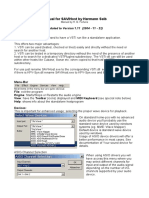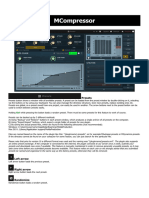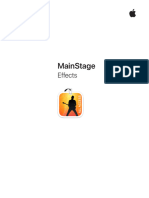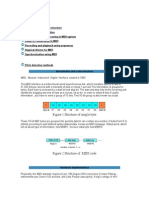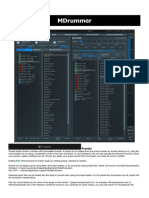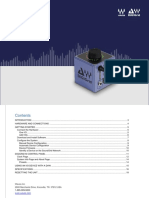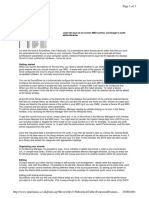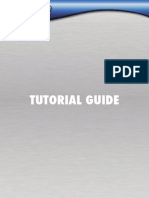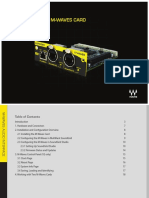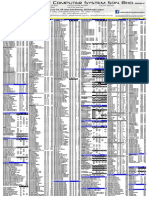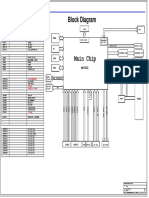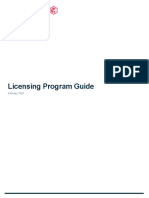DDMF Metaplugin manual
Version 4.2.5
Thank you for using DDMF’s Metaplugin! The following should help you to get the most out
of this audio plugin. The possibilities are enormous but the principle is actually very simple.
If, after reading, you still have questions about the usage of this software, don’t hesitate to
contact support@ddmf.eu !
Setup:
Metaplugin comes as a (Windows or Mac) installer package. The available plugin formats are
VST, VST3, AU (Mac only) and AAX. You can choose which of these formats you want to have
installed. On Windows you can also choose the VST folder where you want the 32 and 64 bit
VST versions to be copied to. After installation your host should recognize Metaplugin, as
well as MetapluginSynth, the instrument version of Metaplugin. If not, you might have to
perform a manual rescan of your plugin folder. Please refer to your host's operation manual
on how to do this.
Usage:
�Metaplugin produces no sound of its own, but can load other VST//VST3/AU plugins (both
synths and effects) and chain/connect the in- and outputs of these effects. This way complex
effect arrangements can be created which are not available as a single effect plugin. All
created configurations can be saved for repeated usage.
Let’s look at a typical example as shown in the image above: loaded plugins are represented
by small rectangles, with the name of the plugin written onto it. The input channels of the
plugin are located above the rectangle, the output channels below them. Channels of
different plugins can be connected by dragging the mouse from an output to an input
channel. The rectangles named “Audio Input” and “Audio Output” are always present and
represent the in- and output channels of Metaplugin itself. The “Midi Input” contains the
midi signals that are routed to Metaplugin in your host. Midi pins and cables are drawn in
orange, to distinguish them from the audio part.
Plugin organizer:
On the left hand side of the UI, you find a plugin organizer. Upon first load, it will be empty,
and you will be asked to scan for plugins via the “Options” button. Use it to scan for VST,
VST3 or AU (OSX only) plugins. When operating in a 64 bit host, you'll also have the option to
scan for “bridged” VST or AU plugins. Use this option to scan for plugins that are only
available in 32 bit format. Once the plugin organizer is populated with some plugins, you can
simply drag and drop them onto the main area to the right, and start wiring them together.
Use the “Search” field to restrict the displayed plugins to only those instances whose name
or manufacturer match the entered search string.
User presets:
Also on the left side, as a second tab next to the plugin organizer, there is a preset manager.
The preset manager lets you store and reload user presets independent of the host/DAW you
are using. They will be stored in a system-wide location so that you can if you load
Metaplugin in a different host on the same machine, the presets will already be there. To
store your current plugin graph as a new preset, use the “Save new preset” button. You will
be asked to give your new preset a name, and it will show up in the preset list. Right-clicking
on an already existing preset lets you rename it, resave it (if you have changed something) or
delete it from the list. Also, you can assign it to one of the available categories. For this, you
first have to create at least one category (e.g. “My bass presets”). You can add categories to
your preset list by clicking the “New category” button. Once categories are present and filled
with at least one preset, you can browse them in a folder-like structure. Categories with zero
presets in them will no longer be shown when reloading your preset list upon the next
loading of Metaplugin.
Autoconnect:
It can be cumbersome to connect all those cables for each and every plugin you want to load,
and most of the times, you will only want to connect corresponding in- to output channels,
�without any specific routing setup. For this case, there is an autoconnect option: when you
drag in a plugin from the organizer, and have the CTRL key pressed when releasing the mouse
button to finish the drag, Metaplugin will automatically connect the newly loaded plugin to
the nearest plugin above and below it. The connections will be made such that all channels
with the same channel index are connected until at least one of the plugins to be connected
runs out of channels. So if your new plugin is a stereo-in-stereo-out-plugin, and the plugins
above and below have two out/input channels, respectively, ordinary stereo connections will
be made. But if the upper plugin has, say, 8 channels, but the new plugin only three, the first
three channels of the upper plugin will be connected to the three channels of the lower
plugin. Simply try it out and it will be self-explaining. Of course, you can always change the
connections after the auto-connect operation.
Alternative load method:
There are two alternative ways to load plugins into Metaplugin: one is by dragging and
dropping a plugin file onto Metaplugin’s user interface; another is by right-clicking onto
Metaplugin and choosing “Load plugin”. A file dialog will appear which will let you load one
of the plugins available on your computer. Finally, plugins that have already been loaded
before in a session appear as possible choices in the menu that appears after right-clicking.
Also, audio inputs and audio outputs can be added that way. Of course, in principle you can
use just one audio input or audio output element, but when the networks become more
complex it is often easier to overlook the structure with more than one input or output
element.
Plugin bridge:
Metaplugin includes a built-in bit bridging solution. When running in a 64 bit host,
Metaplugin employs an internal 32-64-bit bridge in order to be able to load 32 bit plugins.
This way you can use older plugins for which a 64 bit version is maybe not available, while
still getting all the advantages of a 64 bit host. Bridging in the inverse direction is possible,
too: if you have an older 32-bit host but want to use 64 bit plugins in it, you can use
Metaplugin for this purpose. Please note that, on Mac, with the introduction of Catalina any
support for 32 bit processes has been discontinued. So the bridge option on Mac is only
available up until OSX Mojave.
There is a second bridging option for Mac users on newer computers with Apple Silicon
chips: Metaplugin can run as a native plugin in an Apple Silicon host, and load plugins in Intel
format for which a native version has not yet been released (or maybe never will). Along with
the BridgedVST/BridgedVST3/BridgedAU fomats from the previous paragraph, you will find
BridgedIntelVST/BridgedIntelVST3/BridgedIntelAU for this purpose when selecting the plugin
format to scan for. As with any other plugin, you can also drag and drop those plugins directly
onto Metaplugin's UI.
�General commands
When double-clicking onto one of the rectangles representing a plugin, the factory graphical
user interface of that plugin will appear in a separate window. Here you can change the
plugin’s settings in the usual way. Of course, Metaplugin remembers all these settings when a
project is being saved in your host (not true for the demo version ).
Another option that appears on right-clicking is “Load graph” and “Save graph”. Let’s say you
have created the perfect effect chain for the singer of your band, consisting of an EQ, two
compressors and a pitch shifter. Instead of having to load all the plugins in this chain again for
every new song, you can simply save the chain/graph in a .metaplugin file and load it
whenever you need it.
Every loaded plugin gets an ID, where 1, 2 and 3 are given to Audio in/out and Midi input, so
the first loaded plugin will usually get ID 4. This helps to distinguish between multiple
instances of the same plugin. The ID is displayed in the small green rectangles and in the
header of the GUI of each plugin.
The interface is resizable via the little triangle in the lower right corner. Just click on it and
move the mouse around to make as much space for your networks as needed.
Configure plugin audio I/O
Another option when right-clicking on a plugin rectangle is to configure the I/O channels of a
plugin. Most plugins offer various options to setup their input channels, and sometimes even
have the possibility to add sidechain channels. By default, Metaplugin shows the maximum
number of the available channels (so, for instance, if a plugin can deal with mono and stereo
signals, Metaplugin will show two input and output pins). With the audio I/O menu you can
change the number of channels in the audio buses of a plugin, or add/remove an optional
bus entirely. This can be helpful to save CPU power when you only plan to use a plugin in
mono, or you decide you do not need a plugin's sidechain channels.
Variable send amount
In Metaplugin you can change the Wet/Dry ratio of the signal going through each of the
loaded plugins. You can do this by Shift-dragging the mouse horizontally over a plugin
rectangle. A full rectangle means 100 % wet signal, while the slider pulled all the way to the
left means the plugin will be bypassed completely.
Channels
�Metaplugin supports up to eight parallel channels, plus two sidechain inputs. The number of
actually available channels is a bit different for the VST version compared to the Audio Unit
version. The VST version will always show all eight channels at input and output, even when
Metaplugin is loaded into an ordinary stereo channel (the first two pins then contain the
stereo signal, the remaining four are empty). When using the Audio Unit version, Metaplugin
will only show two pins at input and output when loaded into a stereo channel, but six when,
e.g., loaded into a 5.1 channel.
PDC (Plugin Delay Compensation)
Some plugins, due to the internal structure of their audio algorithm, cause a delay of a
certain number of samples (latency). Most hosts compensate for this delay so that tracks
with different latency are played back in sync. Metaplugin takes care of Plugin Delay
Compensation as well. This means that you can build a graph of plugins with different
latencies without having to worry about timing issues. The total latency is reported to the
host dynamically.
There’s one caveat, however: when using more than one “Audio Output” unit and creating
graphs with different latencies for each of these output units, the PDC algorithm will not
work. In other words, proper delay compensation is only guaranteed when using a single
output unit.
The overall PDC is reported in the upper right corner (in samples). Here, you can also set the
overall PDC that Metaplugin reports back to the host by entering an arbitrary number and
pressing “Set PDC”.
Adjusting the BPM ratio
Metaplugin reads the beats per minutes (BPM) from the host and transmits it to the loaded
plugins. Temp-synced plugins will play at the right playback speed. But you can also adjust
the BPM ratio freely: let's say your project BPM is 120 but you want your drum loop to play
with only 60 BPM. All you have to do is enter “0.5” in the “x BPM” entry box. Now every
plugin that is being loaded will play back at half the host's BPM. Please note that you have to
load a plugin anew after adjusting the BPM.
Oversampling
Metaplugin can operate the whole plugin chain in realtime mode with up to 16x
oversampling, and in offline mode (during rendering) even with up to 64x oversampling. The
process of oversampling consists of increasing the sample rate in order to avoid possible
artefacts when, e.g., harmonics are being generated that are higher than the maximum
frequency that is supported by the current sample rate and will therefore fold back into the
usable spectrum, creating unpleasant results (look up “aliasing” if you want to know more
about this).
�Select your desired oversampling factor from the dropdown menu (OS: off is the default, no-
oversampling state). You can select the filter that is being used by the oversampling
algorithm, using the “IIR/FIR” button right next to both the realtime and the offline
oversampling dropdown menu. “IIR” uses a minimum phase filter, with very small latency but
a noticeable phase change at Nyquist frequency. “FIR” causes a slightly higher delay, but
comes with linear phase response.
CAUTION: 8x oversampling or higher is quite a mouthful for most plugins, especially if you
are already operating at a base sample frequency higher than 44.1 kHz. It is absolutely
possible to experience audio dropouts, stuttering or even crashes when operating a plugin
outside of its designated frequency range. And although you might think that “anything
goes” in offline rendering, it could still be the case that a plugin's internal algorithm is not
built to handle frequencies in the MHz range. Don't blame it on Metaplugin, and take it
down a notch, 4x oversampling is usually sufficient to hear a noticeable improvement in
nonlinear plugins.
A/B option
Metaplugin has two internal states, the “A” state being active by default. In the usual fashion,
you can work on two different chains to make direct comparisons between differing setups.
Click on “A” or “B” to switch to the respective state, and click on the “<-->” button between
the “A” and “B” button to copy the state from the currently active to the currently inactive
states.
Scan in background
By default, when you scan for new plugins either with the plugin manager or by dragging and
dropping a plugin file onto the UI, the scanning Is performed in a background process in
order to not make Metaplugin crash when there is something wrong with the scanned
plugin. But a few plugins, for obscure reasons, fail the scanning process that way, so this is
an option to try when a plugin is not being recognized by Metaplugin using background
scanning. You also need to scan in background when running Metaplugin in LogicX in newer
Macs!
Bypassing a plugin
Right-click on one of the rectangles representing a plugin, and use the Bypass option to
activate or deactivate audio processing by that particular plugin.
Accessing plugin parameters
Metaplugin exposes 100 parameters to the host. These parameters can be mapped onto the
parameters of loaded plugins using the three parameter mapping drop-down menus in the
top row. For instance, if you have loaded an effect called SuperEQ which has an internal
parameter called HighGain and you want to map that onto parameter1 of Metaplugin, simply
set the left drop-down menu to parameter1, the middle one to SuperEQ and the right one to
�HighGain. Now, when you automate parameter1 in your host program you will actually
automate the HighGain parameter of SuperEQ...
Internal plugins
As an extra bonus, a bunch of "internal" plugins are included in the package that were
specifically designed for what we think are typical usages of Metaplugin. Starting from
Metaplugin 4, those plugins are no longer installed on your harddisk, but included in
Metaplugin itself. You can access them via right-clicking on an empty spot in the graph editor,
in the section below the in- and output modules:
Plugins without UI/editor:
VolumeKnob (which comes in a 1 channel and a 2 channel version), SignalInverter, Multiplier,
MIDIChannelFilter and ABSwitch are very basic helper plugins with their graphic control
already a part of the "plugin rectangle", i.e. they will not show a separate control editor
when double-clicked.
VolumeKnob is a simple volume filter to change the volume of a single or a pair of
connections.
Multiplier takes two signals as input and outputs the product of them.
SignalInverter is another mono module that allows you to invert a single channel (phase shift
of 180 degrees).
ABSwitch has a stereo input bus and two stereo output buses, and allows you to try out two
different routings in your chain with a single click.
MIDIChannelFilter takes a MIDI signal as input and outputs another MIDI signal with events
only on the selected channel.
�IMPORTANT: the controls of those plugins without editor will only be responding to your
mouse inputs when you hold the SHIFT button down. If you are simply trying to perform a
drag or click motion without SHIFT, they will simply be dragged around like any other plugin
rectangle.
Plugins with UI/editor:
In the Crossover plugin you find a flat-summing four band crossover filter using Linkwitz-Riley
filters. The FourChanMixer has 4 stereo input buses and one stereo output bus, with the UI
consisting of volume controls for the four input buses. In MidSidePlugin there is a Mid-Side
matrix which can encode a stereo left-right signal into a mid-side signal and the other way
round. Finally, with SendIt you can send audio signals across tracks in your digital audio
workstation in case it doesn't offer sufficient routing possibilities (for side-chaining, for
instance).
The GUIs of these helper plugins are stripped down to the absolute minimum, but especially
the crossover filter gives you a lot of control with the few knobs it has. In the first row, the
frequencies that divide the four bands can be set. The second row contains the gain stages
for each of the four frequency bands. The plugin has two “In” and eight “Out” channels (the
latter ones being the left and the right channel of each of the four frequency bands). This
way you can use the crossover filter in Metaplugin to create multiband versions of all
possible VST plugins!
The GUI of the Mid-Side matrix consists of only one knob: when in “LR->MS” mode the
plugin takes a stereo signal on input and delivers the mid and the side part of this signal on
output. In “MS->LR” mode the reverse thing happens. This way, mid-side treatment for all
kinds of plugins and even chains of plugins become possible.
�With SendIt, you can use up to 64 "channels" to send audio from one instance to another.
This is somewhat of a legacy tool from back when Metaplugin was not yet supporting its own
sidechain channels, but might still be useful for hosts that do not support sidechaining.
Say you want to stream the audio signal from track A into a Metaplugin instance which is
loaded on track B. For this, put an instance of SendIt on track A, choose a free channel and
use the "send" mode. Load another instance in Metaplugin on track B, using the same
channel and "receive" mode. The audio signal from track A will now be streamed into the
SendIt plugin in Metaplugin on track B and can be used in there in any way you like. You may
or may not check the "PassThru" option in SendIt, which will route any audio going into it to
its output. Please note that there's only one possible send/receive combination for each
channel!
Plugin wrapping between different hosts
Apart from creating all sorts of plugin chains, Metaplugin can also be used as a
wrapper/bridge between different plugin formats. For instance, you can load VST
instruments in ProTools or Logic (by using the AAX or AU version of Metaplugin and loading
VST plugins into it), or AU plugins in a host that only supports the VST format. Additionally, if
you are on a newer Mac with an ARM processor, you can load plugins that are only available
in Intel format when running Metaplugin in an Apple Silicon host. This is accomplished using
the “Bridged Intel” formats that you will find as additional plugin format options.
Limitations
Please note that, for legal reasons, it is not possible to loads AAX plugins into Metaplugin,
which means that you cannot load ProTools plugins in, say, Cubase or Logic. Also, feedback
loops are not supported at the moment. Other than that, go wild!
One more note for Mac users: when experiencing issues with the loading of older AU plugins,
it usually helps to use the corresponding VST or VST3 versions. There are some things that
have changed over the last few years in the AU standard (especially concerning the handling
of GUI commands), which can occasionally lead to non-responsive GUIs in Metaplugin.
Demo restrictions
�If you use the demo version of Metaplugin, the settings will not be saved when saving a
project/song. Apart from that there are no other restrictions so you can fully explore the
possibilities it offers to you.
Questions/feedback: support@ddmf.eu